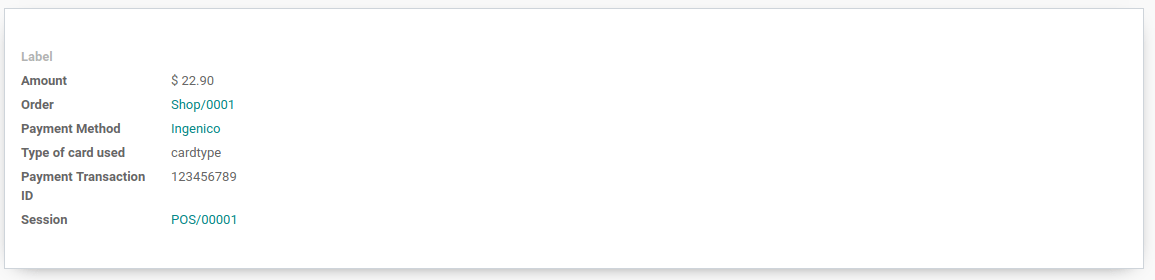Ingenico¶
连接支付终端可为客户提供流畅的支付流程,并方便收银员的工作。
请注意,Ingenico目前仅向比荷卢地区客户提供。
基础配置¶
连接一个物联网盒子¶
Connecting an Ingenico Payment Terminal to Odoo is a feature that requires an IoT Box. For more information on how to connect an IoT Box to your database, please refer to the IoT documentation.
为比荷卢Ingenico配置Lane/5000¶
点击终端上的F按钮,然后前往 :menuselection:`PoS菜单 –> 设置`并输入设置密码。
Now, click on connection change and TCP/IP. Type the IP of your IoT Box (you can find it on the form view of your IoT Box). Then, enter 9000 as port. The terminal will restart. Once it is done, go on your IoT Box form in Odoo and verify that the terminal has been found.
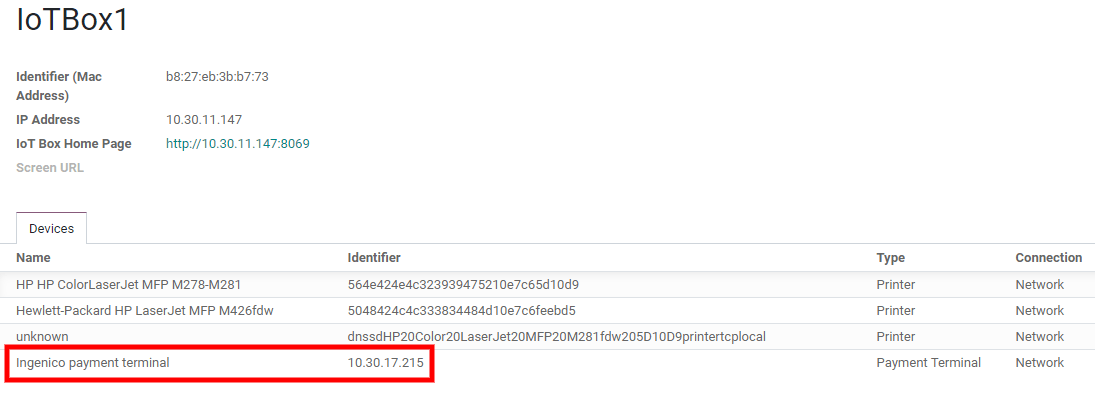
配置支付方式¶
Enable the payment terminal in the application settings and create the related payment method. Set the journal type as Bank and select Ingenico in the Use a Payment Terminal field. Then, select your terminal device in the Payment Terminal Device field.
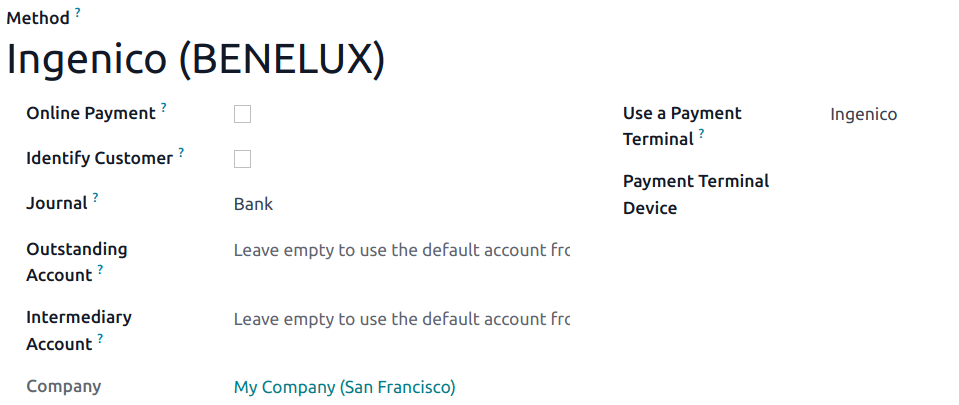
Once the payment method is created, you can select it in your POS settings. To do so, go to the POS’ settings, click Edit, and add the payment method under the Payments section.
用支付终端付款¶
在*PoS界面*,当处理付款时,选择使用支付终端的*支付方式*。检查栏目中的金额是否为须发送到付款终端的金额并单击*发送*。当付款成功时,状态将更改为*付款成功*。
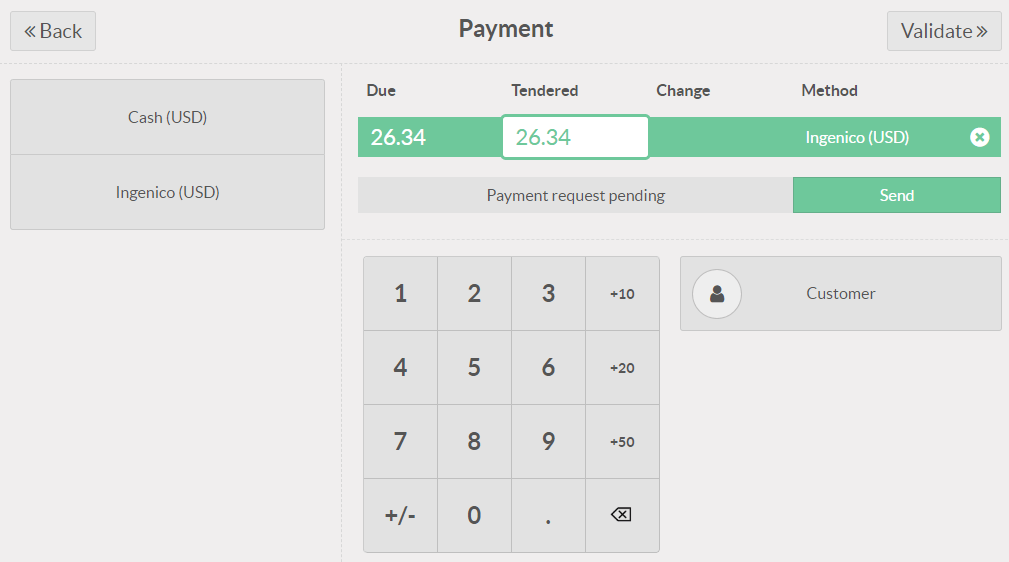
如需取消付款请求,点击取消。你仍可重试发送付款请求。
If there is any issue with the payment terminal, you can still force the payment using the Force Done. This will allow you to validate the order in Odoo even if the connection between the terminal and Odoo has issues.
注解
This option will only be available if you received an error message telling you the connection failed.
付款处理完毕后,在支付记录上可以看到使用的卡片类型和交易ID。