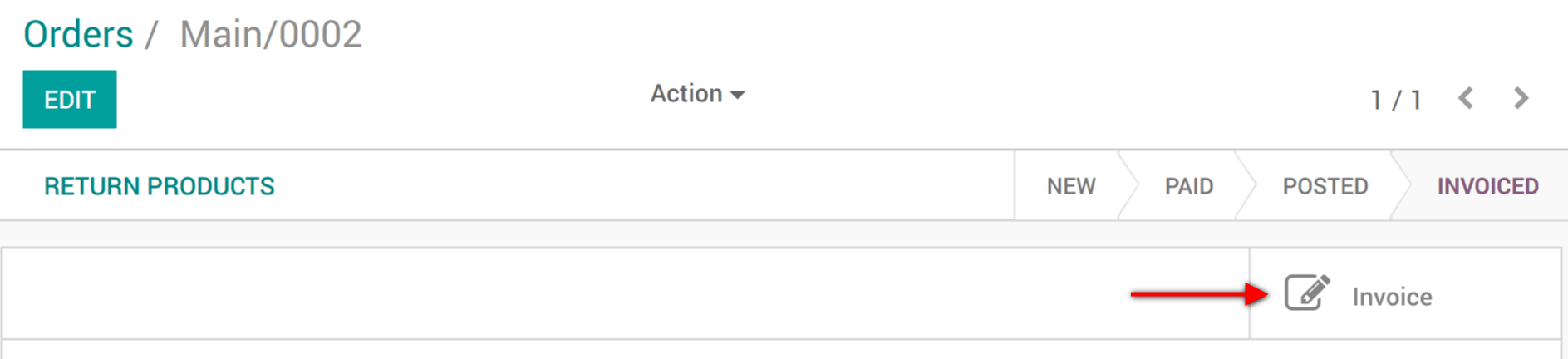Receipts and invoices¶
Receipts¶
Set up receipts by going to , selecting a POS, and scrolling down to the Bills & Receipts section.
To customize the header and footer, activate Header & Footer and fill in both fields with the information to be printed on the receipts.
To print receipts automatically once the payment is registered, enable the Automatic Receipt Printing setting.
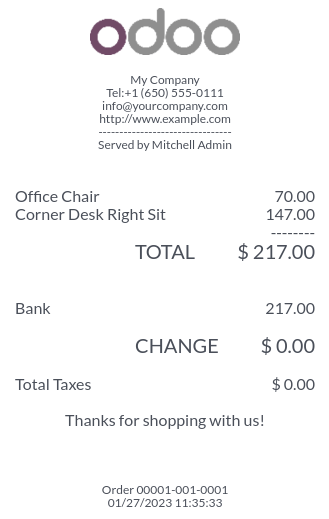
参见
重新打印收据¶
From the POS interface, click Orders, open the dropdown selection menu next to the search bar, and change the default All active orders filter to Paid. Then, select the corresponding order and click Print Receipt.
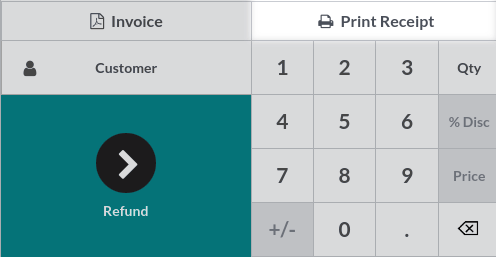
注解
You can filter the list of orders using the search bar. Type in your reference and click Receipt Number, Date, or Customer.
Invoices¶
某些顾客在销售点购物后可能索取发票,你可通过PoS界面直接管理。
启用开具发票功能¶
前往 :menuselection:`POS –> 配置 –> POS`并选择你的POS界面:
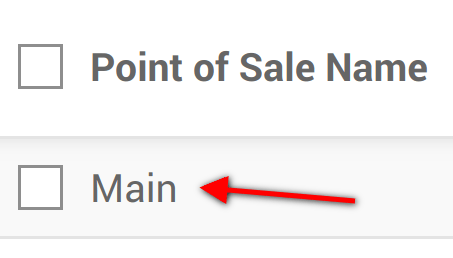
在*账单和收据*类别下,你可看到开具发票选项,勾选它。请勿忘记选择创建发票的日记账。
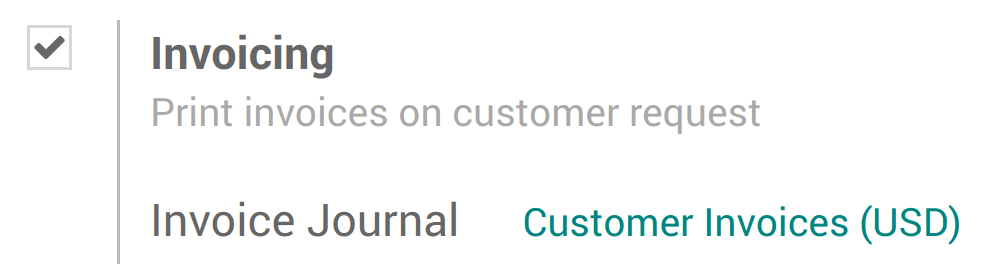
选择顾客¶
使用会话界面的顾客按钮
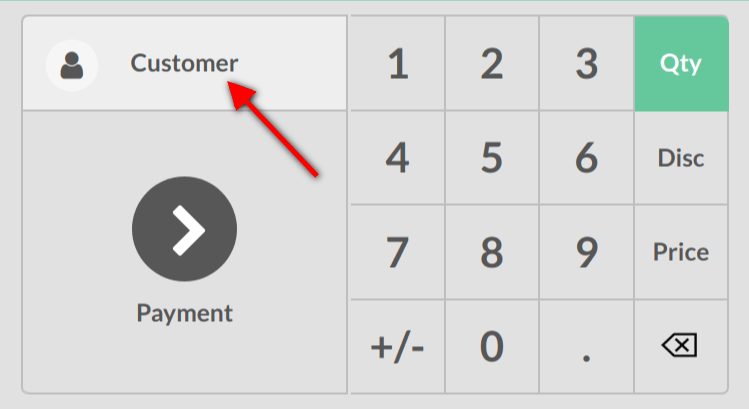
你可选择现有顾客并将其设置为你的顾客,也可通过此按钮创建新顾客。

然后,你需要填写顾客信息。
给客户开票¶
现在在付款页面可看到发票选项,点击按钮选择并验证发票。

然后,你可以打印发票并转到下一个订单。
检索发票¶
离开PoS界面(右上角的 ),你将在 :menuselection:`POS –> 订单 –> 订单`看到所有订单,在状态选项卡中,可看到已开具发票的订单。点击订单,你可访问其发票。