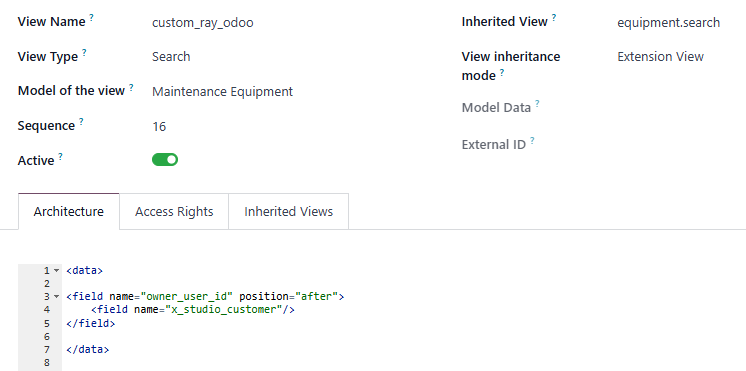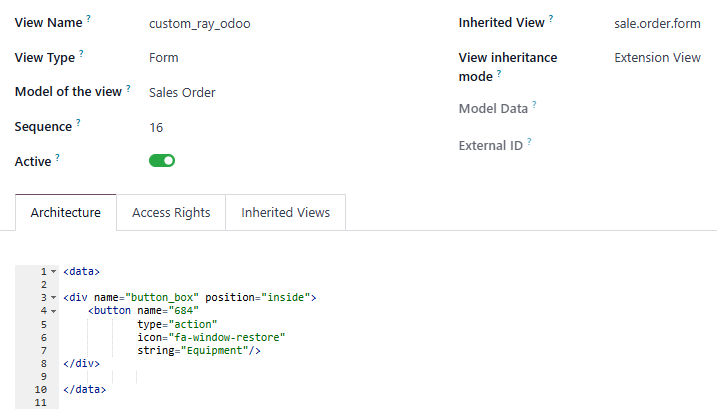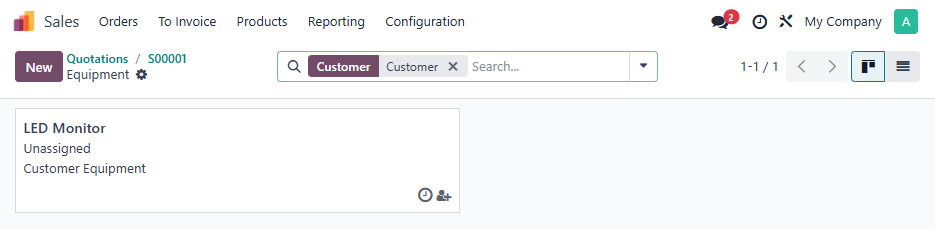Using Odoo Studio, I created a Many2one field on the Equipment model to link to the Customer.
I then added a Smart Button on the Customer Form to show all Equipment records for that Customer.
It all works great.
Next I would like to add a Smart Button to the Sale Order Form to show all Equipment records for the Customer on that Sale Order.
How can I do this?