How to change order of the categories so 'Invoices & Bills' would be above 'Quotations' and 'Sales Orders'?
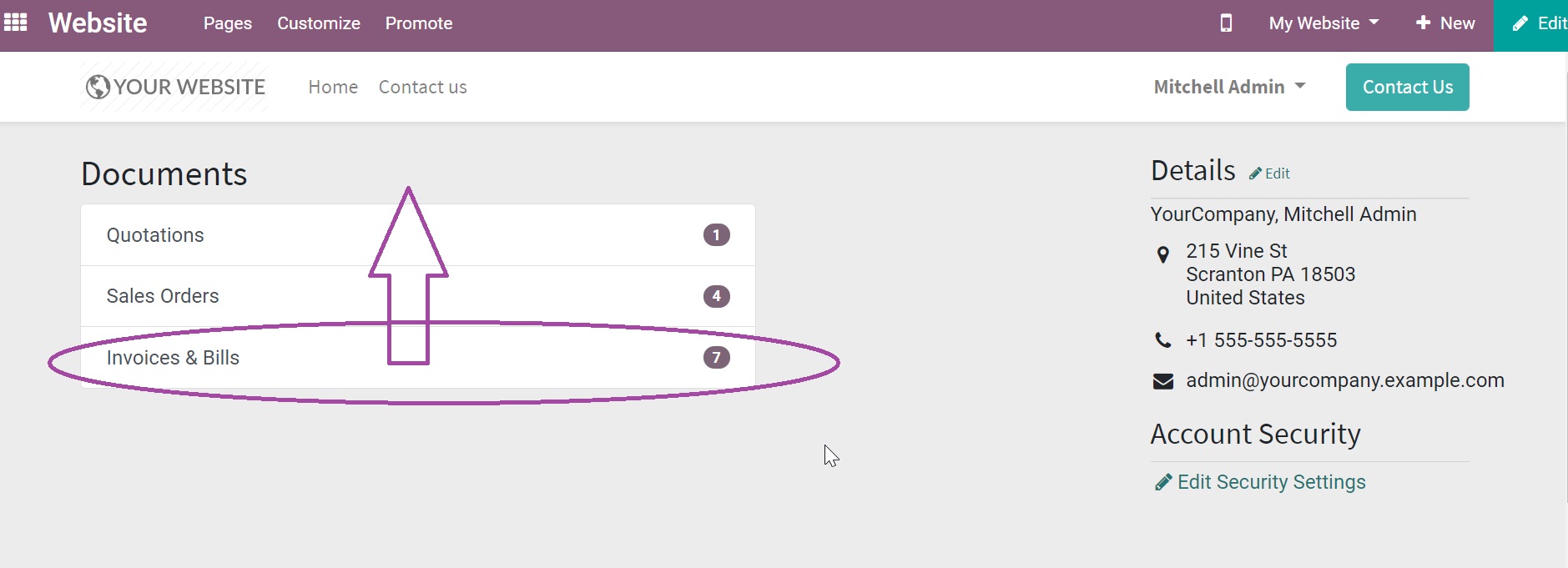
Odoo is the world's easiest all-in-one management software.
It includes hundreds of business apps:
How to change order of the categories so 'Invoices & Bills' would be above 'Quotations' and 'Sales Orders'?
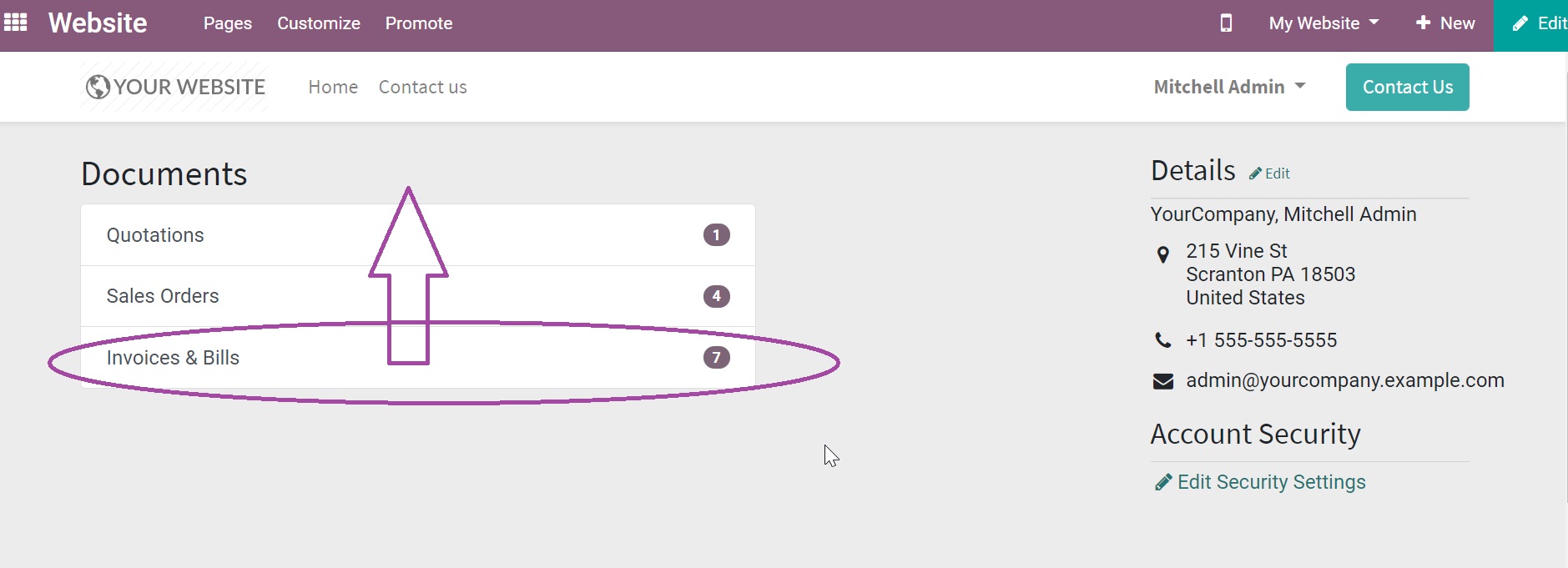
In order to change the order, please do the following steps:
1. Activate developer mode in Settings under Developer Tools click on 'Activate the developer mode'

2. Page will be refreshed automatically, go back in Settings and under Technical menu click on Views
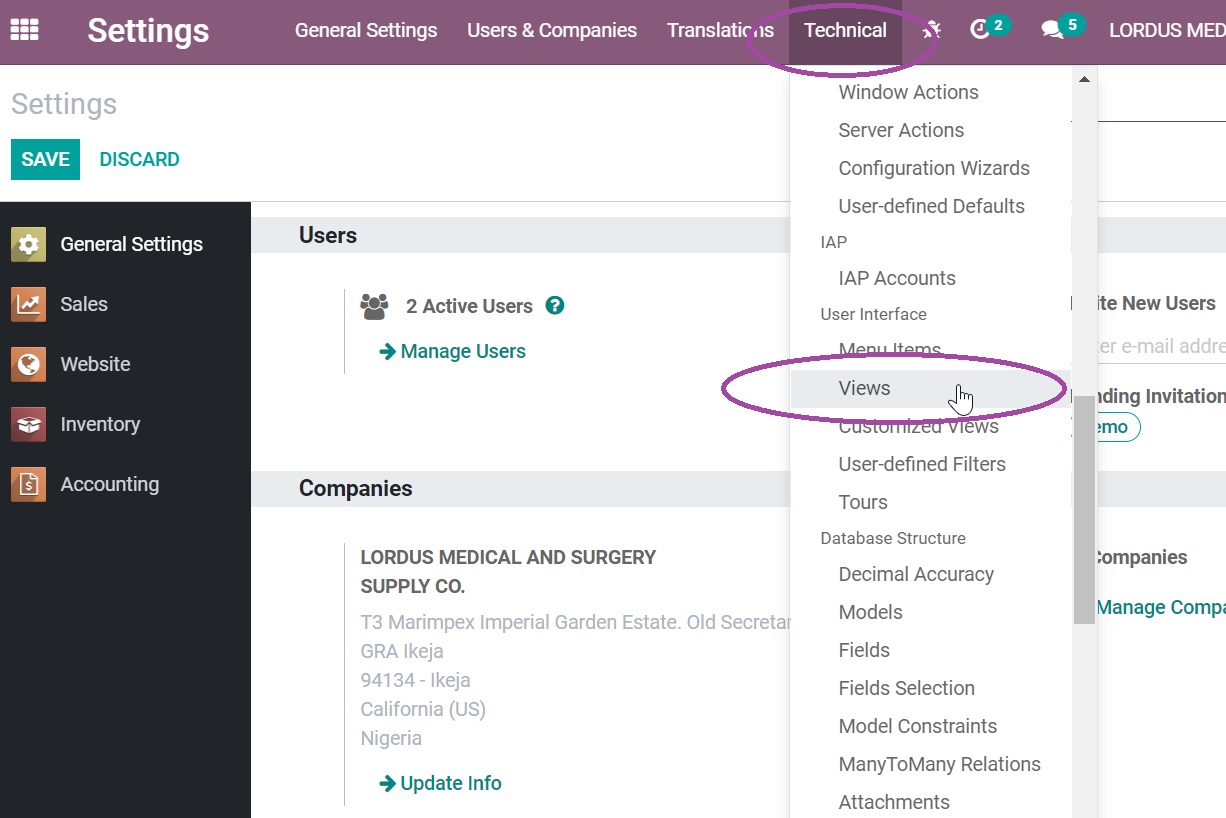
3. In search bar type 'show' to find the Documents menu categories displayed on the Website. Then find the record for which you would like to change the display order and click on it.
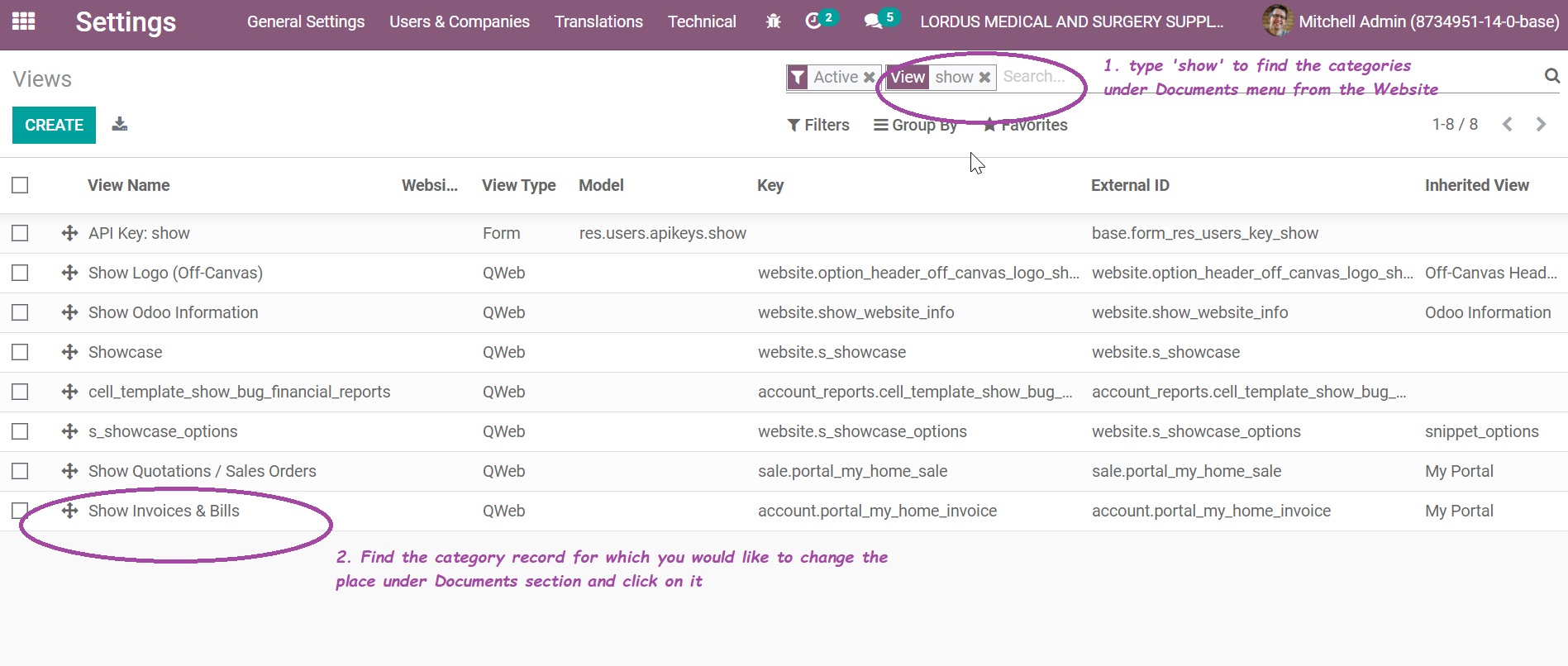
4. Make the note of the Sequence number to establish hierarchy of the category records you would like to affect. In this case Invoices & Bills (number 30) and then repeat the same for Quotations/Sales Orders (number 20).
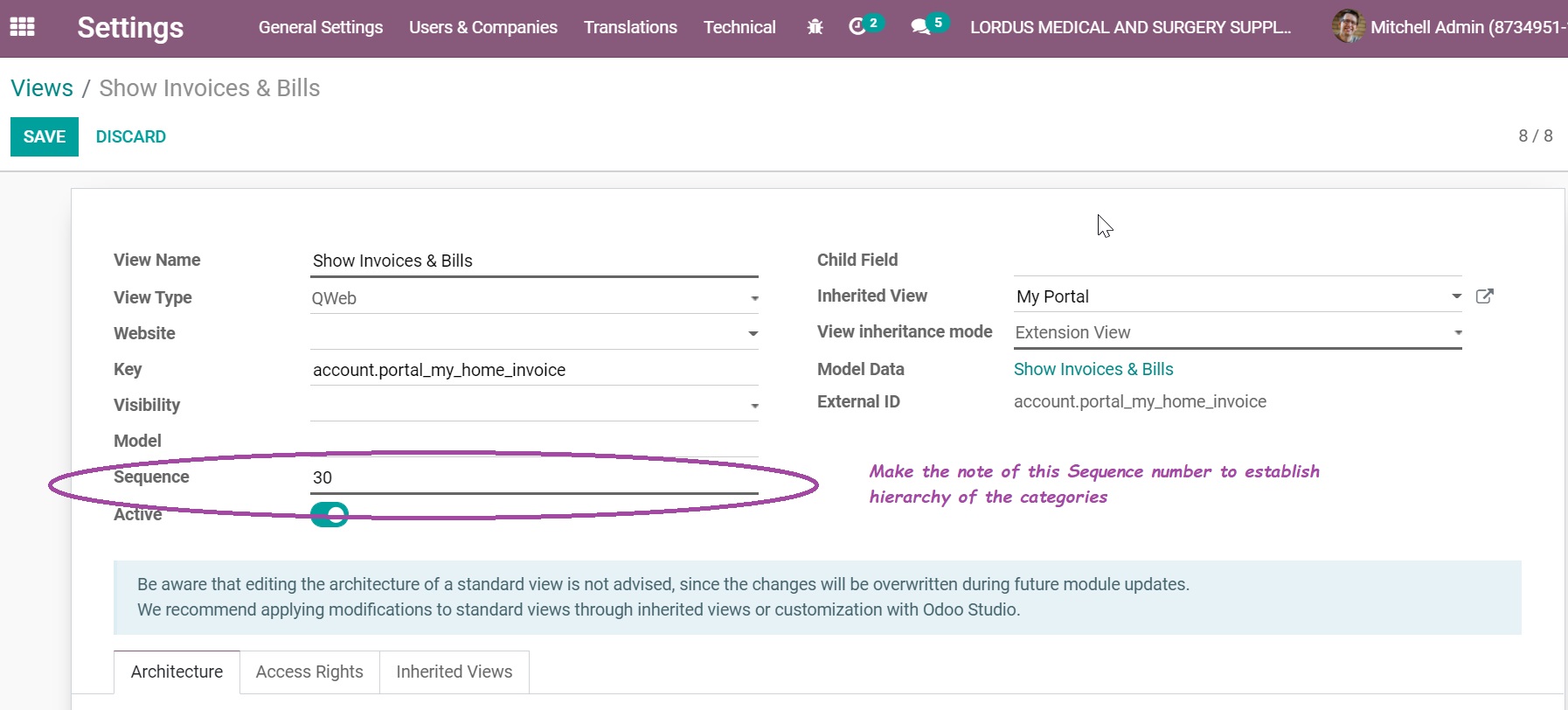
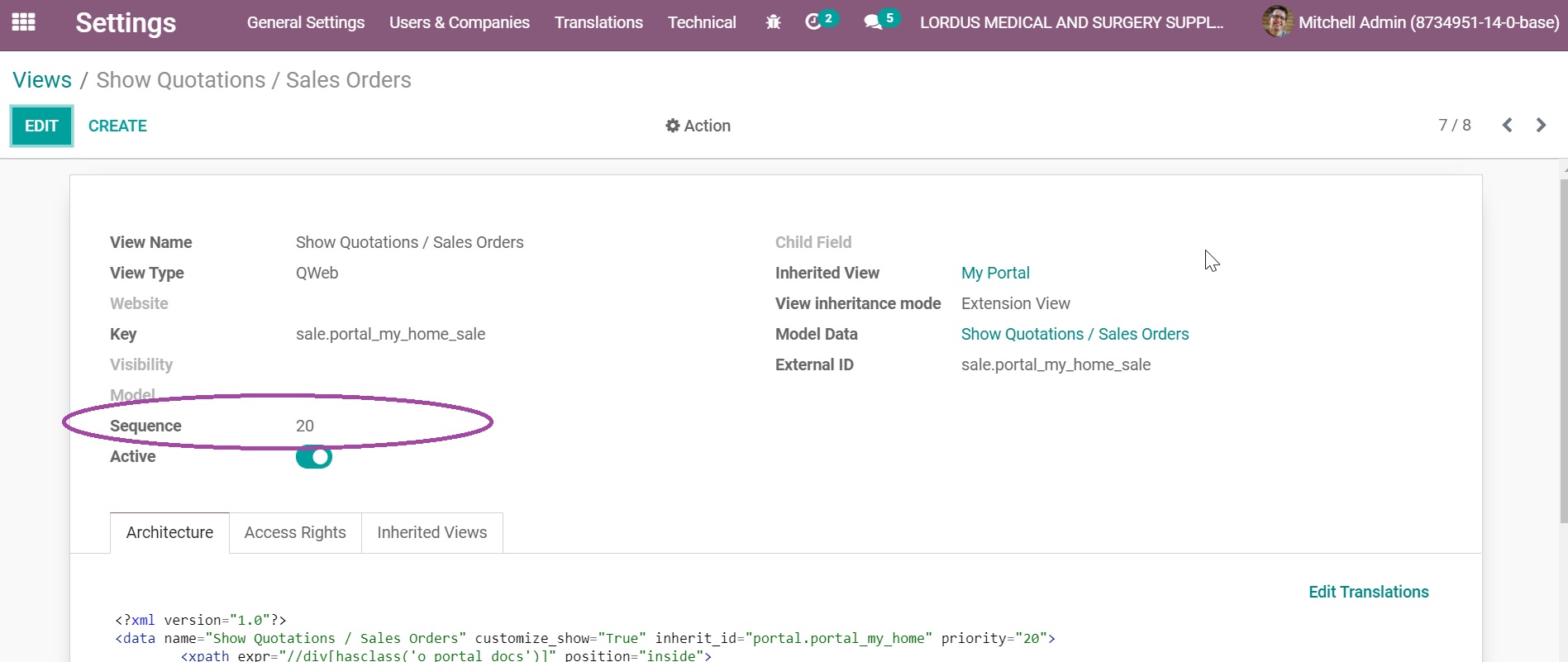
5. Click on EDIT button and define the desired display order. The principle follows general numbering, which means that whichever record has a smaller number will be displayed as first under Documents section. In this case we need 'Invoices & Bills' to be higher than 'Quotations' and 'Sales Orders', thus we need to change Sequence number to smaller than 20 which is default Sequence number of Quotations and Sales Orders. I chose 19, but it can be any number below 20. Click on SAVE.
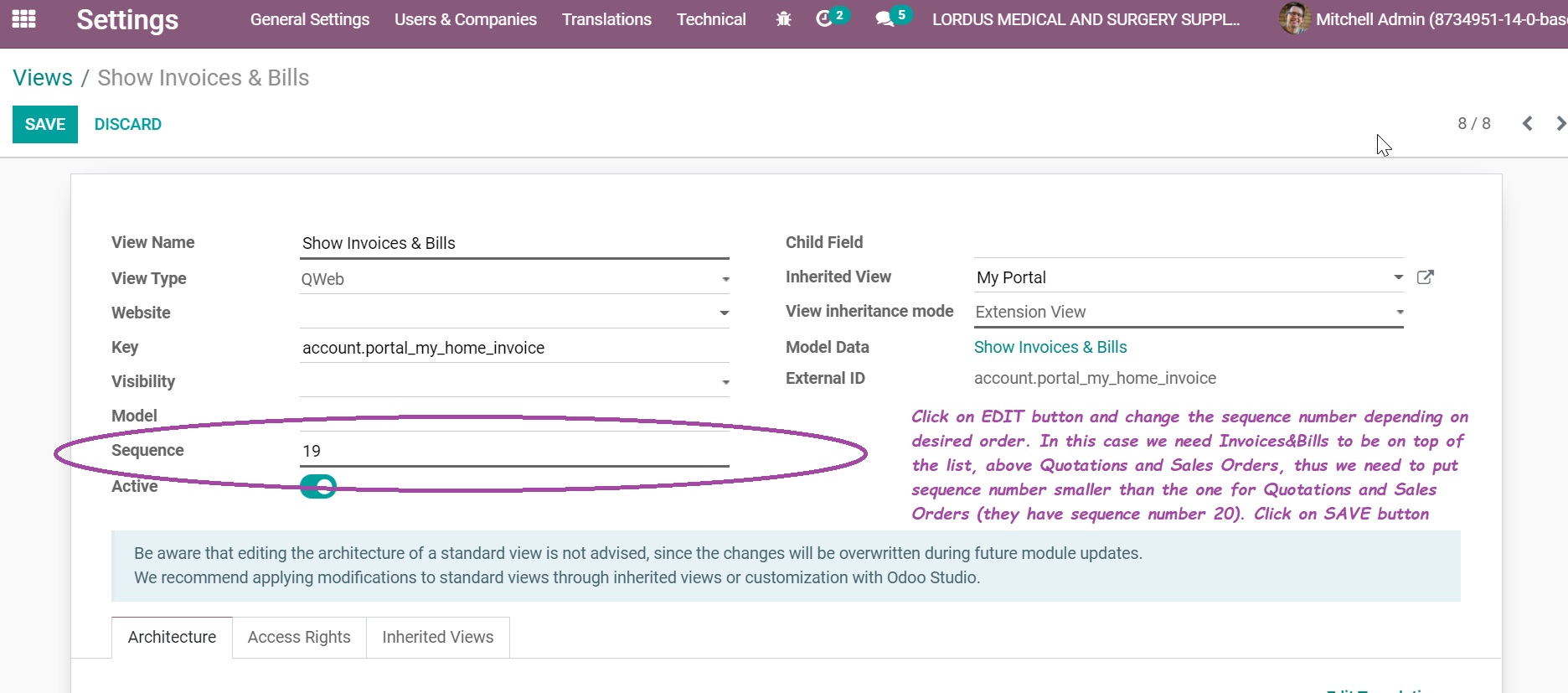
6. Go back to Website and check if the order is now correct.
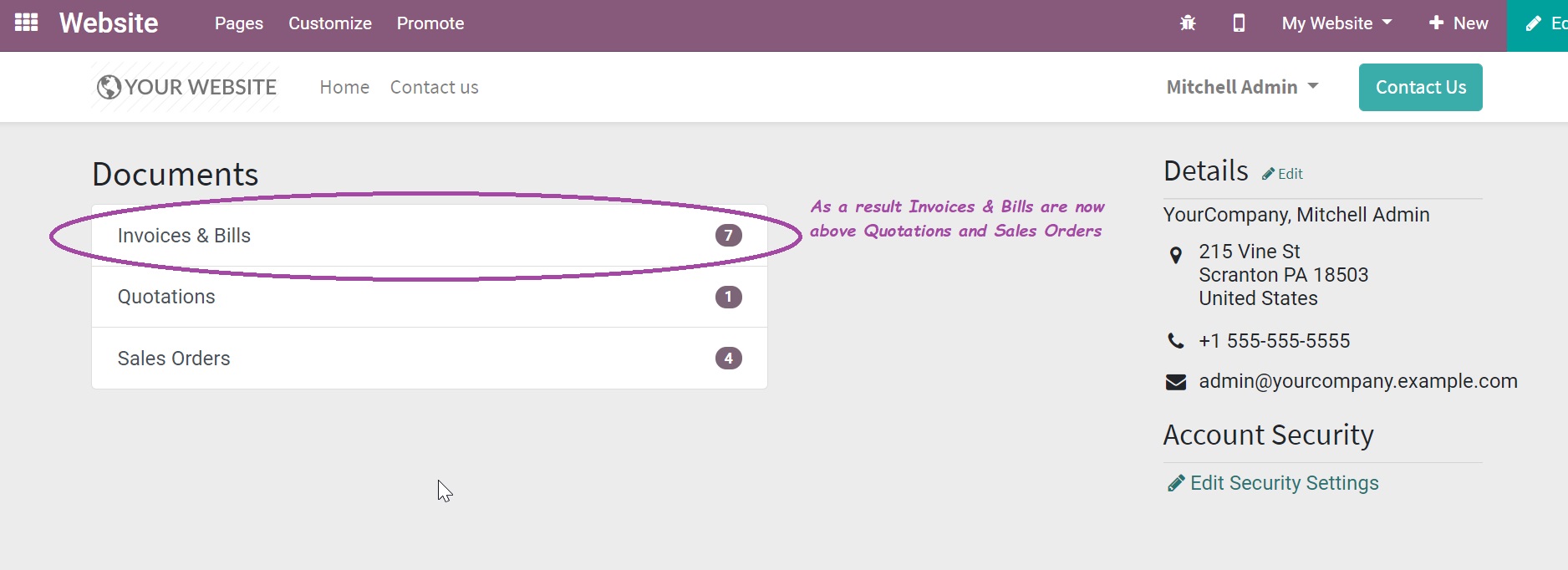
Créez un compte dès aujourd'hui pour profiter de fonctionnalités exclusives et échanger avec notre formidable communauté !
S'inscrire| Publications associées | Réponses | Vues | Activité | |
|---|---|---|---|---|
|
1
janv. 23
|
6742 | |||
|
0
mars 24
|
15859 | |||
|
4
août 25
|
17576 | |||
|
1
déc. 21
|
3546 | |||
|
1
sept. 22
|
6512 |
1. Use the live chat to ask your questions.
2. The operator answers within a few minutes.
