Hi
How to give a non-administrator user access to the physical inventory menu?
Can anyone tell me the "Access Rights name and model"?
Thanks
Odoo is the world's easiest all-in-one management software.
It includes hundreds of business apps:
Hi
How to give a non-administrator user access to the physical inventory menu?
Can anyone tell me the "Access Rights name and model"?
Thanks
I think it may because this menu option calls a Server Action that is only available for Inventory / User
Go to menu items, find Physical Inventory and then click on the second part of the Action

Then you can change who is authorized:
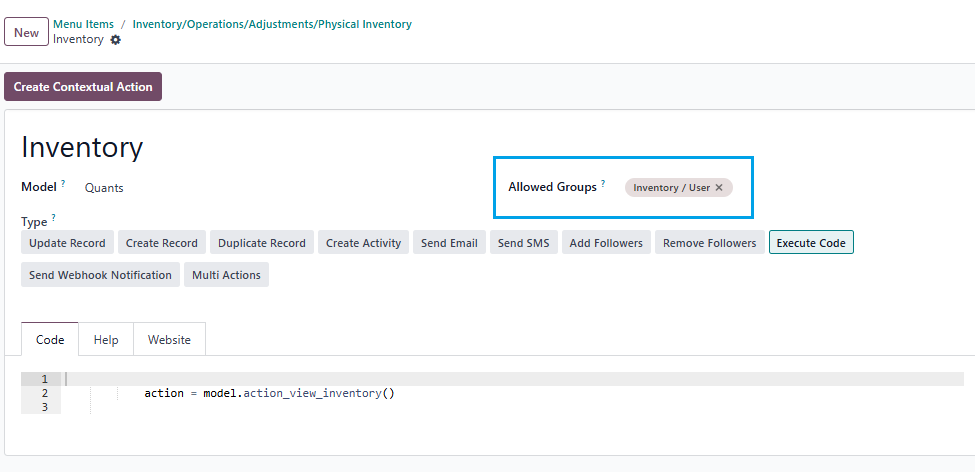
Hi,
You can set access rights in a model by navigating to Settings → Technical → Database Structure → Models. First, you need to enable Developer Mode.
stock.quant is the model used for physical inventory. If you open the stock.quant model, you can see tabs such as Fields, Access Rights, Record Rules, Notes, and Views. You can set access rights under the Access Rights tab in the model
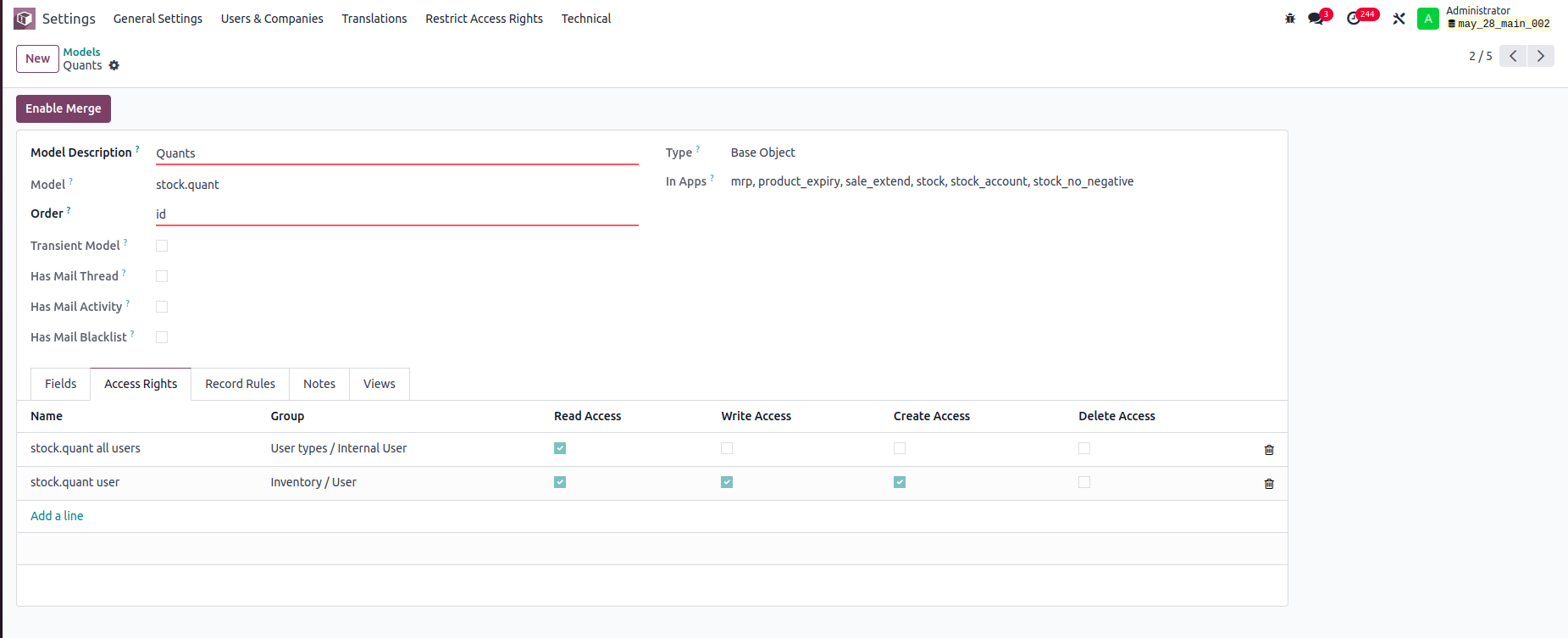
In this example:
-Internal Users can only read stock.quant records.
-Inventory Users can read, write, and create stock.quant records, but cannot delete them.
You can set read, write, create, and delete access rights for a model based on user groups
Record rule:
In Odoo, Record Rules define which records users can access within a model, based on filter conditions (domains) and user groups.

- Users can access only the stock quant records that belong to departments they are associated with.
Hope it helps.
To give a non-administrator user access to the physical inventory menu in Odoo, you need to adjust their access rights. Here's how you can do it, along with the relevant access rights name and model:
1. Access Rights and Model
2. Steps to Grant Access
Activate Developer Mode:
Navigate to Groups:
Edit or Create a Group:
Access Rights Tab:
Assign Users to the Group:
Important Considerations
🚀 Did This Solve Your Problem?
If this answer helped you save time, money, or frustration, consider:
✅ Upvoting (👍) to help others find it faster
✅ Marking as "Best Answer" if it resolved your issue
Your feedback keeps the Odoo community strong! 💪
(Need further customization? Drop a comment—I’m happy to refine the solution!)
Do you really want feedback?
This answer is partially correct, but a lot of the advice is very misleading or just wrong and therefore unhelpful. So it won't save people time, and it will increase frustration.
Cree una cuenta para poder utilizar funciones exclusivas e interactuar con la comunidad.
Inscribirse| Publicaciones relacionadas | Respuestas | Vistas | Actividad | |
|---|---|---|---|---|
|
1
mar 25
|
3088 | |||
|
1
abr 25
|
12140 | |||
|
1
jul 25
|
1730 | |||
|
|
2
jun 25
|
1977 | ||
|
2
dic 24
|
4986 |
1. Use the live chat to ask your questions.
2. The operator answers within a few minutes.

Which version of Odoo?
Hello Piyush
I can't find ir.model.access, my database version is saas~18.2+e (Enterprise Edition)
If that's normal, how to create it if it doesn't exist?
For all the rest steps, I can do it.
Thanks
In v18 inventory users should be able to access the Physical Inventory menu, but the Cybrosys answer should help you (but I don't think departments are a standard feature).
Hello Cybrosys
I have added the "Limited User" to stock.quant model as the picture, but still get "Access Error."
Should I create a "Record rule" for the Limited User Group? If so, how do I creat this rule?
Thanks
What does the error message say? It might give you a clue.
You can read this to get more information: https://odootricks.tips/odoo-model-access/
Hello Chris
The user I need to grant permission to is not standard; it's custom (named Limited User), with specific menus and access rights.
Bellow the error message when I click Physical Inventory...
Thanks
I see, so you have created a new user access group for the "Inventory / Limited User" which can do physical inventory but not some other things.
This is a complex area and from my own experience it needs a lot of checking and testing ("trial and error") and it's very difficult to diagnose the problem(s) from screenshots.
Hello Chris
Yes, it's a new user access group with specified access rights.
Do you mean this place?, If not, where to find it?
Thanks
Yes, see my updated answer.
Hello Chris
Thank you very much for your help; it's worked like a charm after adding the "Limited User" to the menu Allowed Groups.