Hi All,
Assumptions:
This guide assumes you already have the UPS developer account set up for use and have access to all the keys/account information. If you have not done that, please take a look here:
https://www.odoo.com/documentation/19.0/applications/inventory_and_mrp/inventory/shipping_receiving/setup_configuration/ups_credentials.html
It also assumes you have the UPS app downloaded on your database. If you don't go to app>search for UPS> install module
You have packages enabled. Settings > search for packages > under inventory operations, enable packages
Notes:
I will only be going over simple information, as other details have nuances that can be read about in the documentation itself. This is meant to be used as a quick reference.
Some areas of trouble during initial setup:
Package and Service Types:
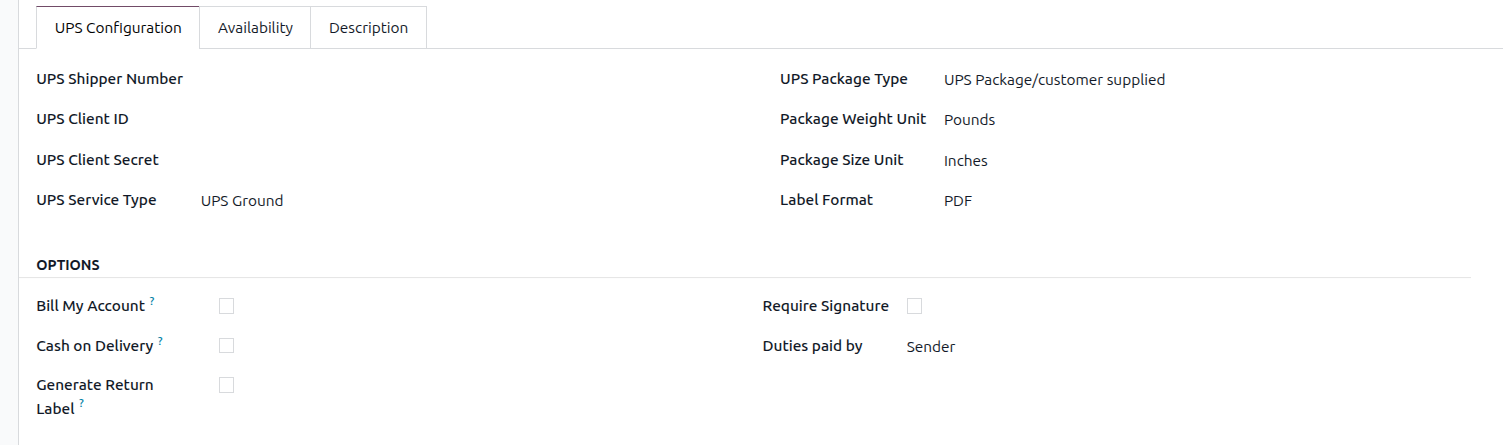
UPS Service Type and Package Type
You have to create a new delivery method for every combination of Service and Package type you use. This can be simplified by doing an import with all the relevant information.
Example: your company uses the package types UPS Letter, UPS Tube, and UPS Pak. They use the service types: UPS Ground, Standard, and Next Day. You would have to create a combination for Ground + Letter, Ground + Tube, Ground + Pak, etc...
Generate Return Label: Enabling this automatically creates a return label when the shipping labels are created.
Note: Sometimes you might get an error when trying to generate labels: "Only one package is allowed for this movement." This error is caused by having the return label enabled; unchecking it will remove the error.
Shipping Label generation:
Depending on what shipment operation you selected for your warehouse (1 step, 2 step, or 3 step), you can set up when you'd like to have your shipping labels created. By default, shipping labels are created on the operation type: Delivery Orders (regardless of what step delivery) for a warehouse. You can modify these settings in Inventory > Configuration > Operation Types, then select the operation step you'd like to have them generated on. Make sure you only enable this on a SINGULAR/ONE operation step!
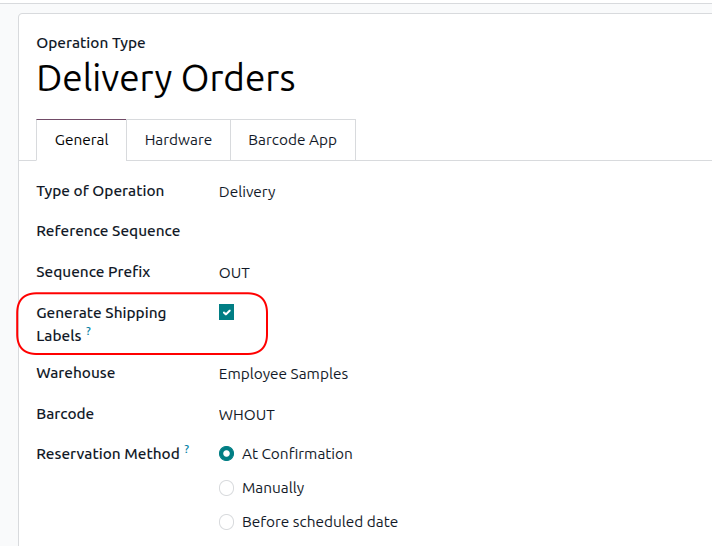
Shipping Estimate added to Sales Quote:
When getting the rate for shipping, you will get a quote based on the package's weight/dimensions. However, there is a limitation: you cannot get a quote for multiple packages/boxes.
Example: If you know your products ship out in 2 boxes, the shipping quote will not accurately reflect that, as it only gets the rate for 1 of your packages with a combined weight of the products (unless you change it).
Note that the shipping estimate value will only appear on the quote if "Estimated Cost" was selected during the delivery method setup. If you did select this option, the real cost will be shown in the chatter at the time of label generation.
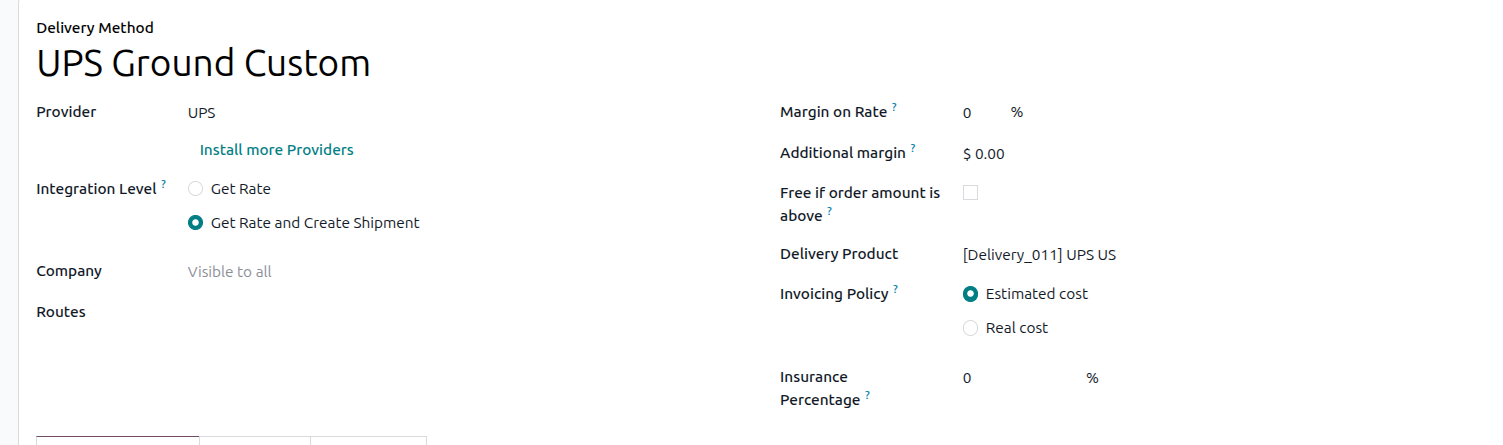
Generating Multiple Shipping Labels: During any of your stages, you will have the option to put the products into packages. Once you put the products into multiple packages (on or before the step you set to generate labels), you can click the validate button to generate the number of labels equal to the number of packages you created.
If I am missing anything or incorrect about any of the items please let me know!
