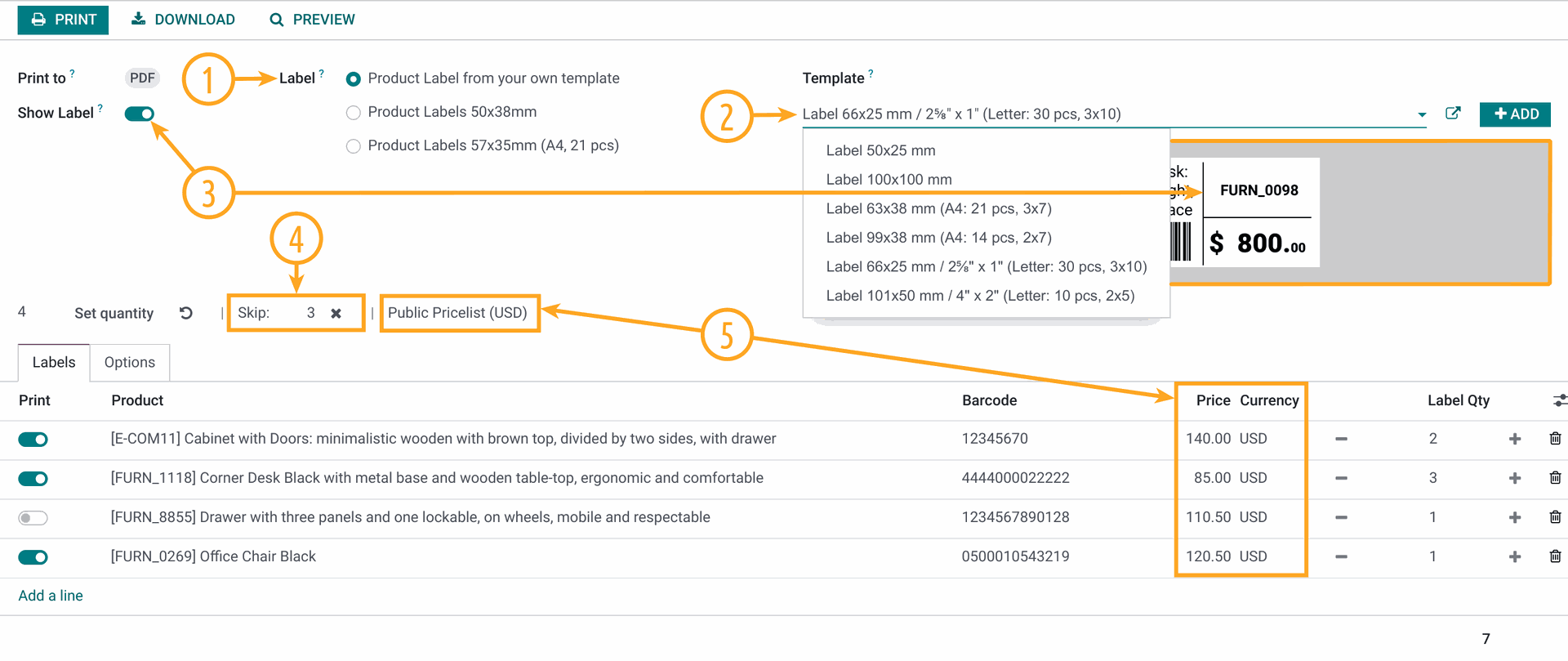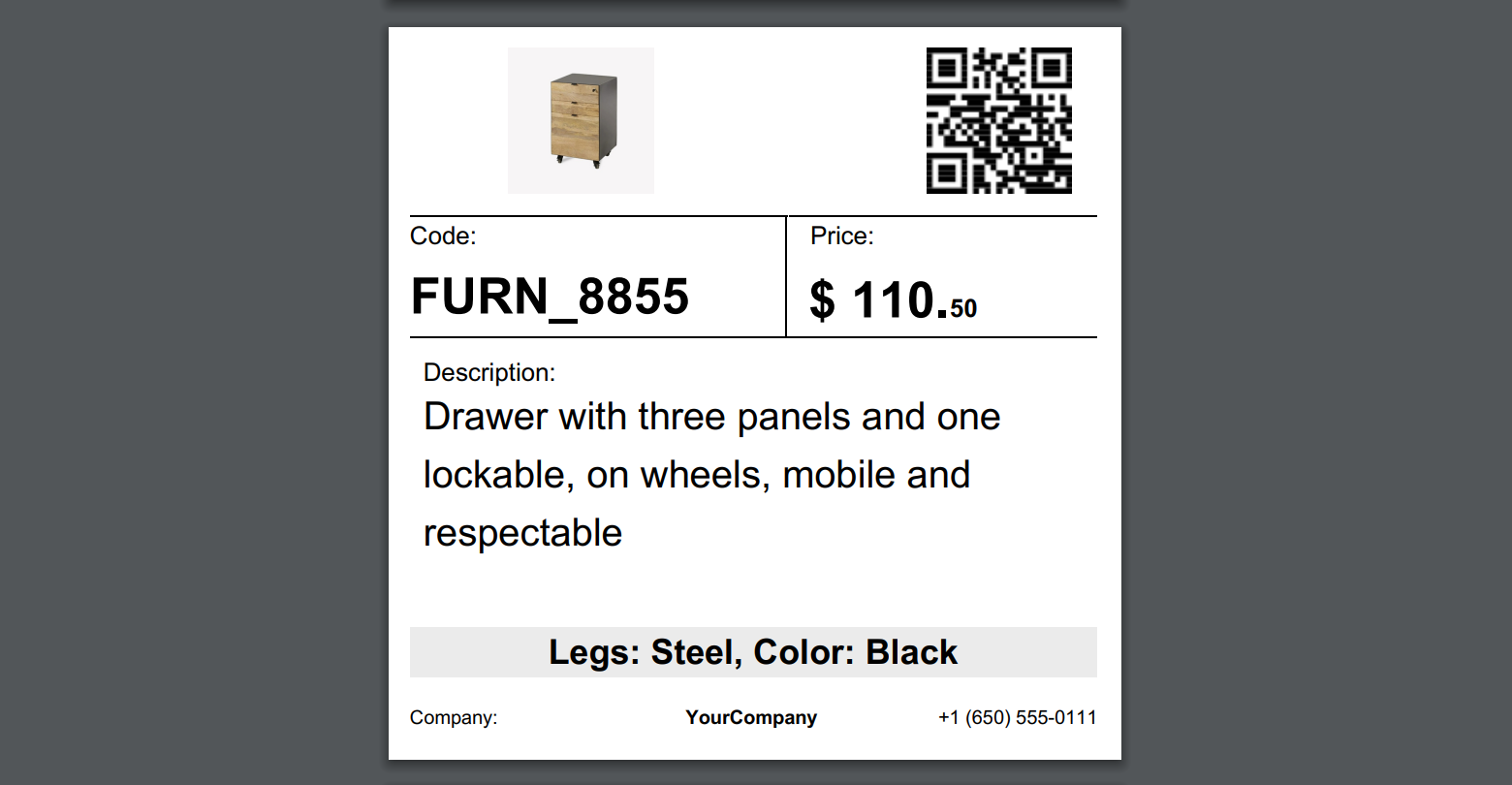in the inventory app in ver. 16 i would like to print inventory labels.
these label i would like to print would be from the product items.
once printed they can show the product picture, and brief desc. and price better yet and bar code to say bring item to counter scan it and it will tell me how many i have left and cost.
how can this be done?
thank you in advance..
label printer is printing on like 2x3" about size of business card or baseball card size