How can we schedule a meeting directly from the chatter of form view in Odoo?
Odoo is the world's easiest all-in-one management software.
It includes hundreds of business apps:
- CRM
- e-Commerce
- Contabilidad
- Inventario
- PoS
- Proyecto
- MRP
Se marcó esta pregunta
Hi
We can use Activities button in the chatter of form view.When click the activities it shows a wizard of mail activity where we can schedule activities
Check the screenshots

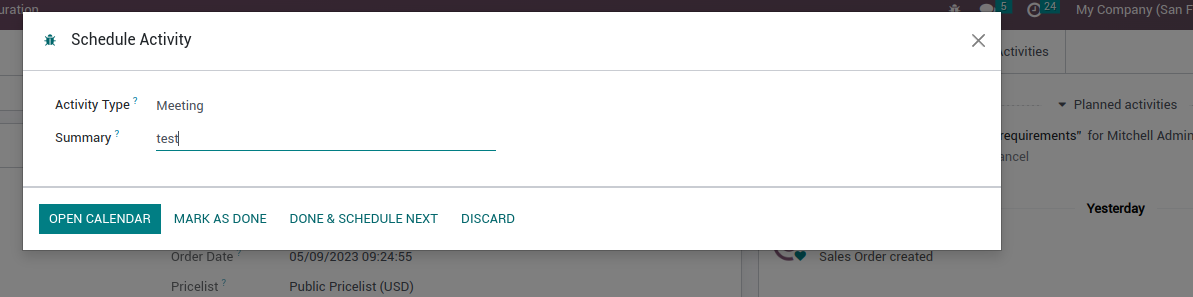
https://hibou.io/docs/odoo-essentials-10/scheduling-activities-1322/ver/14-0-21
Hope this Helps
Regards
Reply : In Odoo, you can schedule a meeting directly from the chatter in the form view by following these steps:
1. Open the Form View: Go to the module where you want to schedule a meeting, such as the CRM or Sales module. Open the record for which you want to schedule the meeting. The record could be a lead, opportunity, customer, or any other relevant entity.
2. Access the Chatter: In the form view, scroll down to the "Chatter" section. The chatter is where you can communicate and collaborate with other users, as well as perform various actions like scheduling meetings.
3. Click on "Schedule Activity": In the chatter, you will find an input box labeled "Type a message..." or similar. Click on it to expand and reveal additional options. Among those options, you should see an icon or button labeled "Schedule Activity" or "Add Activity". Click on it to proceed.
4. Select Meeting as Activity Type: After clicking on "Schedule Activity," a pop-up window or form will appear, allowing you to define the details of the meeting. In this form, choose "Meeting" as the activity type. You may need to select it from a dropdown menu or a list of options.
5. Fill in Meeting Details: In the meeting form, enter the relevant information such as the meeting subject, date, time, duration, location, and any additional notes or description.
6. Invite Attendees: You can invite attendees to the meeting by adding their names or email addresses in the respective field. You can also select participants from your Odoo contacts by clicking on the address book icon.
7. Save and Send Invitation: Once you have filled in the necessary details, click on the "Save" or "Send" button to save the meeting and send invitations to the selected attendees. The meeting will be scheduled and recorded in the system.
Regards,
Ksolves Team!
¿Le interesa esta conversación? ¡Participe en ella!
Cree una cuenta para poder utilizar funciones exclusivas e interactuar con la comunidad.
Inscribirse| Publicaciones relacionadas | Respuestas | Vistas | Actividad | |
|---|---|---|---|---|
|
|
0
nov 23
|
1658 | ||
|
|
1
mar 15
|
8607 | ||
|
|
0
mar 15
|
3791 | ||
|
How can i setup ICE servers?
Resuelto
|
|
1
dic 24
|
8500 | |
|
|
1
dic 18
|
3404 |
