i am new user for Odoo, can anyone help me how to add bank account on Odoo app.
Odoo is the world's easiest all-in-one management software.
It includes hundreds of business apps:
- CRM
- e-Commerce
- Contabilidad
- Inventario
- PoS
- Project
- MRP
Se marcó esta pregunta
Just click NEW from the Accounting dashboard and select BANK on the new Wizard that pops up
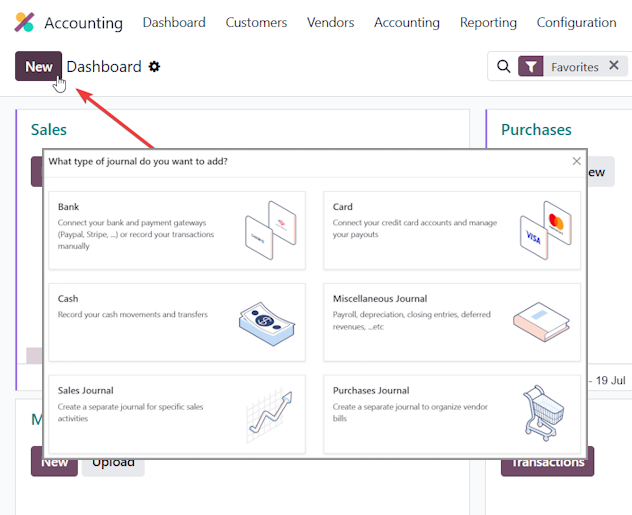
Hi,
Steps to Add a Bank Account in Odoo
Go to the Accounting App
From the main dashboard, click Accounting.
Enable Developer Mode (optional but helpful)
Go to Settings > Activate Developer Mode (if not already enabled).
Open Bank Accounts Menu
Go to Accounting > Configuration > Bank Accounts
OR
In older versions: Accounting > Configuration > Journals > Bank Accounts
Click “Create”
You’ll see a form to add a new bank account.
Fill in the Bank Account Details
Bank: Select the bank name (you can create a new one)
Account Number: Your real bank account number
Account Holder: Your company name or the account owner's name
Currency: Choose the currency if it’s different from company currency
Bank Identifier Code (BIC/SWIFT): Optional, but useful for international transfers
IBAN: Optional depending on your country
Assign to Company (if multi-company)
Make sure it’s assigned to the correct company if you have more than one.
Save the Bank Account
Check/Link with Bank Journal
Go to Accounting > Configuration > Journals
Open your Bank journal and make sure it’s linked to the bank account you created.
You can also create a new journal for this bank.
Hope it helps.
What version are you using? for Odoo Enterprise SaaS, (Odoo Online) it's not appearing anymore
Hi,
in Accounting open configuration
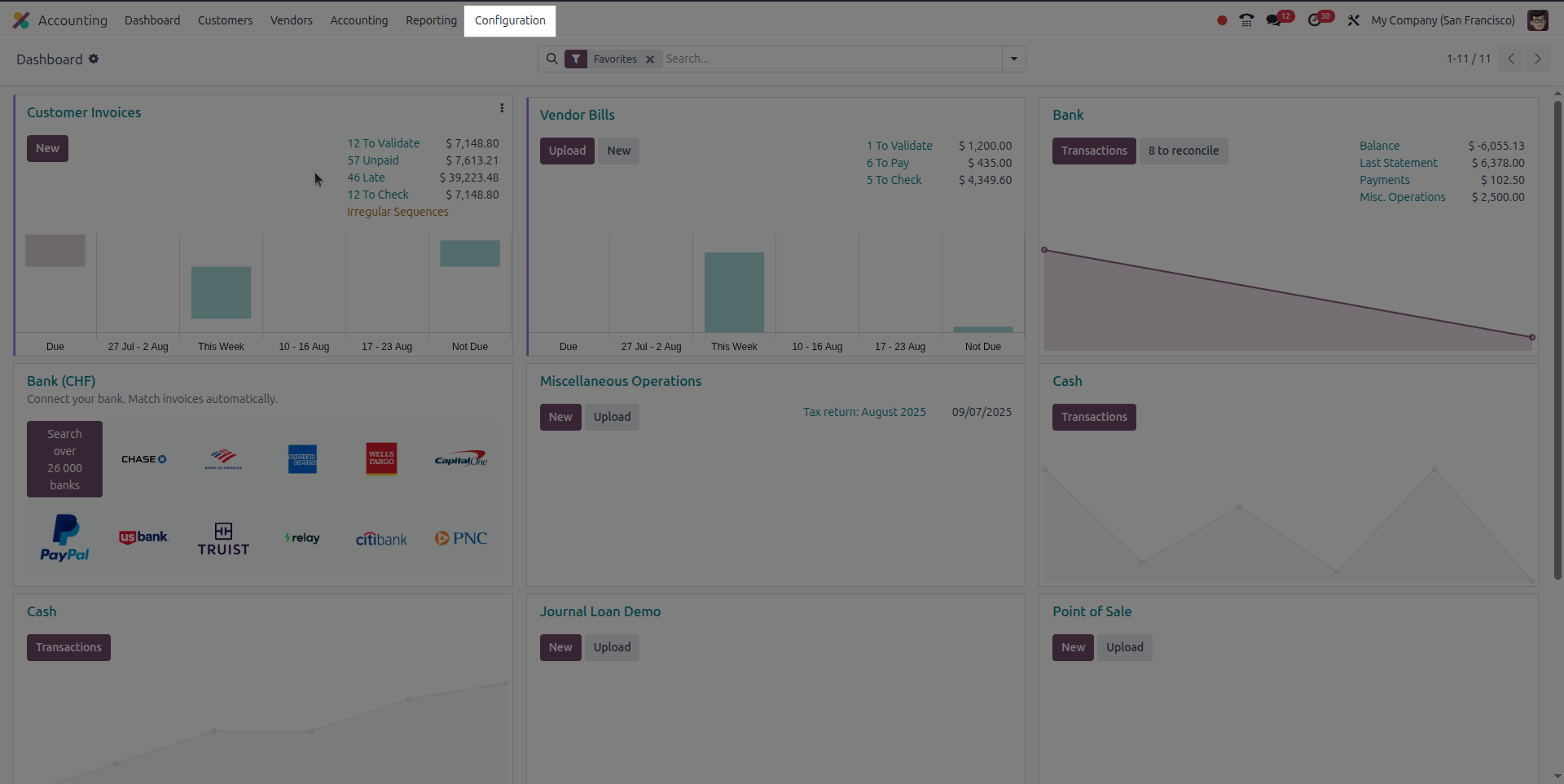
in configuration there option add bank account
Fill Bank Account Details
- Account Name : Any label (eg, "HDFC Main Account")
- Bank : You can select or create the bank (eg, HDFC, SBI)
- Account Number : Enter the actual bank account number.
- Bank Identifier Code (IFSC/SWIFT) : Optional, used for transfers.
- Currency : Set the currency if different from company currency.
Optionally:
- Journal : You can create a bank journal linked to this account.
- Account Holder , Branch , and Bank Address can be entered if needed.
Then click Save .
Link Bank to Journal (If not auto-created)
Odoo automatically creates a Bank Journal when you add a bank account, but if it doesn't:
- Go to Accounting → Configuration → Journals
-
Create a new journal:
- Journal Name : HDFC Bank Journal
- Type : Bank
- Bank Account : Link it to the account you just created
- Save it.
Test It
Now you can:
- Receive Payments to this bank
- Register Bank Statements
- Do Bank Reconciliation
- Use it for Vendor Bills , Customer Invoices , etc.
i hope it is usefull
What version are you using? In the current SaaS version (v18.4e) this menu item in configuration is not appearing anymore. Odoo documentation hasn't been updated on this it seems. I previously had this question in the forum before.
If you're using the Odoo Online version (currently updated to v18.4e), you can go to the Accounting app's Dashboard. You should see a New button there.

Click on it and a pop-up appears. Select Bank and you should be able configure your bank account from there.
You can reference this Odoo documentation for more details: https://www.odoo.com/documentation/master/applications/finance/accounting/bank.html
By the way, Odoo has a free online tutorials (at least basics): https://www.odoo.com/slides/all/tag/odoo-tutorials-9
Hope this helps.
¿Le interesa esta conversación? ¡Participe en ella!
Cree una cuenta para poder utilizar funciones exclusivas e interactuar con la comunidad.
Inscribirse| Publicaciones relacionadas | Respuestas | Vistas | Actividad | |
|---|---|---|---|---|
|
|
0
oct 25
|
152 | ||
|
|
2
oct 25
|
277 | ||
|
|
2
oct 25
|
2126 | ||
|
|
1
oct 25
|
263 | ||
|
|
1
oct 25
|
297 |
