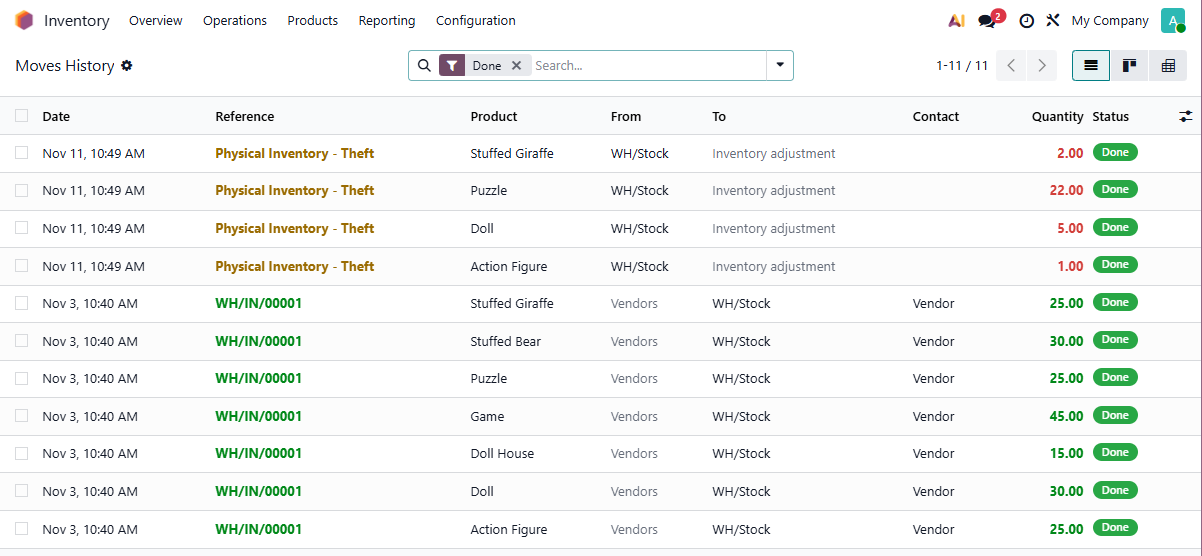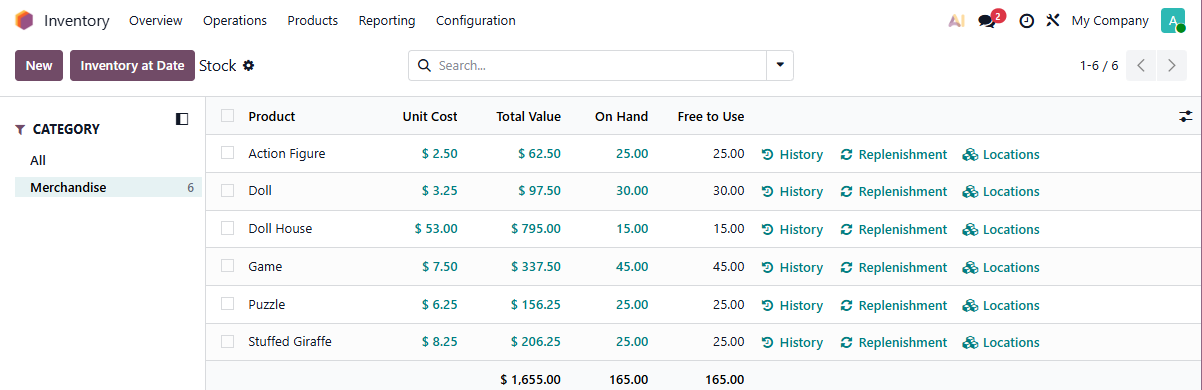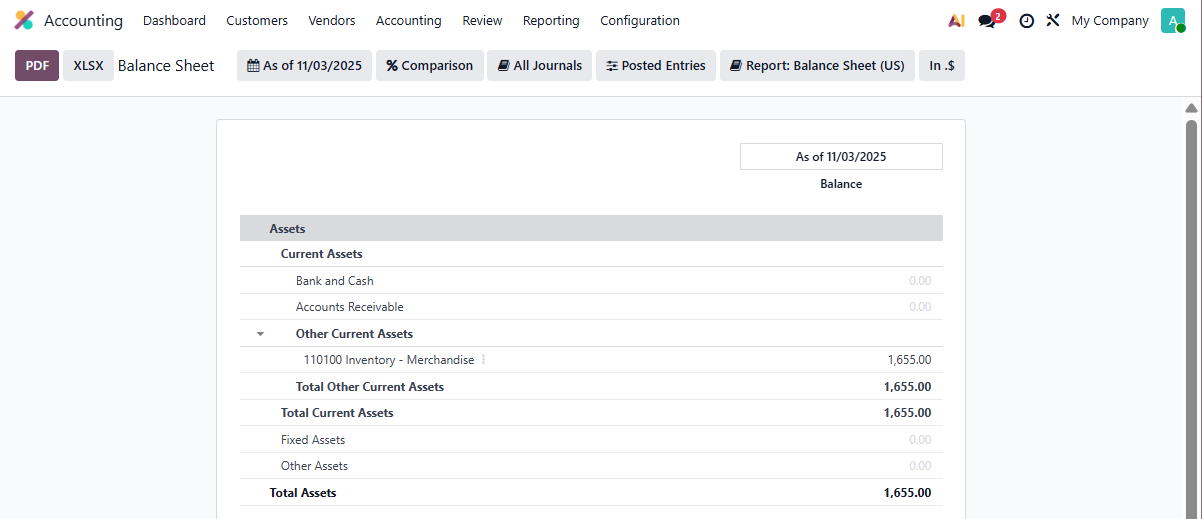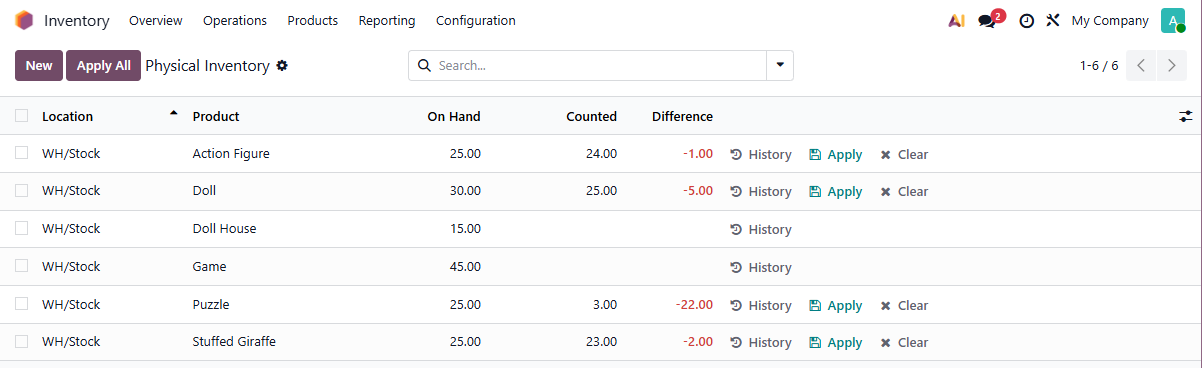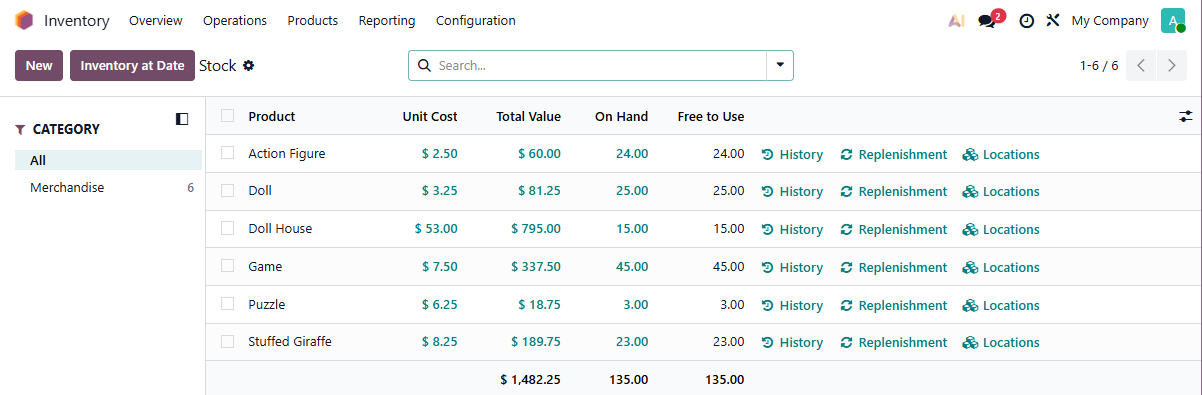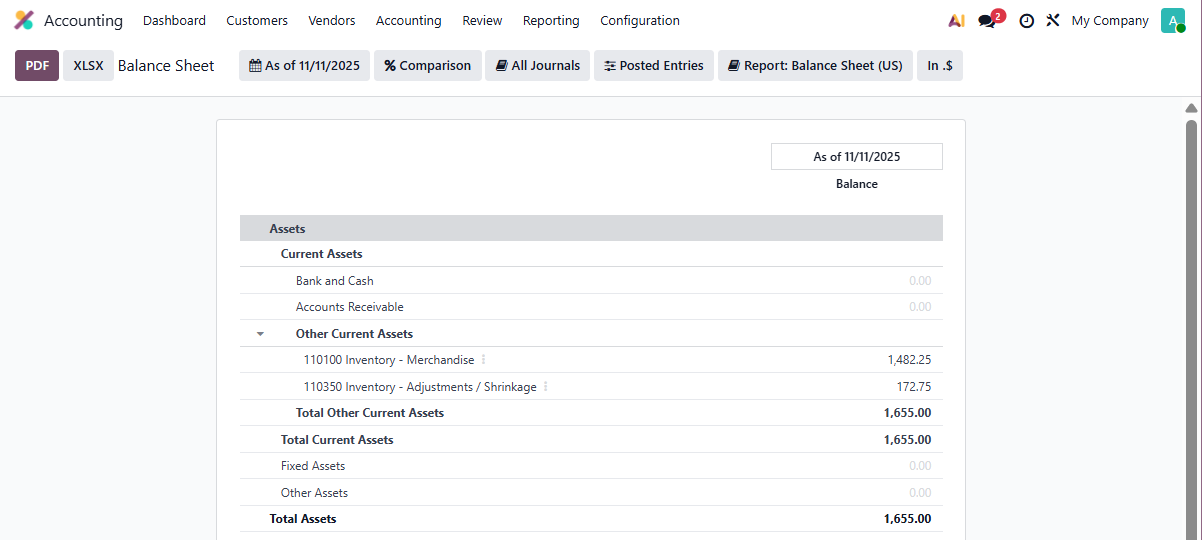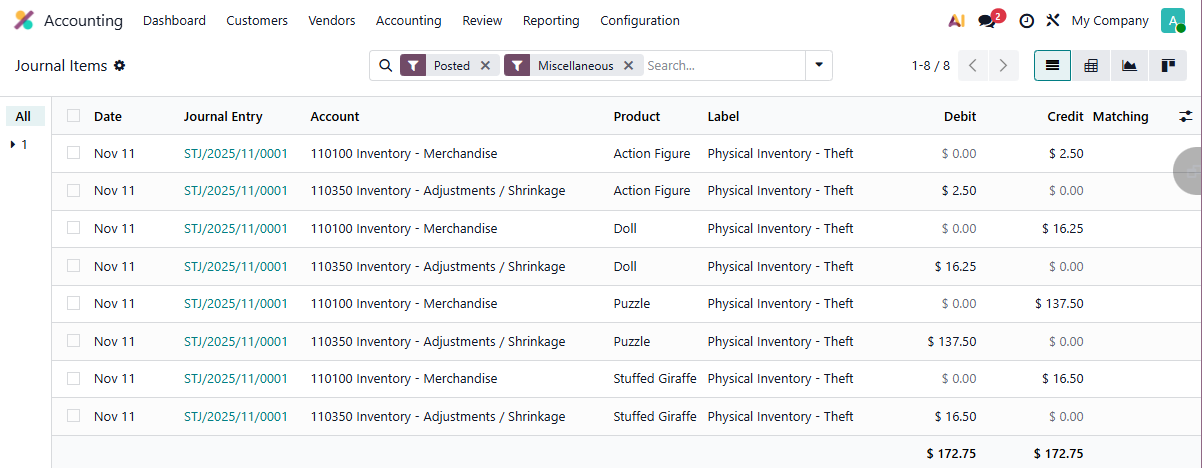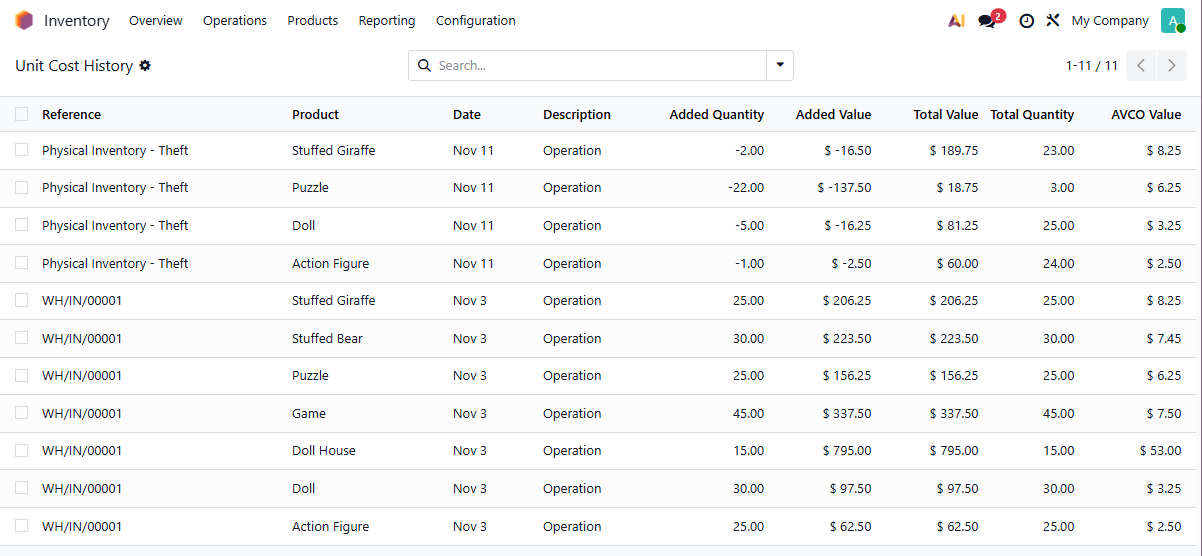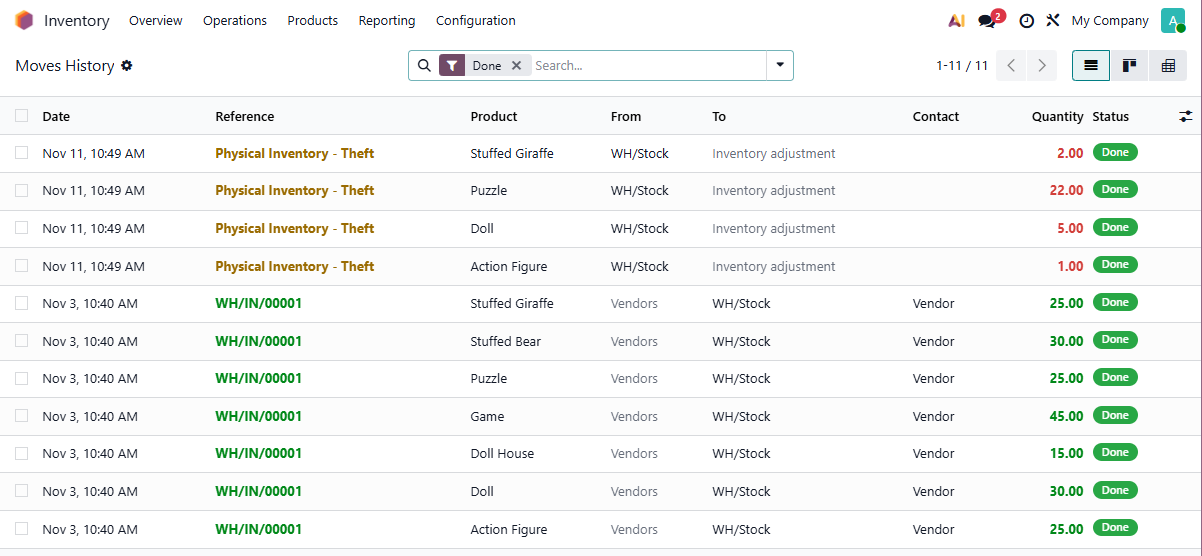Detailed records are kept about the impact of the quantity and value changes in the Inventory App, so you will be able to see which items were adjusted and when in the Inventory App.
Physical Inventory changes (Inventory Adjustments) in Odoo 19 update the Balance Sheet as soon as they are applied, there are no additional steps needed after applying the counts.
The Accounting Journal Entry representing the Inventory Adjustment has one Journal Item for each Product adjusted.
In this example we have purchased $1,655.00 worth of goods for our Toy Store on November 3rd.
Inventory --> Reporting --> Statement Reports --> Stock Report.
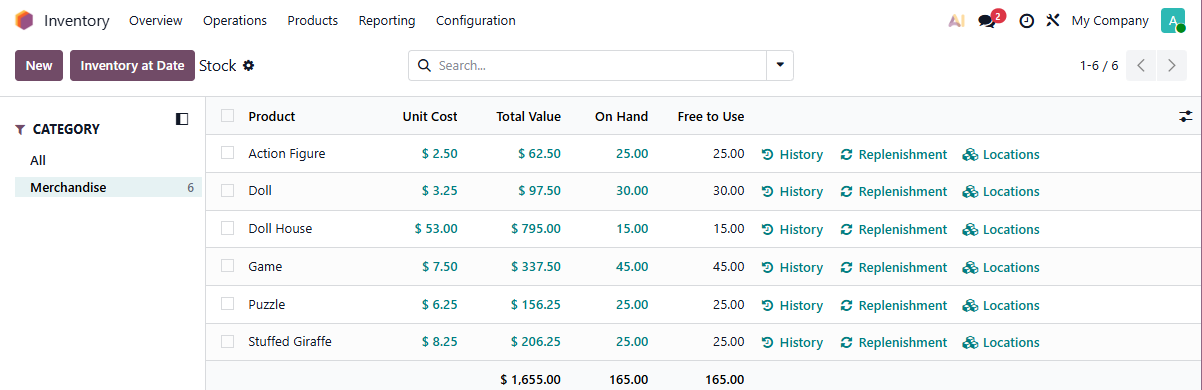
Accounting --> Reporting --> Balance Sheet.
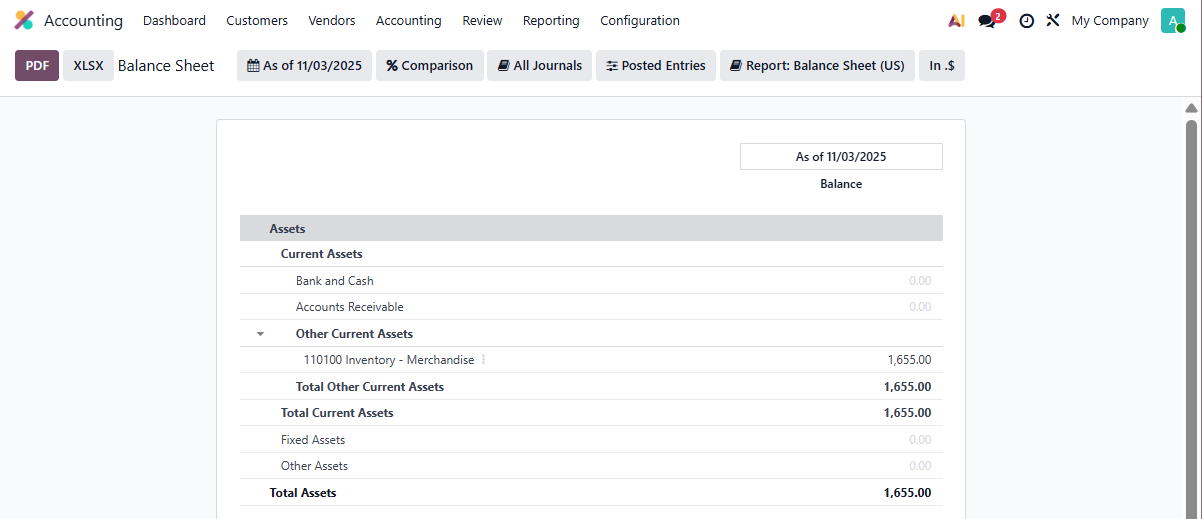
Unfortunately, almost all the Puzzles are stolen, together with 5 dolls, an Action Figure and two Stuffed Giraffes on November 11th
We use the Inventory --> Operations --> Adjustments --> Physical Inventory Menu to sadly record the theft:
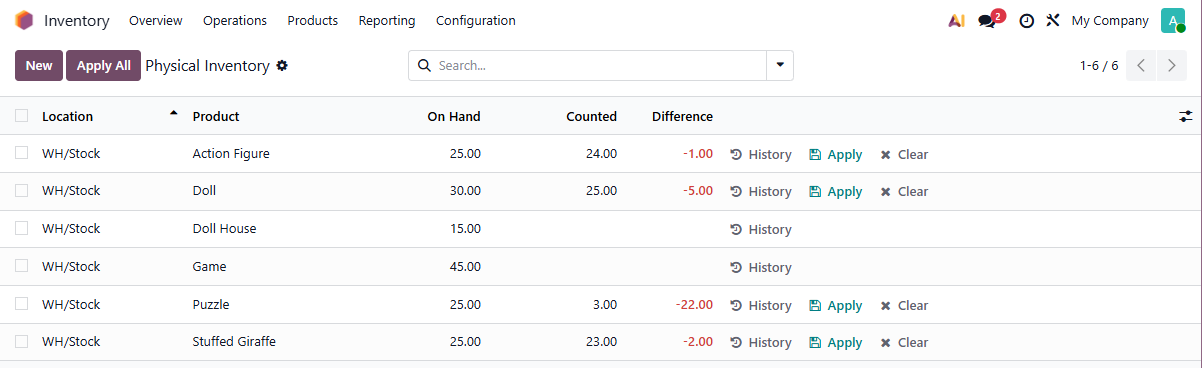
Immediately after applying the differences, we have updates on both reports.
Inventory --> Reporting --> Statement Reports --> Stock Report.
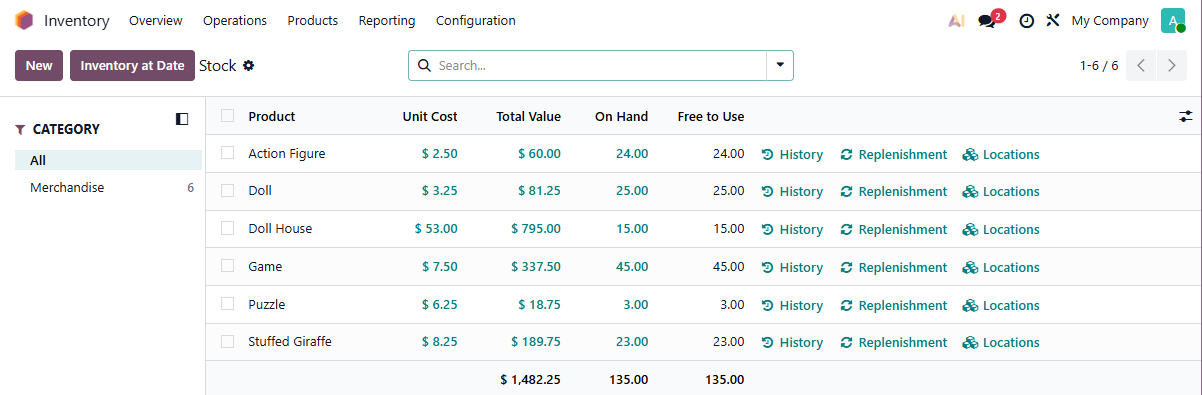
Accounting --> Reporting --> Balance Sheet.
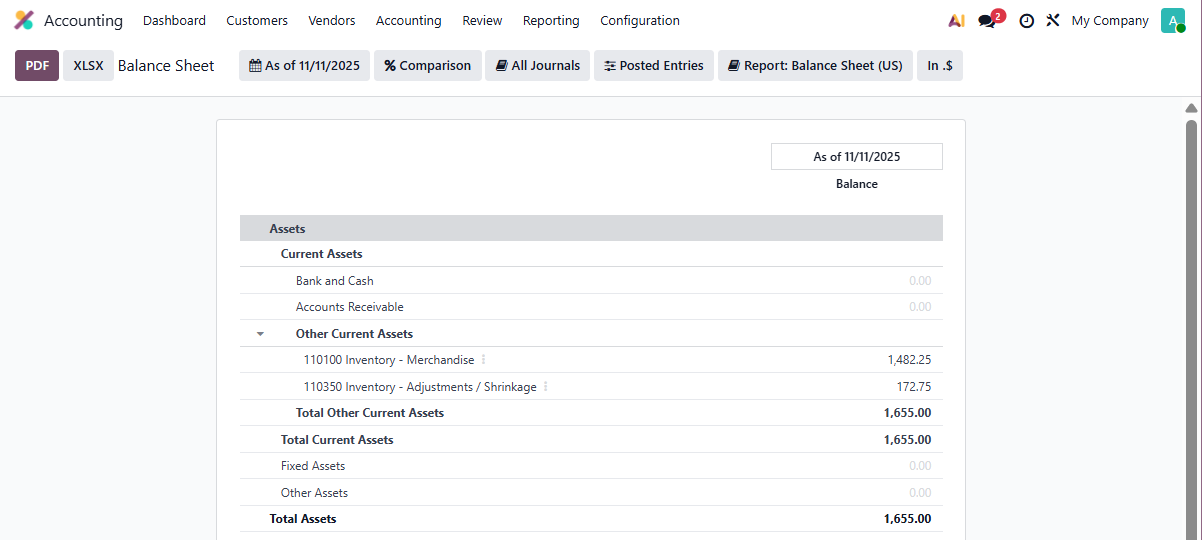
Here, for each Product adjusted there is a Journal Item showing us the Product and the total inventory credit impact.
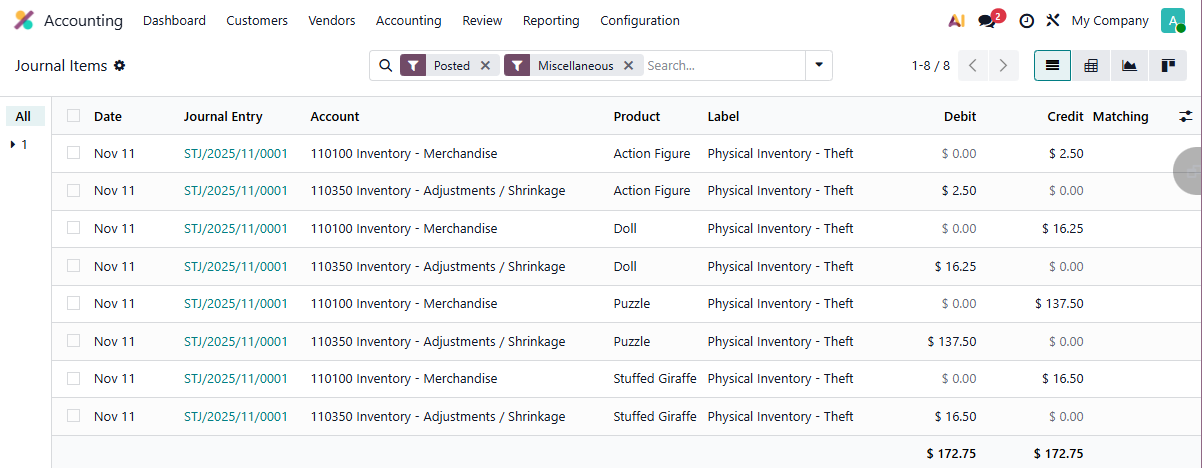
In addition, from the Inventory Stock report we can click into the Unit Cost of each Product to see the History of each Product, here we can see the 25 Action Figures we received on November 3rd at $2.50 a unit, then later the loss of one on November 11th, together with the lost value and the Total Value and Total Quantity remaining.

If we show all of these drill down lines on a single screen, we see a complete history of every change in quantity and value of our inventory over time.
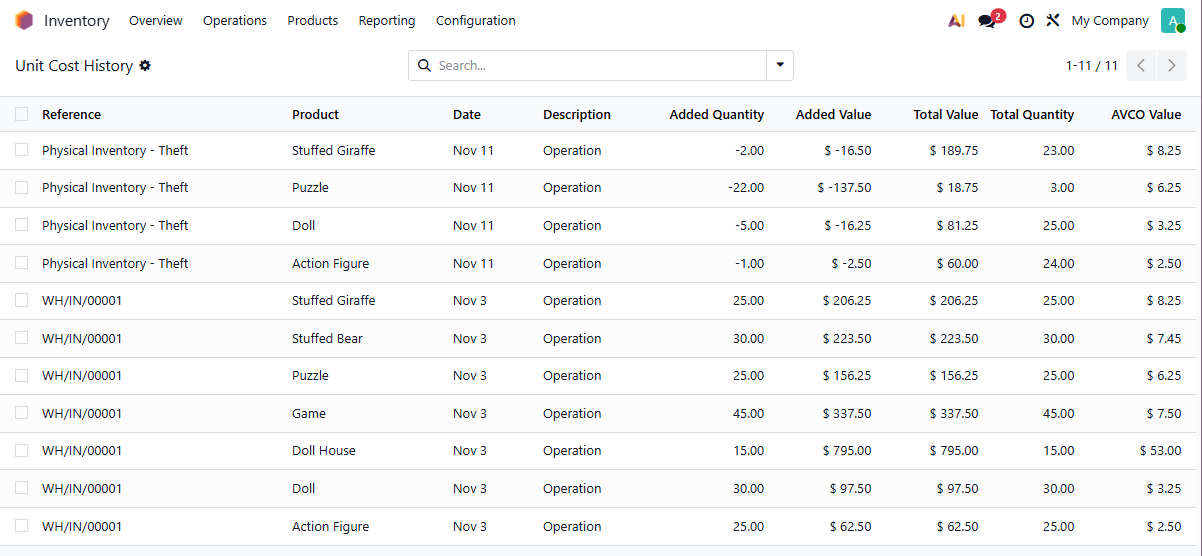
Finally, the Moves History shows the quantity increases (green) and decreases (red) in terms of units.