Multiple images per product¶
When you register several images for a product, only the first image is shown on the main products page. By clicking on the product, visitors can see additional images with the carousel view.

Adding multiple images to a product¶
Go to , and select a product.
Go to the Sales tab, click Edit, and Add a media.
Click the pencil icon to add an image, then click Save & New to add additional ones.
Click Save & Close when you are done.
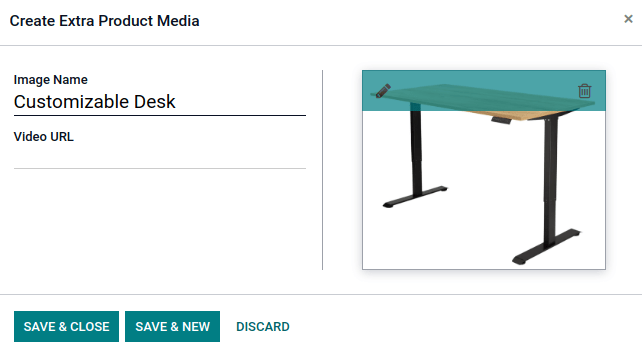
Note
Such extra images are common to all the product variants (if any).