Invoice Time Spent on Tickets (Postpaid Support Services)¶
The Timesheets integration provides more control and transparency over how clients are charged, and what they’re specifically billed for.
In Odoo, the Helpdesk agent can use the ticket to record timesheets. Once a ticket is solved, the client can be billed for the time spent on the ticket. Odoo will pull from the ticket’s timesheet to accurately bill the client.
Configuration¶
To turn on the Timesheets feature, go to , select a Helpdesk team, and then, click Edit. Next, enable the options Timesheets and Time Billing. Then, click Save to apply these changes to the Helpdesk team settings.
Once the Timesheets feature is enabled, a Project drop-down option will appear below Timesheets. The Project drop-down option will automatically be set to a project that Odoo created for the Helpdesk team. The tickets” timesheets will be stored in the selected project.
Create a sales order¶
After a ticket comes into the pipeline, go to . Then, add the customer from the ticket to the Customer field in the new quotation. In the Order Lines tab, create or select a product to charge the customer for the time spent on their Helpdesk ticket.
If creating a new product from the sales order form, first give the product a name by typing it in the Product column. Then, click Create and edit.
First, in the General Information tab, set the Product Type to Service and the Sales Price to the Helpdesk agent’s service rate. Then, set the Invoicing Policy to Based on Timesheets. Finally, click Save to create the new product and add it to the quotation.
Once the product is added, click Confirm to turn the quotation into a sales order.
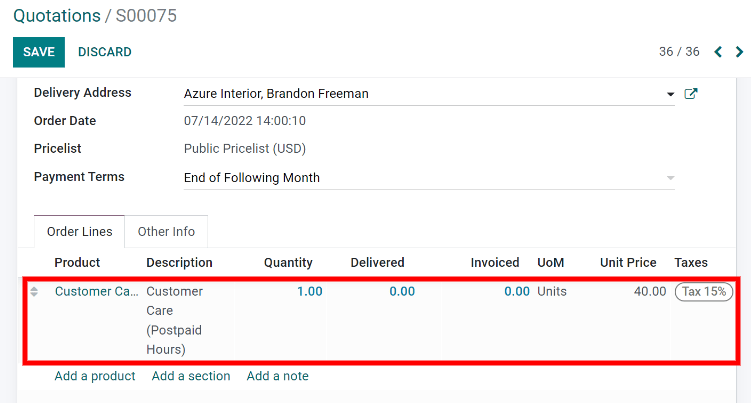
Record a timesheet¶
To record a timesheet, jump back to the Helpdesk ticket by going to the Helpdesk dashboard, clicking Tickets on the team’s card, and locating the correct ticket. Then, click Edit and use the Timesheets tab to record the time spent on the ticket.
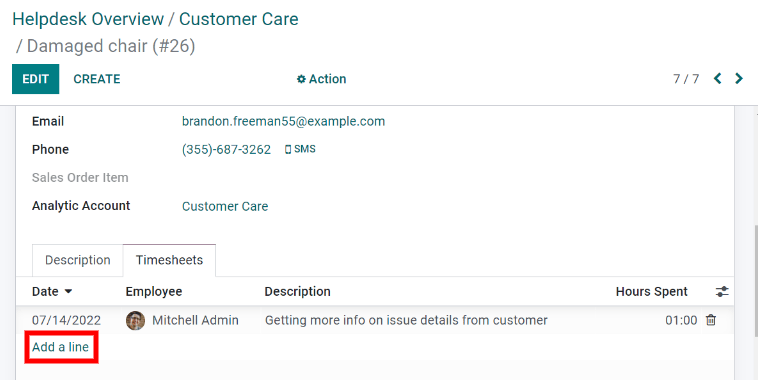
Astuce
The ticket’s timesheets can be recorded before or after the sales order is made, the order doesn’t matter.
Link the Helpdesk ticket to the SO¶
To link the Sales Order to the ticket, start on the ticket form and click Edit. Next, select the Sales Order that was created earlier from the Sales Order Item drop-down menu. Odoo will automatically filter the options to only show sales orders that are connected to the ticket’s customer. Lastly, click Save to connect the ticket and the Sales Order Item.
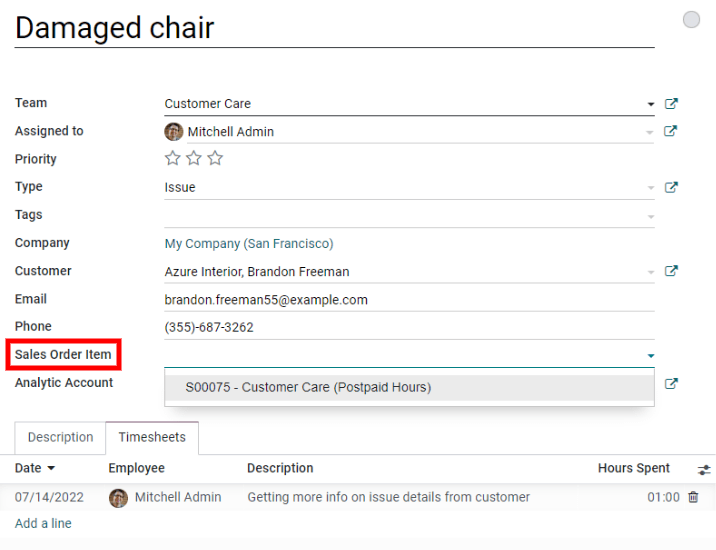
Astuce
The Sales Order Item can be connected to the ticket before or after any timesheets are recorded, the order doesn’t matter.
Modify billing rates¶
If a timesheet entry is recorded, but the agent does not want to bill the client for that time, go to the Timesheets tab and toggle on the visibility of the Sales Order Item column. When filling out the information for the timesheet entry, make sure to leave the non-billable timesheet entry’s Sales Order Item field blank.
If the agent wants to charge a different rate for a timesheet entry, first, add a new product to the connected SO priced at the new rate. Then, select the new product in the timesheet entry’s Sales Order Item field.
Create the invoice¶
When the Helpdesk ticket is completed and the client is ready to be billed for time, begin by clicking the Sales Order smart button on the ticket form to navigate to the sales order. The Delivered column should match the number of hours recorded on the ticket’s timesheet. After checking and filling out the relevant information, click Create Invoice to bill the client for the time spent on the ticket. Odoo will automatically generate an invoice to send to the client and the Helpdesk ticket can officially be closed.