I added a new column to a list view... and then I checked the box that said "hide by default"
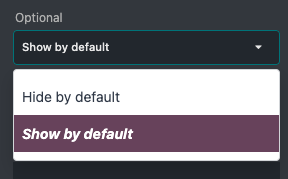
Oh the fateful day! Now I cannot see it, cannot edit it, etc. I cannot even remove it!!
I thought I would just go to the little "column configuration" to "show" it real quick... but that doesn't work. I even tried going to my list view, showing the column, then editing in Studio. Still no luck.
