In Odoo 16, inside a table, if the content of a row is too long and doesn't fit on the first page, the entire row moves to the next page. However, when the content is too long for the second page as well, the row gets split, with part of the content appearing on the first page and the rest on the second page. I want it to behave differently: if the content doesn't fit on the first page, it should be split at that point, rather than moving the entire row to the next page. as mentioned below.
- doesn't fit to the first page:
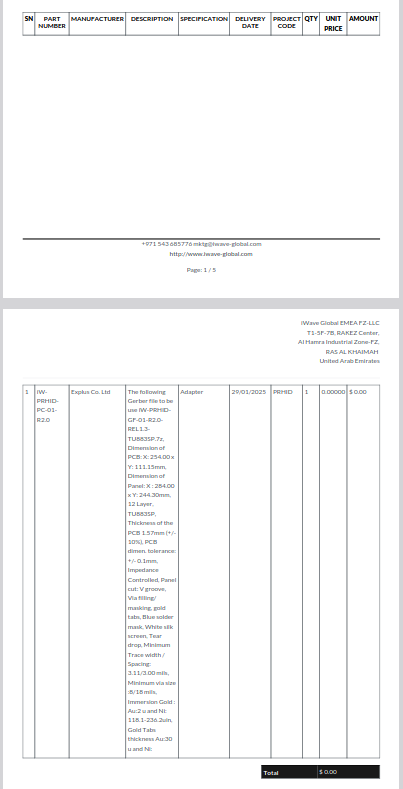
- when doesn't fit to the second page also:
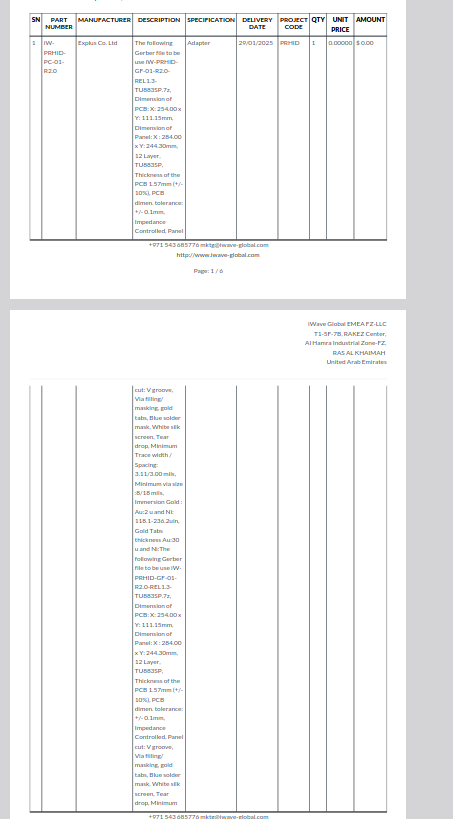
Thanks,
