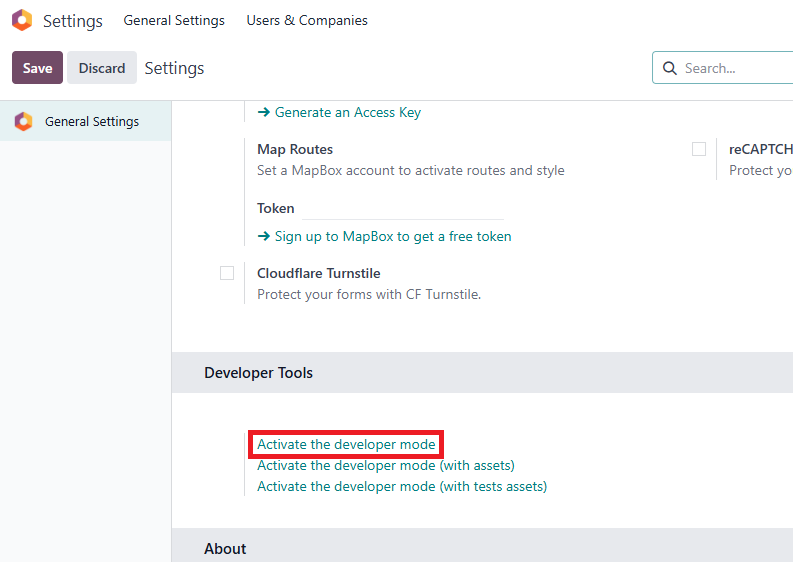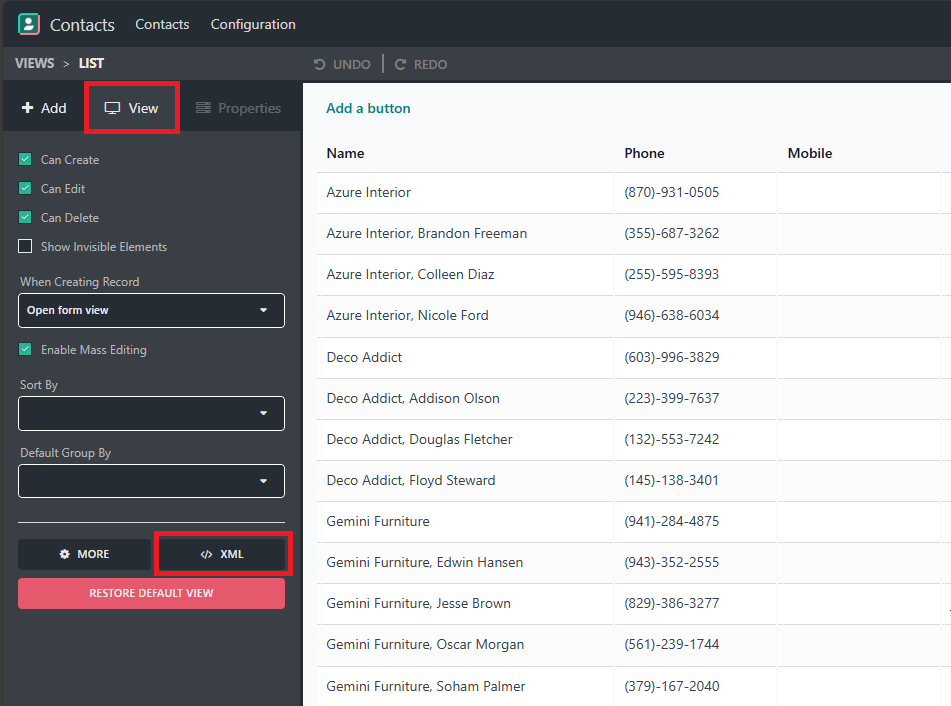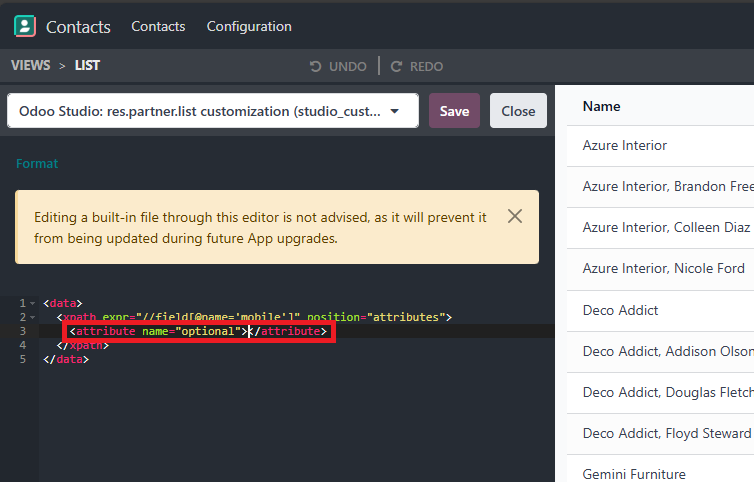Hi, this might be a minor thing but has some usefulness for user experience... does anyone know how to set the Optional field property in Odoo Studio to be neither "Show by default" or "Hide by default," meaning, it's left blank (like the screenshot on the right)? As of now, you can't choose blank.
The reason why I'm asking is that I noticed that default list columns that cannot be hidden (by selecting that upper right column selector on view tables) have no Optional value set. See below example (for PO Form's Unit Price column in the items list) behavior if the Optional field is blank like above right.
Stupid as it may seem, but some users would get confused if they accidentally hid the field (and don't know how to make it appear. So better not to allow anyone choose to hide some fields in a list (like what Odoo has made on key columns, like Unit Price and Quantity in PO forms.
Help on a workaround is very much appreciated. I'm using Odoo Online (v18.4e).