In Switzerland, you need a specific bank account (QR IBAN) to enable QR Codes for clients located in Switzerland.
Odoo is the world's easiest all-in-one management software.
It includes hundreds of business apps:
- CRM
- e-Commerce
- Contabilità
- Magazzino
- PoS
- Progetti
- MRP
La domanda è stata contrassegnata
These are the steps to enable the Swiss QR-invoice (link to video at the end)
1. Enable ‘QR Codes’ in the Settings of the Accounting App under ‘Customer Payments’
In the ‘Bank’ Journal, you need to mention a bank account number and the name of the bank (Bank account with a QR-IBAN)
The customer needs a specific QR-IBAN code from his bank to be able to generate the QR code. (see print screen)

2. In the ‘Customer Invoices’ Journal,, you need to set up the ‘Payment Communications’ in the ‘Advanced Settings’ tab.
Communication Type = Based on Invoice / Communication Standard = Switzerland (see print screen)
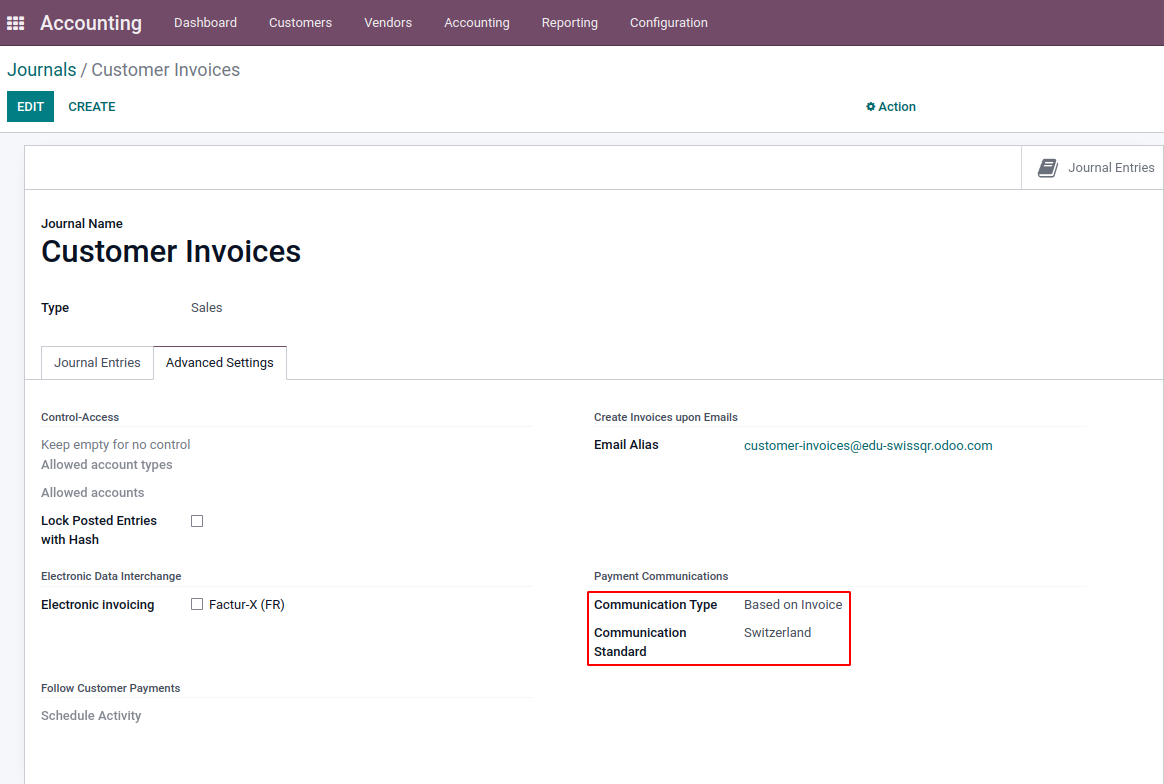
3. Set up the your company address via settings / general settings ( ZIP, city and country = Switzerland)
4. Set up the client address (ZIP, city and country) in the Contact App (res.partner) and make sure that the country is Switzerland.
5. Create a customer invoice
Before validating the invoice by clicking on ‘Confirm’, you need to go to the ‘Other Info’ Tab and select ‘Swiss QR bill’ in ‘’Payment QR Code’ (see print screen)
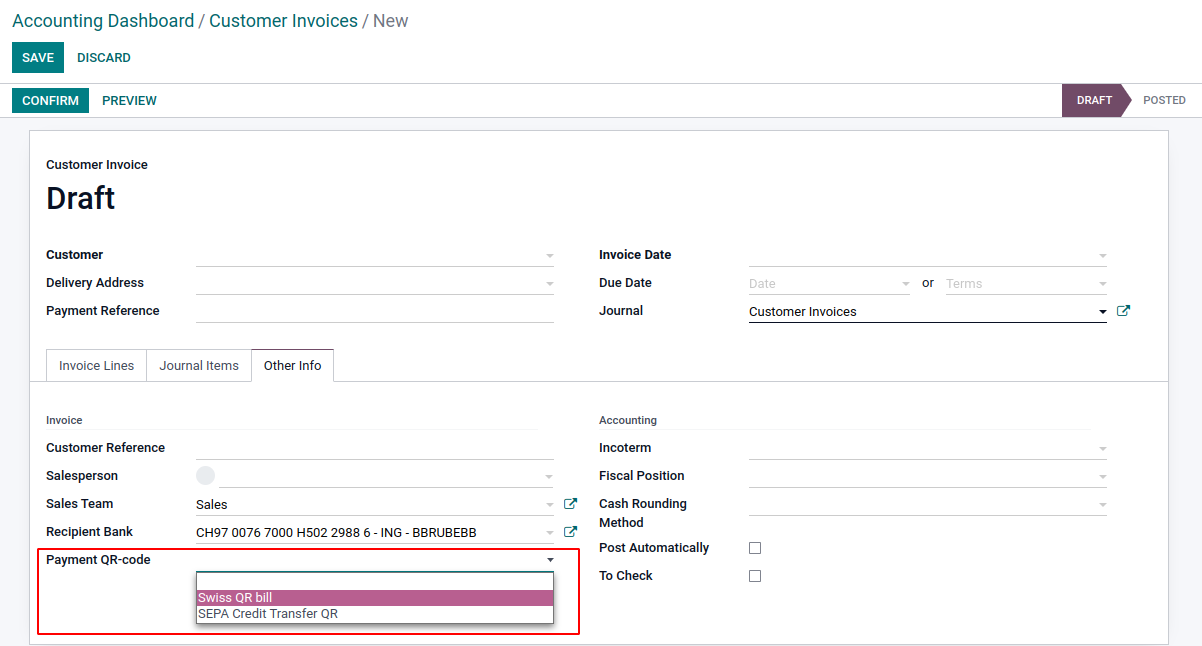
Now you can ‘Confirm’ the invoice and be sure Odoo mentions a Payment Reference (QRR with 27 digits)
6. The invoice is created and you have the QR Code on the invoice but you can also print a specific Swiss QR-Bill (see screenshot)
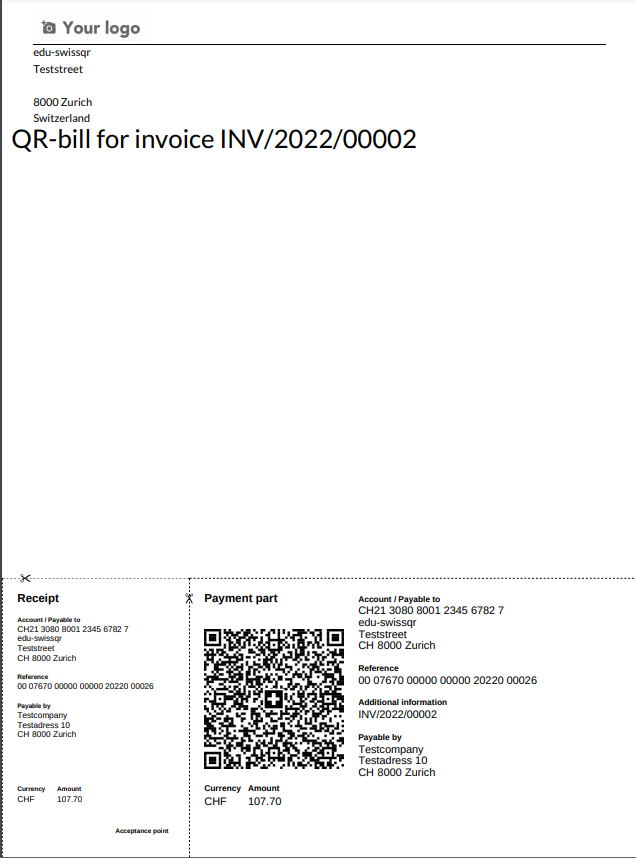
Video Tutorial: https://drive.google.com/file/d/1oUsJaSSM0CVdC0uHk1RBIk4yYufrrQRz/view (Please note that you don’t need to fill in the customer bank account as told in the video, you just need the country set to Switzerland)
Ti stai godendo la conversazione? Non leggere soltanto, partecipa anche tu!
Crea un account oggi per scoprire funzionalità esclusive ed entrare a far parte della nostra fantastica community!
Registrati| Post correlati | Risposte | Visualizzazioni | Attività | |
|---|---|---|---|---|
|
|
1
ott 25
|
4983 | ||
|
How to deal with lock dates?
Risolto
|
|
1
ago 23
|
24107 | |
|
|
3
ago 23
|
5516 | ||
|
|
2
mag 24
|
7797 | ||
|
|
1
set 24
|
6255 |

Display QR Code: https://learnopenerp.blogspot.com/2022/06/generate-qr-code-for-qweb-report-redirect-to-url-odoo.html
Hello
I think I found a issue with this QR Invoice
If you define a invoice address in Odoo, the QR Invoice should go to this invoice address instead the clients kontakt address - this is what the invoice address is made for :-)
are you facing the same issue? I've testet at runbot as well
Hi Everyone!
The Swiss QR codes standards will change on November 21th 2025. Do you know if Odoo (v16) is ready for that change?
Thanks!
Hello Olivier,
Thank you for the instructions. Do you know if Odoo (v19) applies the new QR code standard for Swiss Qr Code invoices required by 21 of November 2025?
Thank you
Kind regards
Roger