Here is a document to help you to create a tax report in Odoo v15.
Odoo is the world's easiest all-in-one management software.
It includes hundreds of business apps:
- CRM
- e-Commerce
- Akuntansi
- Inventaris
- PoS
- Project
- MRP
Pertanyaan ini telah diberikan tanda
Quick reminder: A tax report is an official form filed for a tax authority that reports income, expenses, and other pertinent tax information. Tax reports allow taxpayers to calculate their tax liability, schedule tax payments, or request refunds for the overpayment of taxes.
In Odoo, the tax report can be made monthly, every two months, quarterly, every 4 months, semi-annually, and annually.
THE STEPS:
1) Enable Developer Mode
The developer mode will allow you to display the technical menus as the tax report configuration.
NB: The developer mode is available in the application SETTINGS at the end of the page.
2) Create the Tax Report Structure
Go into the Accounting app and in the menu Configuration, click on “Tax Report”.
In the Tax Report configuration menu, you will be able to create the tax report structure.
Click on the “Create” button and write:
The Name of the tax report
The Country for which the tax report is available
The parent lines of the tax report (= the main lines used as “categories”)
Example:
3) Set up the parent lines and the child lines
When you create a report line, you can specify several fields:
The Name of the line
The Tag Name (= tax grid): Short name of the tax grid corresponding to this report line. You can leave it empty if you don’t need to create a tax grid.
NB: This field is particularly important because that’s the field that will link the report line to your taxes. So if you create a tax name/grid for this report line and you select it on your taxes, Odoo will report all the amount of the taxes related to the tax grids on their respective report lines.The Code: Optional unique code related to this report line and used for formulas between different lines in the Tax Report.
The Parent Line (specified automatically when you create a child line)
The Carryover Method: The method used if the line should be carried over when you do the tax closing. The different options are:
No carryover: If you don’t want to carry over the amounts of the report line to the next period.
No negative amount: If you want to carry over the amounts of the report line to the next period, only for positive amounts.
Always carry over and set to 0: If you want to carry over the amounts of the report line to the next period.
The Persistent checkbox: Defines how this report line creates carry-over lines when performing tax closing:
If true, the amounts carried over will always be added on top of each other.
Example: A report line with a balance of 10 with an existing carryover of 50 will add an additional 10 to it when doing the closing, making a total carryover of 60.If false, the total carried over amount will be forced to the total of this report line.
Example: A report line with a balance of 10 with an existing carryover of 50 will create a new carryover live of -40, so the total carryover becomes 10.The Destination: The line to which the value of this line will be carried over to it if needed. If left empty, the line will carry over to itself.
The Used in line balance: If set, the carryover amount for this line will be used when calculating its balance in the report. This means that the carryover could affect other lines if they are using this one in their computation.
The Sublines (= child lines of the parent lines)
Example:
NB: It is impossible to create a tag name and formula on the same report line. If you want to use formulas instead of the tag name, leave the tag name empty.
4) Create the taxes and select their accounts
Create your sales and purchases taxes and specify their accounts with their respective types: Current Liabilities (for Tax Received) and Current Assets (for Tax Paid).
Example of a basic Sales tax:
5) Specify the tax grids on the taxes
When you set up the tax grids on the taxes, Odoo creates negative or positive tax grids regarding the tax grids created in the tax report.
Example: If I created a tax grid “10” for my report line “10. Sales”, Odoo will create two versions of this tax grid: -10 and +10.
The negative tax grid will be used to reduce the value of the report line involved.
The positive tax grid will be used to increase the value of the report line involved.
Example with my basic Sales tax:
Explanations of our example:
If I use this sales tax on a normal invoice for 1000€ of products, Odoo will add 21% of the invoice amount in the account “251000 Tax Received” (210€). That’s the tax amount.
In addition, Odoo adds the tax amount on the line “20. VAT On Sales” of the tax report (210€).
Finally, the total amount of the invoice without the tax (base) will be added to the line “10. Sales” of the tax report (1000€).
6) Create the tax groups (for the tax report closing entry)
The tax group allows you to specify the accounts used for the tax closing.
Quick reminder: Closing Taxes means the amount of all Company Income Taxes related to the tax periods ending on or before the Closing Date which has not previously been paid. Actually, it means that at the end of the tax period, you have to pay or receive the taxes to/from the government. These two operations are separated in Odoo as Payable accounts or Receivable accounts in the tax groups.
First, you have to specify the tax groups in the advanced options of each tax.
Example:
Each tax group has its Payable and Receivable accounts to specify. Once you will do the closing tax entry, Odoo will choose the Payable account if you have to pay the amount of the taxes to the government or the Receivable account if you have to receive the amount of the taxes from the government.
Example:
7) Test your tax report and the closing entry
When everything is done, the last step is to do the final tests of your Tax Report by creating invoices, bills, and credit notes with the taxes created. And finally, test the tax closing entry.
EXTRA:
Question: I don’t want to display a specific account in the tax closing entry. How can I do that?
In the taxes, you have the possibility to add a new column “Tax Closing Entry” that will display a checkbox. If you unticked it, you won’t be able to see the account in the tax closing entry.
Example:
Great post! Thanks for sharing!!
With pleasure!
This is a great post thanks! I have a question, I noticed these reports are nowhere to be found after a V16 upgrade. I understand the report engine had some changes, but where are the Tax reports made prior to V16? Thought they would be in the financial reports sections, but they are not there.
Then you will be able to select the tax reports included in your accounting localization. Here is an example with the Belgian tax report:
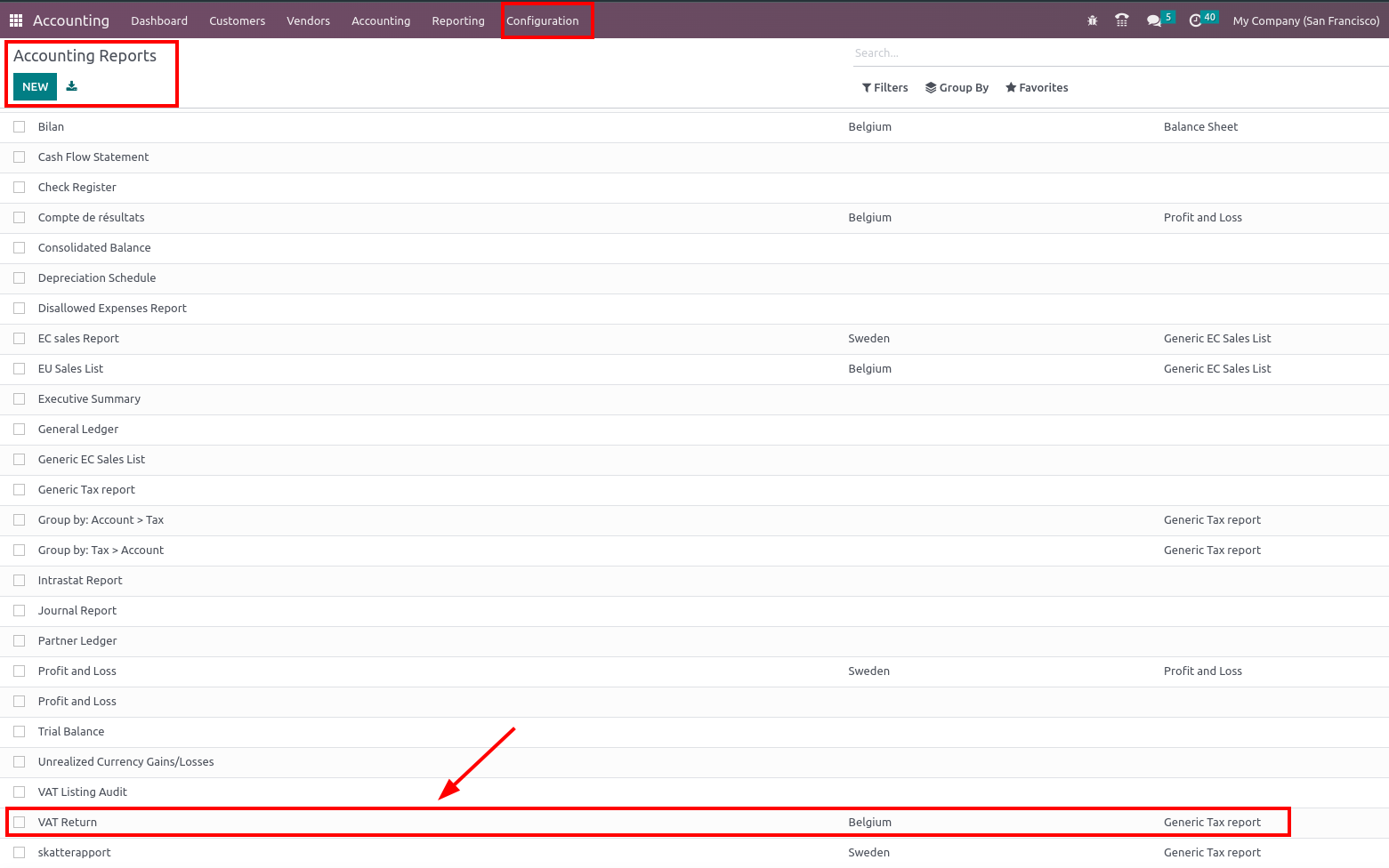
This is a great post thanks! I have a question, I noticed these reports are nowhere to be found after a V16 upgrade. I understand the report engine had some changes, but where are the Tax reports made prior to V16? Thought they would be in the financial reports sections, but they are not there.
--
Carlos MendozaPowered by Odoo
Please note that I will be out of the office from 29/05 Dorian Allard| Business Analyst 5, Rue Laid Burniat - 1348 Louvain-la-Neuve - Belgium Email : doal@odoo.com |
Hello,
We recently upgraded to version 16 and our accountants just noticed that previously created custom tax report is gone - not even under Accounting reports (in Developer mode). This is rather disturbing, it took us a while to set it up and there was no notification in upgrade notes on DELETED accounting reports. :-(
Also there is no archive option for accounting reports.
Could someone kindly explain?
I hope your problem will get solved fast.
Hello,
We recently upgraded to version 16 and our accountants just noticed that previously created custom tax report is gone - not even under Accounting reports (in Developer mode). This is rather disturbing, it took us a while to set it up and there was no notification in upgrade notes on DELETED accounting reports. :-(
Also there is no archive option for accounting reports.
Could someone kindly explain?
--
Marek ZadaPowered by Odoo
Dorian Allard| Business Analyst 5, Rue Laid Burniat - 1348 Louvain-la-Neuve - Belgium Email : doal@odoo.com |
I have a next question - how can I make a tax report in xml file?
On Odoo 15, you have the possibility to export/print the tax report in pdf or XLSX. Those two buttons are available below the "Tax Report" title
So if I understood you correctly, the -/+ on the tax grid has no impact on accounting other than the tax report. and debit and credit do not have impact on the tax report.
Why is that? Would not debit and credit be just as good for the tax report?
This just adds to more errors, if you have to add the tax grid manually in a journal.
On the tax report, the tax grids allow to copy the amounts (negative or positive) and display them in the report.
The debit and credit don't have an impact on the display of the amounts because of Odoo's flexibility. Indeed, for some countries and some taxes, the display logic for debit/credit could be reversed. Using the tax grids allows for customizing the taxes of each localization.
If you set the proper tax grids on your taxes and then, you use them in your invoices/bills, you won't need to add the tax grids manually. That will be done automatically by Odoo. You can check that on invoices/bills' journal items
Menikmati diskusi? Jangan hanya membaca, ikuti!
Buat akun sekarang untuk menikmati fitur eksklufi dan agar terlibat dengan komunitas kami!
Daftar| Post Terkait | Replies | Tampilan | Aktivitas | |
|---|---|---|---|---|
|
|
0
Agu 22
|
146 | ||
|
|
1
Sep 25
|
1243 | ||
|
How to have a tax report for multiple companies?
Diselesaikan
|
|
2
Apr 25
|
3069 | |
|
|
2
Okt 25
|
823 | ||
|
How to Set Customer-Specific Product Names
Diselesaikan
|
|
1
Agu 25
|
1308 |
