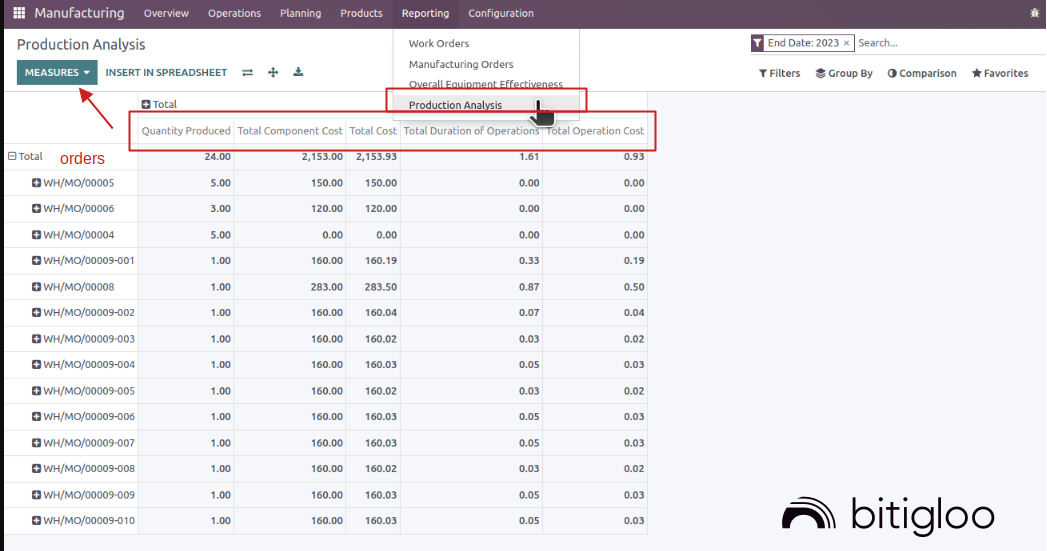This seems like a simple question but I have not been able to get the result I am looking for. I am track the parts and labour of a complicated assembly with many sub assemblies. I want to see which sub assembly was more/less expensive than when we previously built the exact same thing.
Since I can't export a top level cost break down from a large assembly my approach is to expand the entire traceability report from the top level (this will show me the work orders each component was built under) and then export another list of all our closed work orders and their corresponding costs. Match them up in excel and then I will be able to compare different builds.
My current struggle is to figure out the best way to export the MO cost shown on the overview report. I tried a previously suggested approach of adding the unit price to the stock moves window but for some reason the numbers on the stock moves list does not match the numbers seen on the overview report or cost analysis report.