Introductie
Odoo VoIP can be set up to work together with OnSIP (www.onsip.com). In that case, the installation and setup of an Asterisk server is not necessary as the whole infrastructure is hosted and managed by OnSIP.
You will need to open an account with OnSIP to use this service. Before doing so, make sure that your area and the areas you wish to call are covered by the service. After opening an OnSIP account, follow the configuration procedure below.
Instelling
Ga naar de Apps en installeer de module VoIP OnSIP.
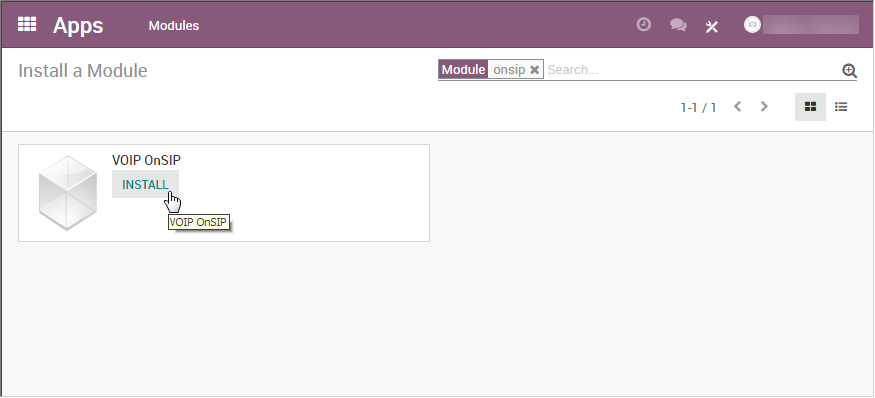
Ga naar de Instellingen/Algemene Instellingen. In deze sectie Integraties/Asterisk (VoIP), vul je de 3 velden in:
- OnSIP Domain is the domain you chose when creating an account on www.onsip.com. If you don’t know it, log in to https://admin.onsip.com/ and you will see it in the top right corner of the screen.
- WebSocket zou moeten bevatten wss://edge.sip.onsip.com
- Mode moet productie zijn
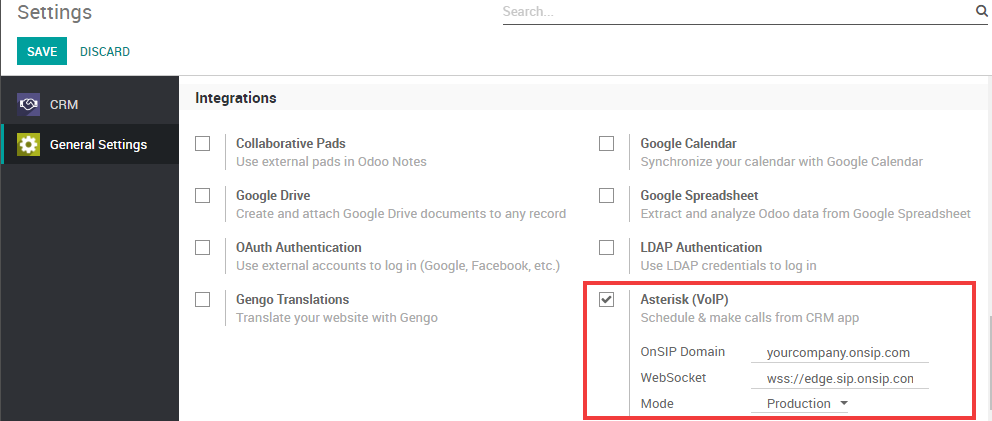
Go to Settings/Users. In the form view of each VoIP user, in the Preferences tab, fill in the section PBX Configuration:
- SIP Login / Browser’s extensie: de OnSIP ‘Gebruikersnaam’
- OnSIP authorization User: the OnSIP ‘Auth Username’
- SIP Password: the OnSIP ‘SIP Password’
- Handset Extension: the OnSIP ‘Extension’
Je kan al deze informatie vinden door in te loggen op https://admin.onsip.com/users, vervolgens selecteer je de gebruiker die je wilt configureren en verwijs je naar de velden zoals hieronder weergegeven.
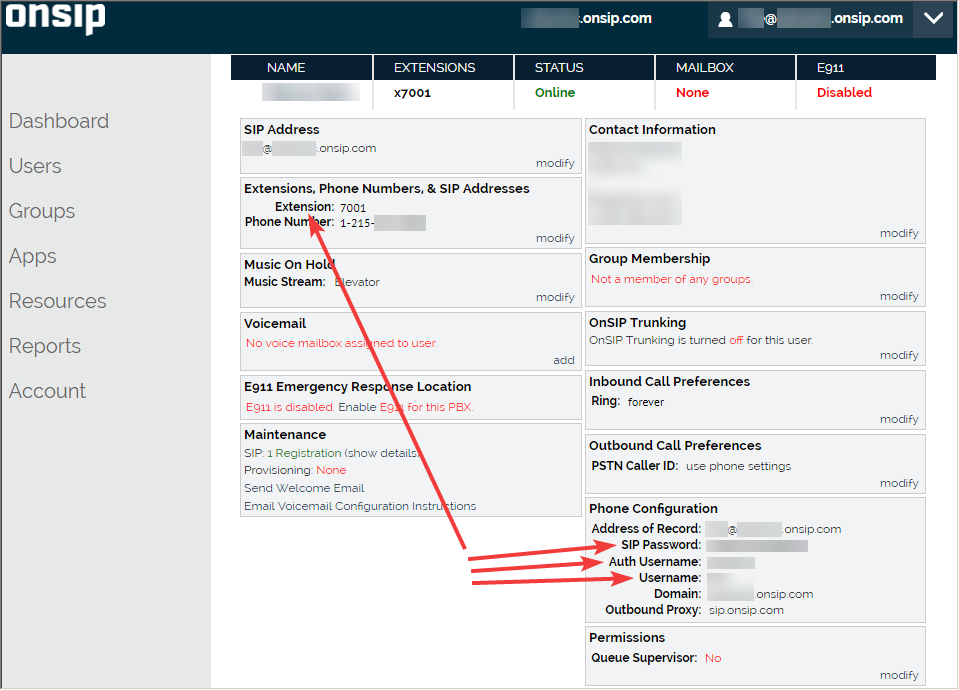
Je kan nu bellen door te klikken op het telefoon icoontje rechts vanboven in Odoo (zorg er wel voor dat je ingelogd bent als een gebruiker die goed is geconfigureerd in Odoo en in OnSIP).
Notitie
If you see a Missing Parameters message in the Odoo softphone, make sure to refresh your Odoo window and try again.
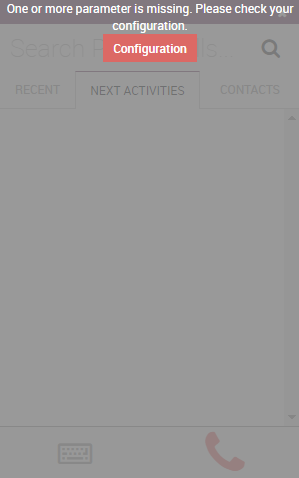
Notitie
If you see an Incorrect Number message in the Odoo softphone, make sure to use the international format, leading with the plus (+) sign followed by the international country code. E.g.: +16506913277 (where +1 is the international prefix for the United States).
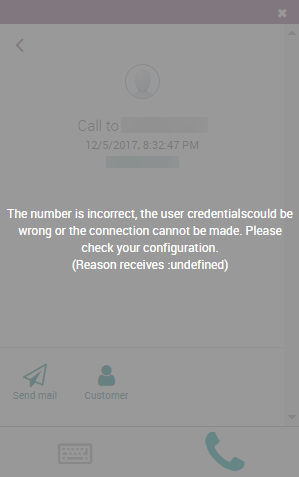
Je kan nu ook gebeld worden in Odoo. Jouw telefoonnummer is het nummer voorzien door OnSip. Odoo zal het belgeluid laten horen aan de gebruiker en een notificatie weergeven.
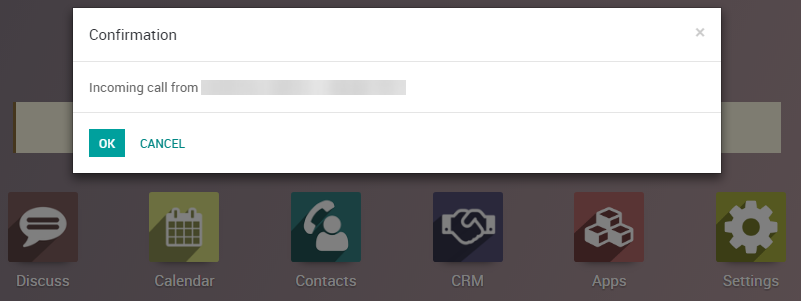
OnSIP op uw GSM
In order to make and receive phone calls when you are not in front of your computer, you can use a softphone app on your cell phone in parallel of Odoo VoIP. This is useful for on-the-go calls, but also to make sure to hear incoming calls, or simply for convenience. Any SIP softphone will work.
On Android and iOS, OnSIP has been successfully tested with Grandstream Wave. When creating an account, select OnSIP in the list of carriers. You will then have to configure it as follows:
- Account naam: OnSIP
- SIP Server: Het OnSIP ‘domein’
- SIP User ID: the OnSIP ‘Username’
- SIP Authentication ID: the OnSIP ‘Auth Username’
- Password: the OnSIP ‘SIP Password’
Aside from initiating calls from Grandstream Wave on your phone, you can also initiate calls by clicking phone numbers in your browser on your PC. This will make Grandstream Wave ring and route the call via your phone to the other party. This approach is useful to avoid wasting time dialing phone numbers. In order to do so, you will need the Chrome extension OnSIP Call Assistant.
Waarschuwing
The downside of using a softphone on your cell phone is that your calls will not be logged in Odoo as the softphone acts as an independent separate app.