Wanneer het nodig is
Uw eigen e-mail servers gebruiken is vereist om berichten te verzenden en ontvangen in Odoo community of enterprise. Odoo online biedt out of the box e-mail oplossingen aan. U kan nog altijd uw eigen e-mailservers gebruiken met de online versie, indien nodig. Sommige inzichten vind u hieronder.
Hoe op te zetten
Als systeembeheerder gaat u naar en vinkt u de optie Externe e-mail server aan (opgepast: deze optie verschijnt enkel sinds Odoo 10). Ga vervolgens door de volgende stappen.
Notitie
Office 365 email servers don't allow easily to send external emails from hosts like Odoo. Refer to the Office 365 documentation to make it working.
Stel een uitgaande e-mailserver in voor uitgaande berichten
U heeft de SMTP data van uw e-mail provider nodig (Gmail, Outlook, Yahoo, AOL, enz.) en uw administrator logingegevens. Wanneer alle informatie is ingegeven klikt u op Test connectie.

Stel een inkomende e-mailserver in voor inkomende berichten
Fill out the form according to your email provider’s settings. Leave the Actions to Perform on Incoming Mails blank. Once all the information has been filled out, click on TEST & CONFIRM.

Notitie
By default inbound messages are fetched every 5 minutes. You can change this value in developer mode. Go to and look for Mail: Fetchmail Service.
Stel de domeinnaam in
Geef de domeinnaam van uw email server in (bijvoorbeeld mijnbedrijf.com) in de algemene instellingen.

Maak een catchall adres
When a contact replies to an email sent from Odoo, the reply-to address is a generic address used to route the reply to the right discussion thread in Odoo (opportunity, order, task, etc.) and to the inbox of all its followers. By default this address is "catchall@" but it can be changed.
Create a catchall address in your email server settings. We advise you to use "catchall@" so that everything works out straight away. If you want to use another alias, you have extra steps in Odoo:
Activeer de ontwikkellaarsmodus vanuit uw instellingen dashboard.

- Refresh your screen. Then go to and enter your custom catchall alias in mail.catchall.alias.
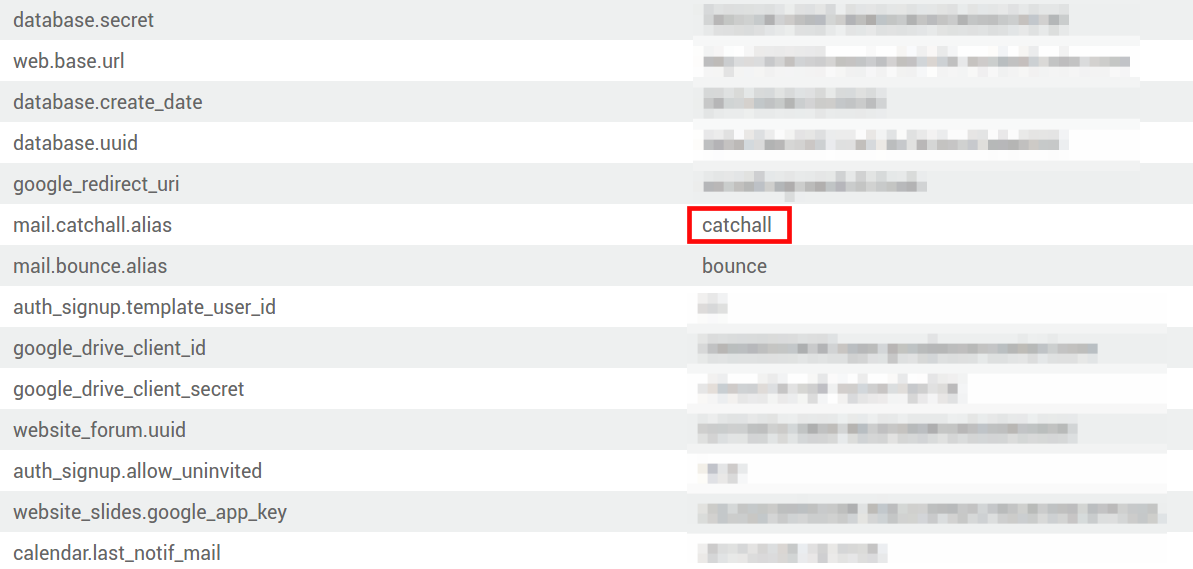
Notitie
U kan de e-mail alias wijzigen op dezelde manier als voor bounced berichten.
Hoe mijn eigen e-mail servers te gebruiken met Odoo Online
Odoo Online comes up with an embedded and ready-to-use email solution with @yourcompany.odoo.com as domain. We recommend to keep this default setup as it is really convenient.
Nevertheless you can still use your own email servers if you want to manage your email server's reputation (blacklisting, etc). The configuration for both incoming and outgoing mail servers is given here above.
However when it comes to incoming messages, we don't recommend to exclusively use your own email server. Indeed, Odoo Online is fetching incoming messages from the email server once every hour only. To receive emails in real time, you should rather use a catchall redirection (your server -> Odoo server). To do so:
- Create a catchall address in your email server settings (e.g. catchall).
- Still from such settings, set a redirection from this catchall address to Odoo's one: catchall@yourdomain.ext -> catchall@yourcompany.odoo.com.
- In Odoo check External Email Servers in and enter your email domain name (i.e. yourdomain.ext).
- No need to set up an incoming email server in such a case.
How to be SPF-compliant when using external email servers in Odoo
Sender Policy Framework (SPF) is an email-validation system that checks that incoming mail from a domain comes from a host authorized by that domain's administrator. Such a security system is used in most email servers. If you don't comply with it, your emails sent from Odoo will be likely flagged as spam.
Om SPF-conform te zijn moet u Odoo authoriseren als een verzend host in uw domeinnaam instellingen:
Meld u aan met uw domeinaccount op uw domein provider.
Localiseer de pagina voor het updaten van uw domein zijn DNS records.
Indien er geen TXT record is ingesteld maakt u er één aan met de volgende definitie: v=spf1 include:_spf.odoo.com ~all
Indien er al een TXT record is ingesteld voegt u "include:_spf.odoo.com" toe.
b.v voor een Gmail server moet dit zijn:
v=spf1 include:_spf.odoo.com include:_spf.google.com ~all
Vind hier de exacte procedure om een TXT record aan te maken of te wijzigen bij uw eigen domein provider.
Uw nieuwe SPF record kan tot 48 uur nodig hebben om actief te zijn, maar normaal gezien gebeurd dit al veel sneller.
Notitie
Adding more than one SPF record for a domain can cause problems with mail delivery and spam classification. Instead, we recommend using only one SPF record by modifying it to authorize Odoo.
Hoe te kiezen tussen Odoo en mijn traditionele e-mail box
Odoo Discuss is a perfect tool to send and read messages related to business documents. However it doesn't aim to replace a full-featured email solution (Gmail, Outlook, Yahoo, AOL, etc.). We recommend to take the most out of both systems without mingling them: What is related to Odoo business objects or applications goes into Odoo; What is not can be managed into your external email box.
To do so, create specific email aliases to use in Odoo (to generate leads or opportunities, helpdesk tickets, etc.). If you take an email alias already used for messaging outside of Odoo, incoming messages will land into both systems. This will negatively impact your productivity.