This document is based on
* Odoo 18.3 (A preparation for Odoo 19)
* USA localization in the demonstration but not restricted to US
The content covers
* Tax mapping
* Group of tax
Odoo is the world's easiest all-in-one management software.
It includes hundreds of business apps:
* Odoo 18.3 (A preparation for Odoo 19)
* USA localization in the demonstration but not restricted to US
* Tax mapping
* Group of tax
Fiscal positions allow the creation of rules to adapt the taxes and accounts used for a transaction automatically.
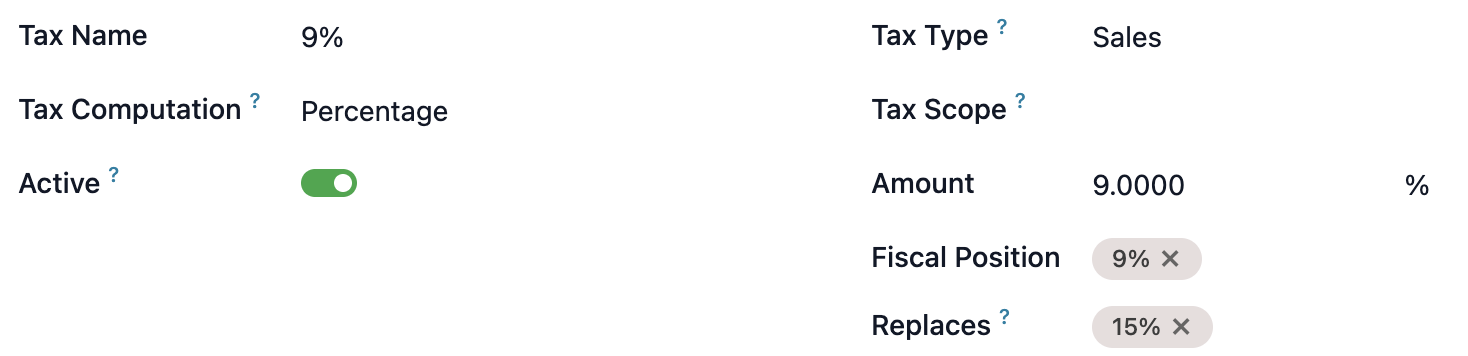
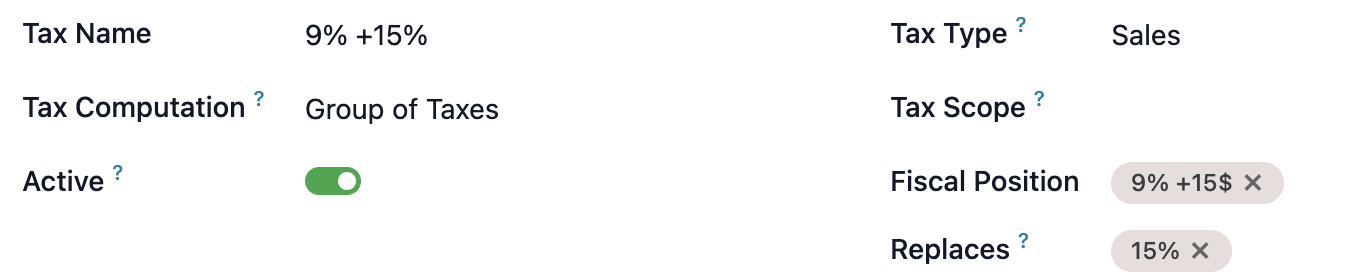
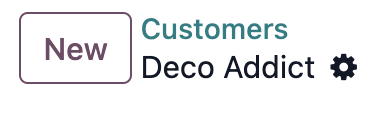
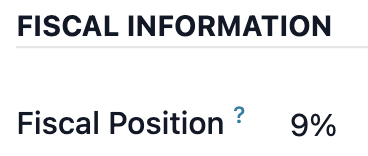
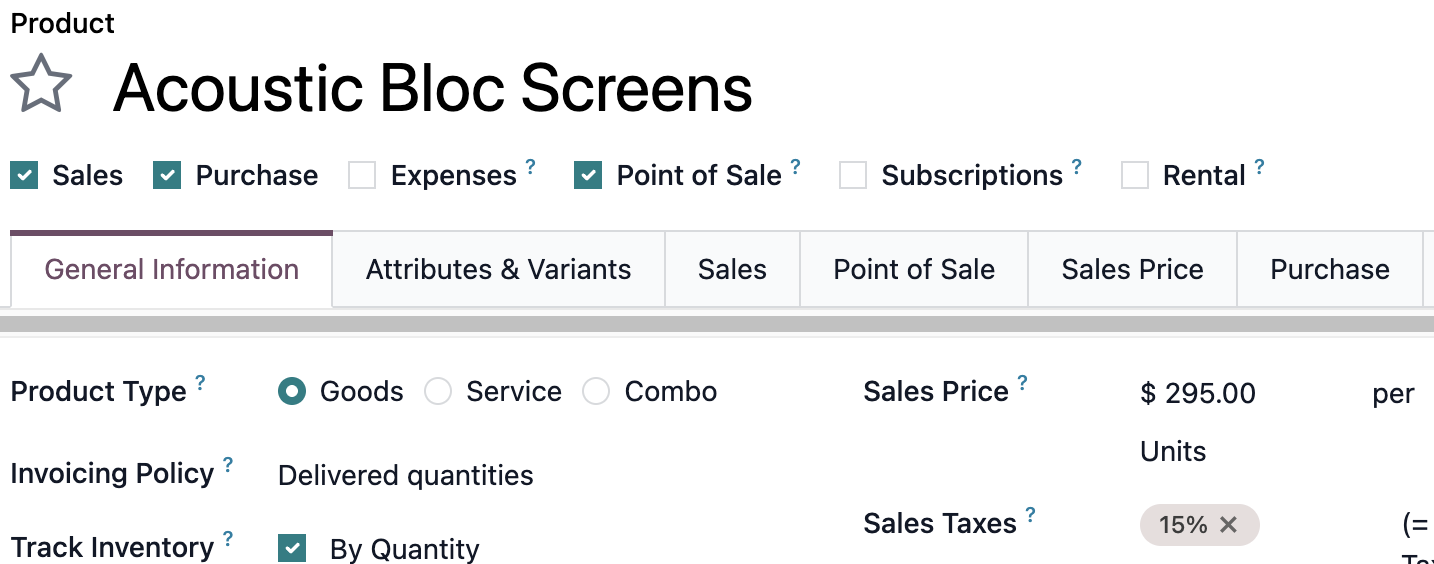
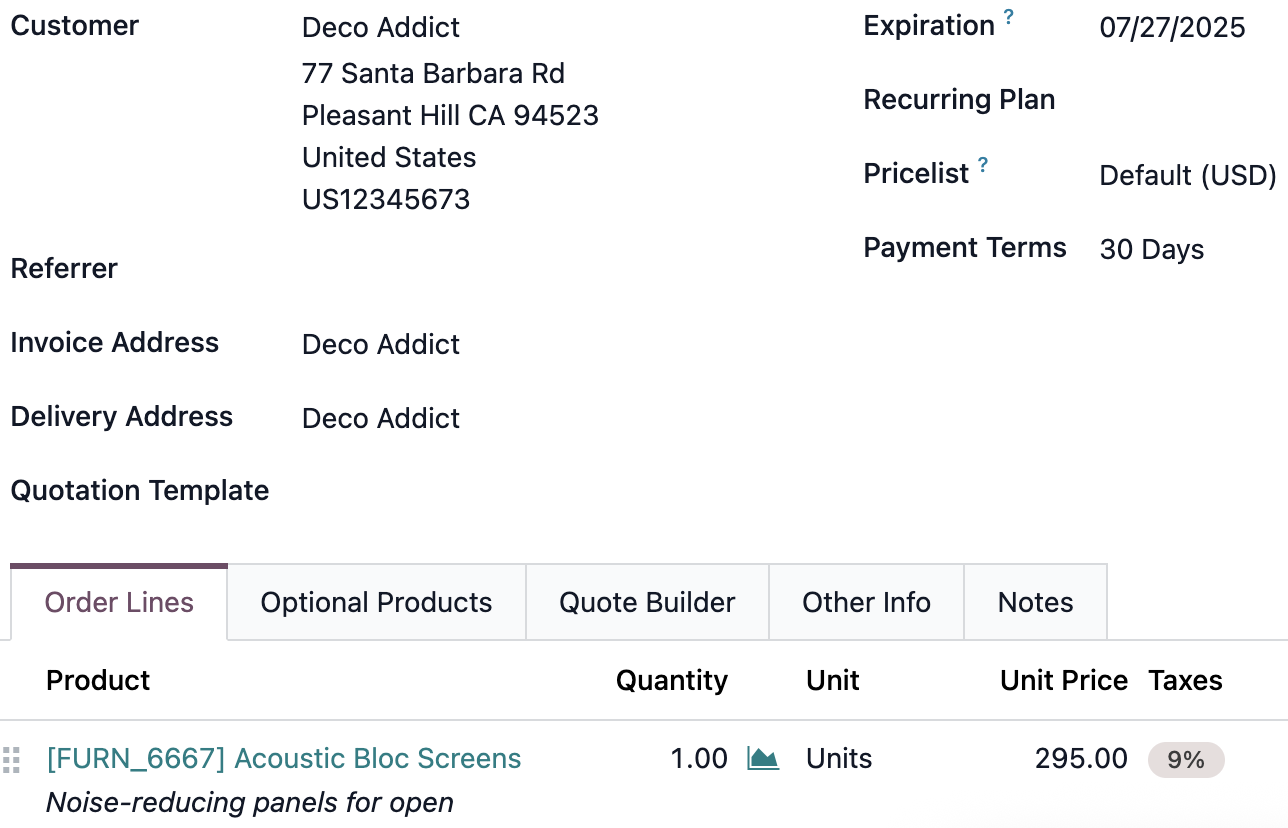
2. Sales application -> New -> Select customer: Azure interior-> Select product: Acoustic Bloc Screens -> See the price $295 (auto populated) and the tax: 9%+15% (Odoo automatically map the tax from 15%)
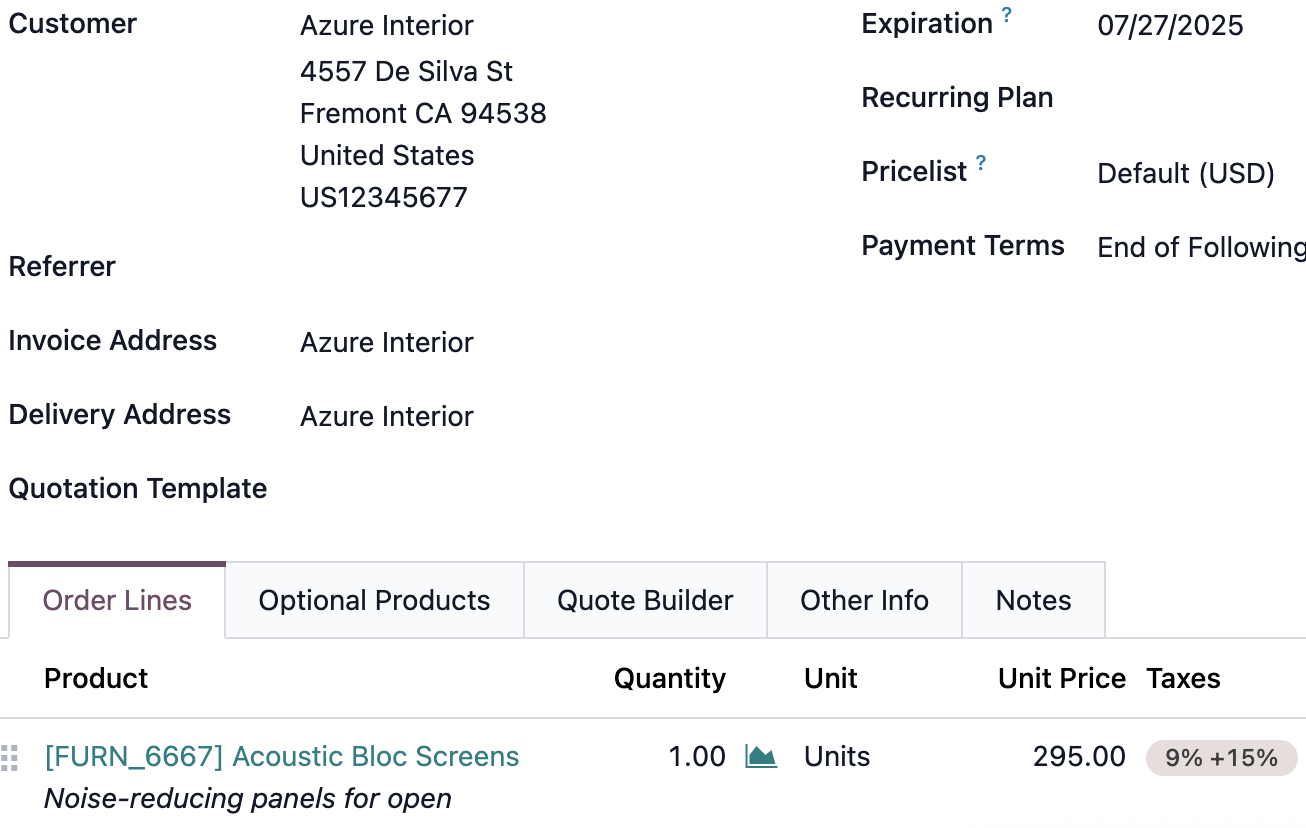
Create an account today to enjoy exclusive features and engage with our awesome community!
Přihlásit se| Related Posts | Odpovědi | Zobrazení | Aktivita | |
|---|---|---|---|---|
|
|
1
zář 25
|
1391 | ||
|
|
0
říj 25
|
123 | ||
|
|
3
srp 25
|
8356 | ||
|
|
1
dub 25
|
2282 | ||
|
|
1
dub 25
|
3411 |