I'm working in odoo fieldservice, I create a task for an intervention and add some spare parts via de designated smartbutton on top (productcatalogue). Odoo automaticaly adds these products to a confirmed salesorder, Ik zou liever hebben dat het een salesofferte maakt die ik nog moet bevestigen.
Now I cannot delete added products via the smartbutton (catalogue) or reduce numbers.
Do you have any tips to solve this?
Thank you very much!!
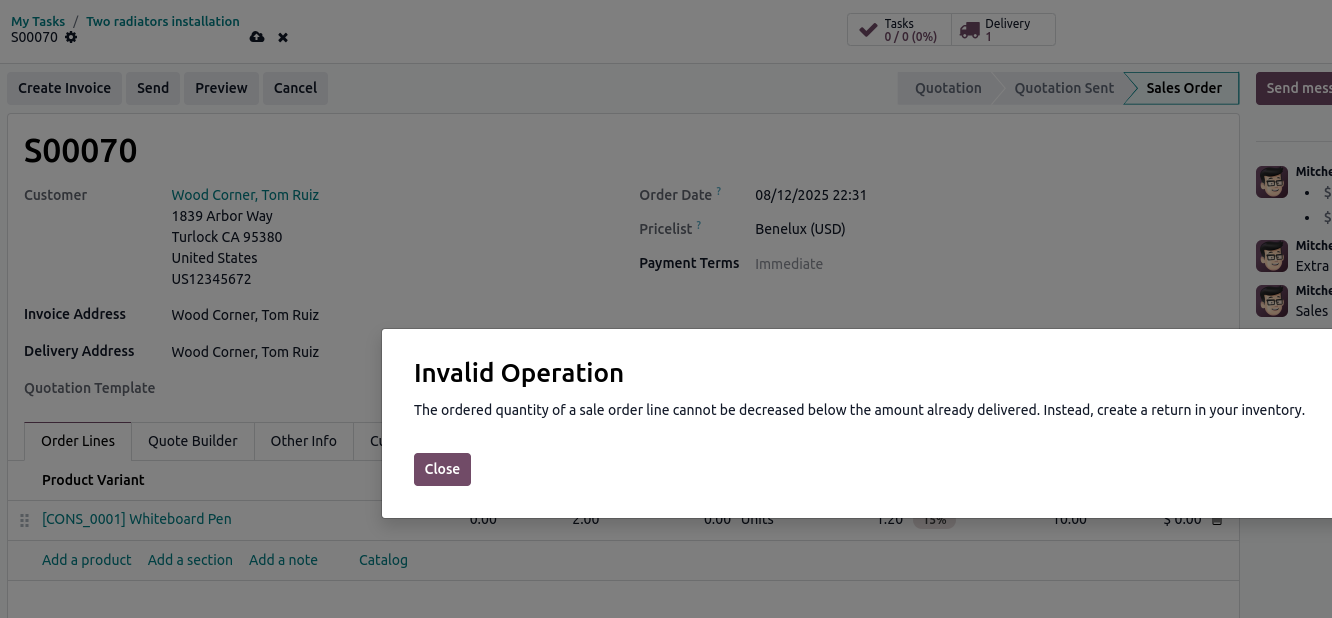

Hello, thank you for your quick answer.
My problem is that when adding a product, the sales order is automaticaly set in order, and not in quote or concept. Is there a way to prevent the order to be confirmed directly?
No, not in Odoo standard. Projects can be linked to confirmed Sale Orders only by default (thus you would either need to modify that logic or set up an automation to reset confirmed Sales to draft, once linked to a project for example). Note that only confirmed Sale Orders can be invoiced on the other hand.