Online Database management¶
To manage your databases, access the database management page (you will have to sign in). Then click on the Manage Your Databases button.
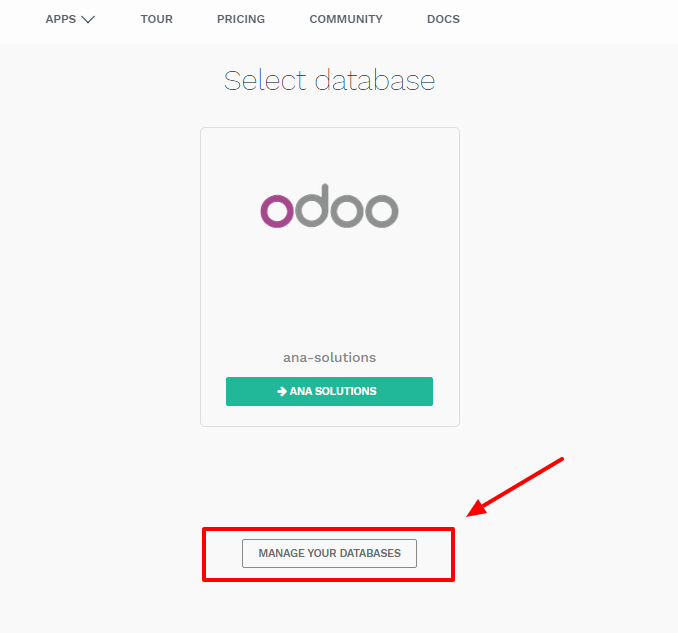
Make sure you are connected as the administrator of the database you want to manage - many operations depends on identifying you remotely to that database.
Several actions are available:

- Upgrade
Upgrade your database to the latest Odoo version to enjoy cutting-edge features
- Duplicate
Make an exact copy of your database, if you want to try out new apps or new flows without compromising your daily operations
- Rename
Rename your database (and its URL)
- Backup
Download an instant backup of your database; note that we back up databases daily according to our Odoo Cloud SLA
- Domains
Configure custom domains to access your database via another URL
- Delete
Delete a database instantly
- Contact Support
Access our support page with the correct database already selected
Upgrade¶
Warning
Upgrading your database to a newer version of Odoo is a complex operation that require time and caution. It is extremely important that you fully test the process before upgrading your production database.
Odoo releases new versions regularly (at least once a year), and upgrading your database to enjoy new Odoo features is part of the Odoo Online experience.
The upgrade process can take some time, especially if you use multiple apps or apps that manage sensitive data (e.g. Accounting, Inventory, etc.). In general, the ‘smaller’ the database, the quickest the upgrade. A single-user database that uses only CRM will be processed faster than a multi-company, multi-user database that uses Accounting, Sales, Purchase and Manufacturing.
Unfortunately, it is impossible to give time estimates for every upgrade request, since Odoo.com will test manually every database upgrade at least once and will need to correct/adapt changes made to the standard Odoo Apps (e.g. through Studio or through a Success Pack) on a case-by-case basis. This can make the process slower, since requests are treated in the order they arrive. This is especially true in the months following the release of a new major version, which can lengthen the upgrade delay significantly.
The upgrade process is quite simple from your point of view:
You request a test upgrade
Once all tests have been validated by you, you upgrade your actual database
The process to request a test or a production (actual) upgrade is the same.
First, make sure to be connected to the database you want to upgrade and access the database management page.
Note
You have to have an active session with access to the Settings app in the database you want to upgrade for the button to be visible.
On the line of the database you want to upgrade, click on the “Cog” menu. If an newer version of Odoo is available, you will see an ‘Upgrade’ button.

You have the possibility to choose the target version of the upgrade. By default, we select the highest available version available for your database; if you were already in the process of testing an upgrade, we will automatically select the version you were already testing (even if we released a more recent version during your tests).

By clicking on the “Test upgrade” button, an upgrade request will be generated. Only one request can be made at time for each database; if a request has already been made, you will see an ‘Upgrade Queued’ note instead and asking another request will not be possible.
A test upgrade will create a copy of your database, upgrade it and make it available to you automatically once successful. If this is the first test you request for this particular database, a manual testing phase will be done by Odoo.com - this could take time (up to several weeks). Subsequent requests will not go through that manual testing step and will usually be made available in a few hours. Once the test database is available, you should receive an e-mail with the URL of the test database.
Testing your database is the most important step of the upgrade process! Even though we test all upgrades manually, we do not know your work processes. A change in standard workflows of Odoo in new versions might require you to change internal processes, or some of the customizations you made through Odoo Studio might now work properly. It is up to you to make sure that everything works as it should! You can report issues with your test database through our Support page.
Make sure to do one last test of your upgrade right before the final upgrade (e.g. the day before) to ensure everything will run smoothly. Downgrading is not possible and post-poning an upgrade is always easier than being prevented to work by an upgrade issue after the fact!
Once you are ready and you have validated all your tests, you can click again on the Upgrade button and confirm by clicking on Upgrade (the button with the little rocket!) to switch your production database to the new version. Your database will then be taken offline within the next 10 minutes and will be upgraded automatically; you receive a confirmation e-mail once the process is completed.

Warning
Your database will be taken offline during the upgrade (usually between 30min up to several hours for big databases), so make sure to plan your migration during non-business hours.
Duplicating a database¶
Note
Database duplication, renaming, custom DNS, etc. is not available for trial databases on our Online platform. Paid Databases and “One App Free” database can duplicate without problem.
In the line of the database you want to duplicate, you will have a few buttons. To duplicate your database, just click Duplicate. You will have to give a name to your duplicate, then click Duplicate Database.

Danger
If you do not check the “For testing purposes” checkbox when duplicating a database, all external communication will remain active:
Emails are sent
Payments are processed (in the e-commerce or Subscriptions apps, for example)
Delivery orders (shipping providers) are sent
Etc.
Make sure to check the checkbox “For testing purposes” if you want these behaviours to be disabled.
After a few seconds, you will be logged in your duplicated database. Notice that the url uses the name you chose for your duplicated database.
Note
Duplicate databases expire automatically after 15 days.
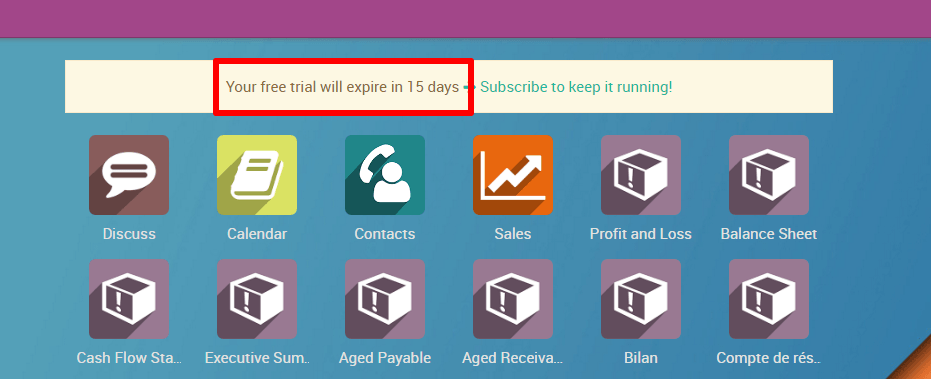
Rename a Database¶
To rename your database, make sure you are connected to the database you want to rename, access the database management page and click Rename. You will have to give a new name to your database, then click Rename Database.

Deleting a Database¶
You can only delete databases of which you are the administrator.
Danger
When you delete your database all the data will be permanently lost. The deletion is instant and for all the Users. We advise you to do an instant backup of your database before deleting it, since the last automated daily backup may be several hours old at that point.
From the database management page, on the line of the database you want to delete, click on the “Delete” button.

Read carefully the warning message that will appear and proceed only if you fully understand the implications of deleting a database:

After a few seconds, the database will be deleted and the page will reload automatically.
Note
If you need to re-use this database name, it will be immediately available.
It is not possible to delete a database if it is expired or linked to a Subscription. In these cases contact Odoo Support
If you want to delete your Account, please contact Odoo Support