Normally, when we create a purchase order (PO), the vendor is automatically added as a follower. I am trying to create an automated action to remove the vendor from the follower list.
Can someone give me a sample please? Thank you!
We have Odoo v14 EE.
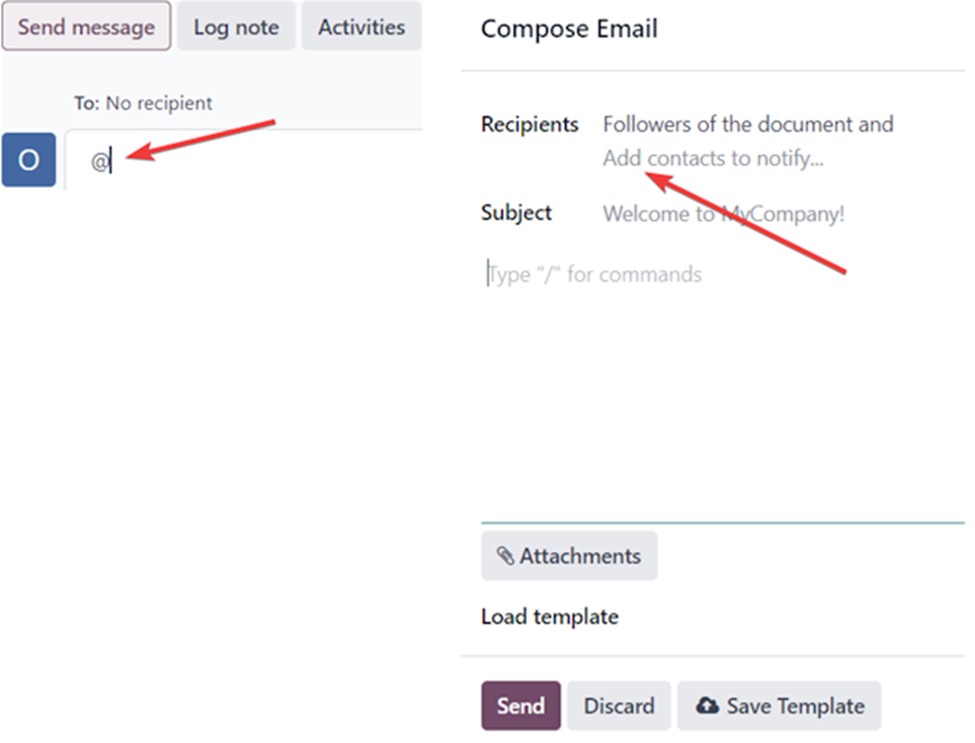
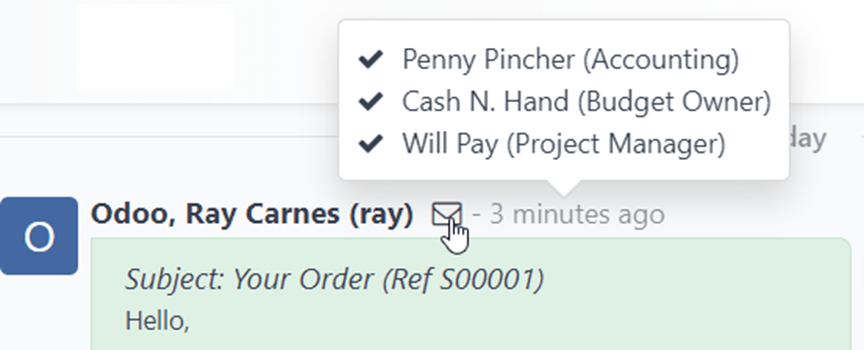
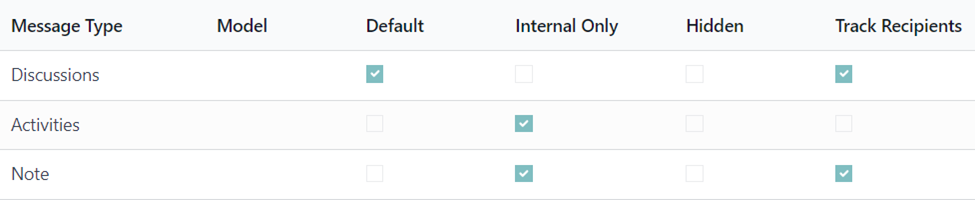

Hello Tushar,
No problem, I have updated my answer to better suit your question.
All the best,