How to set up and check for SSL Certificate and to see if the website is secure
Odoo is the world's easiest all-in-one management software.
It includes hundreds of business apps:
- CRM
- e-Commerce
- Financeiro
- Inventário
- PoS
- Projeto
- MRP
Esta pergunta foi sinalizada
With the current times, knowing a website is secure is extremely important. This can be checked from the URL, you would have seen a lock symbol preceding a URL in your browser. This symbol indicates that the website is secure. If the website is not secure it would give you a caution symbol or state that it's not-secure.
This is done with the help of an SSL Certificate. SSL (Secure Sockets Layer) certificate is a digital certificate that authenticates a website's identity and enables an encrypted connection.
How are SSL Certificates set with Odoo
When using your own domain part of the process is to make sure to have the SSL certificate to have a safe and secure connection.
The first step would be to create a CNAME record and set forwarding in the DNS pointing it to your Odoo domain.
Odoo will generate the SSL certificate automatically when the link is added to the Database on Odoo online or to the Branch on Odoo SH.
Setting up SSL for your custom domains in Odoo Online
Login to the odoo.com account as the administrator.
Select the profile icon on the top right and select My Databases
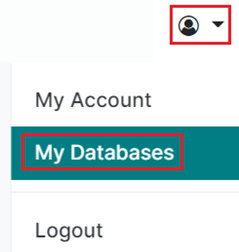
Select the gear icon next to the database to which you would like to add the domain and select Domain Names
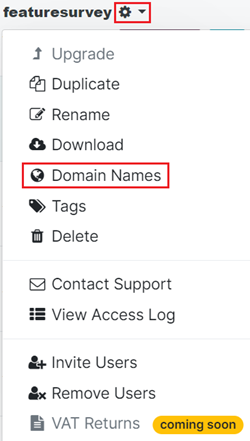
A pop-up menu will appear to check to see if you own your own domain. Select Use my Own Domain on the pop-up menu.
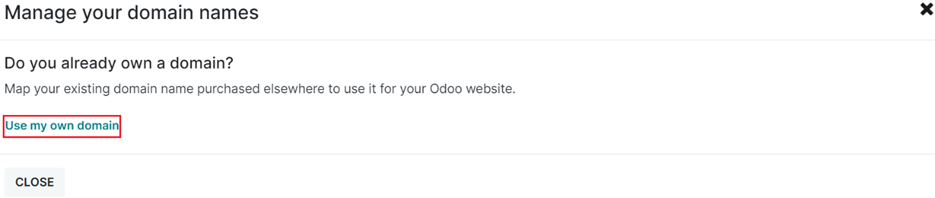
Add the domain with the www subdomain as in add www.yourdomain.com in the pop-up window, you can verify if the domain exists after which you can and press I CONFIRM, ITS DONE to add the domain.
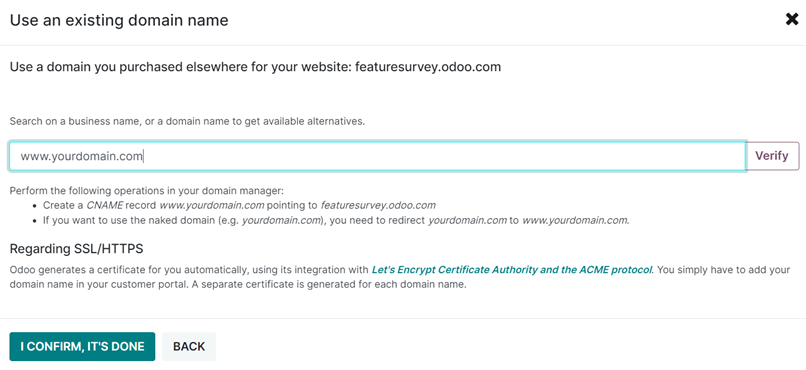
Setting up SSL for your custom domains in Odoo SH
Login to the odoo SH Project page
Go to the Settings of the SH Database where you wish to add the domain
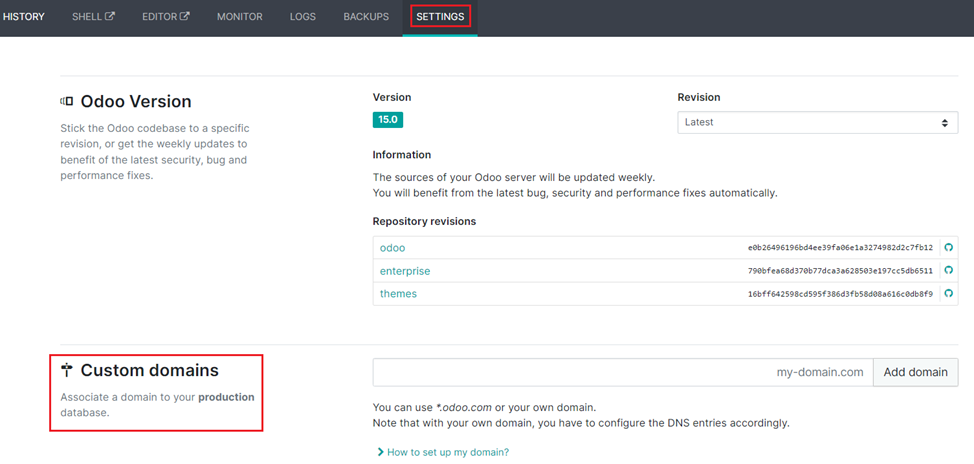
Add the domain with the www subdomain as in add www.yourdomain.com.

It can take anywhere from 24 – 48 hours for Odoo to generate the SSL Certificate.
Checking Security Certificates
The process of viewing and learning more about the security and the certificate will be similar across browsers. Below are the steps to view them in some of the most widely used browsers.
Google Chrome
In Google Chrome, you can select the options button just before the URL for it to display if the connection is secure.
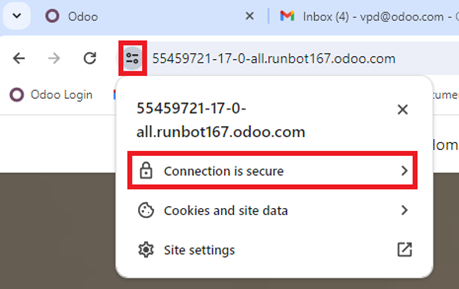
Upon selecting the connection is secure button, its going to show information in a pop-up where you could learn more about the connection or view the certificate.
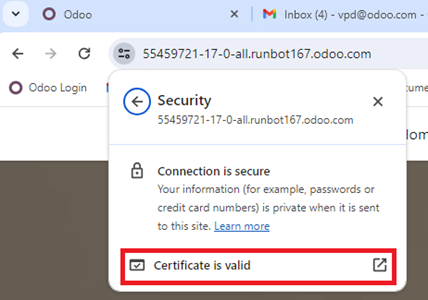
The certificate will be in its own pop-up with information relating to it.
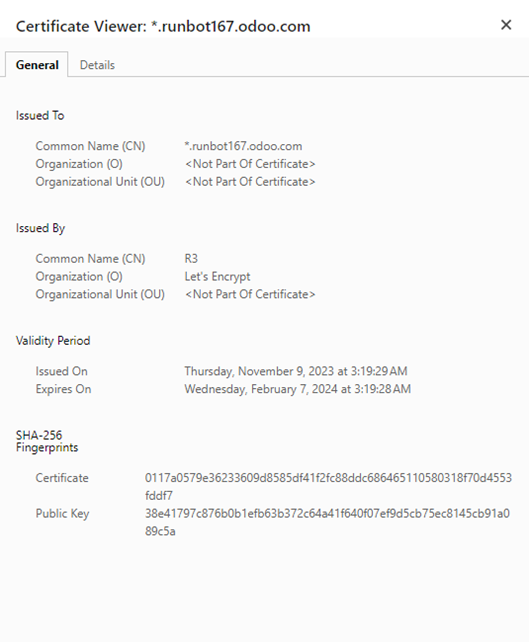
Microsoft Edge
In Microsoft Edge, select the lock button next to the URL and it opens up a pop-up indicating the connection is secure.
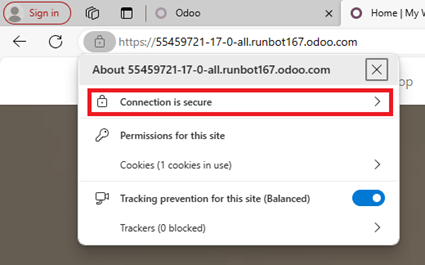
Upon selecting the connection, it will open up a pop-up with a certificate icon at the top which when selected would display the certificate and there is a button to learn more about this.
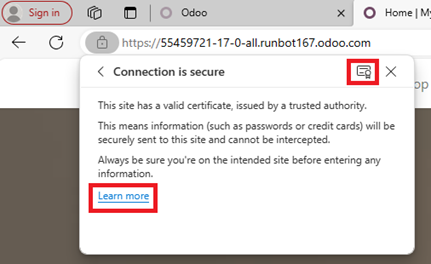
The certificate will be in its own pop-up with information relating to it.
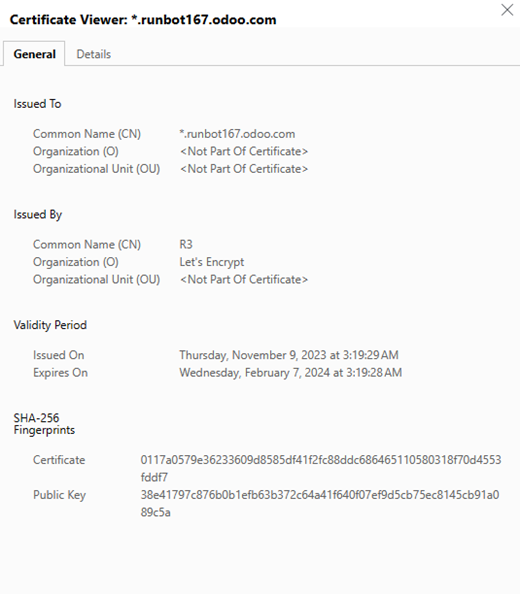
Mozilla Firefox
In Mozilla Firefox, you select the lock button, and it opens up a pop-up indicating the connection is secure.
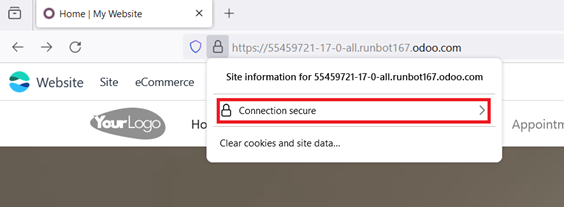
Upon selecting the connection, it will open up a pop-up with more info on who verified the encryption and there is a button to show you even more information.
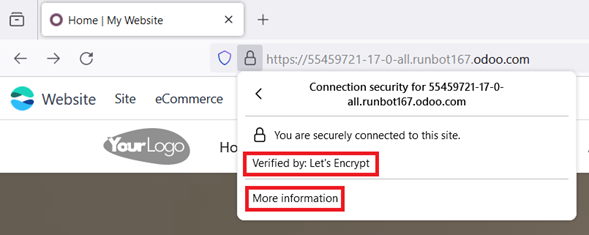
This gives even more information on the Certificate and the secure nature of the website
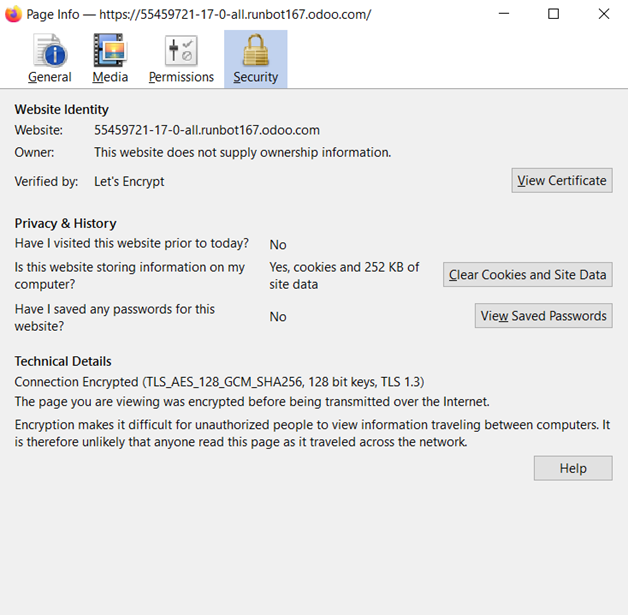
Está gostando da discussão? Não fique apenas lendo, participe!
Crie uma conta hoje mesmo para aproveitar os recursos exclusivos e interagir com nossa incrível comunidade!
Inscreva-se| Publicações relacionadas | Respostas | Visualizações | Atividade | |
|---|---|---|---|---|
|
|
2
mai. 25
|
6604 | ||
|
|
1
abr. 25
|
2375 | ||
|
|
2
out. 24
|
6187 | ||
|
Manufacturing using the barcode app
Resolvido
|
|
1
set. 24
|
7398 | |
|
Multi-step subcontracting process
Resolvido
|
|
1
set. 24
|
3793 |
