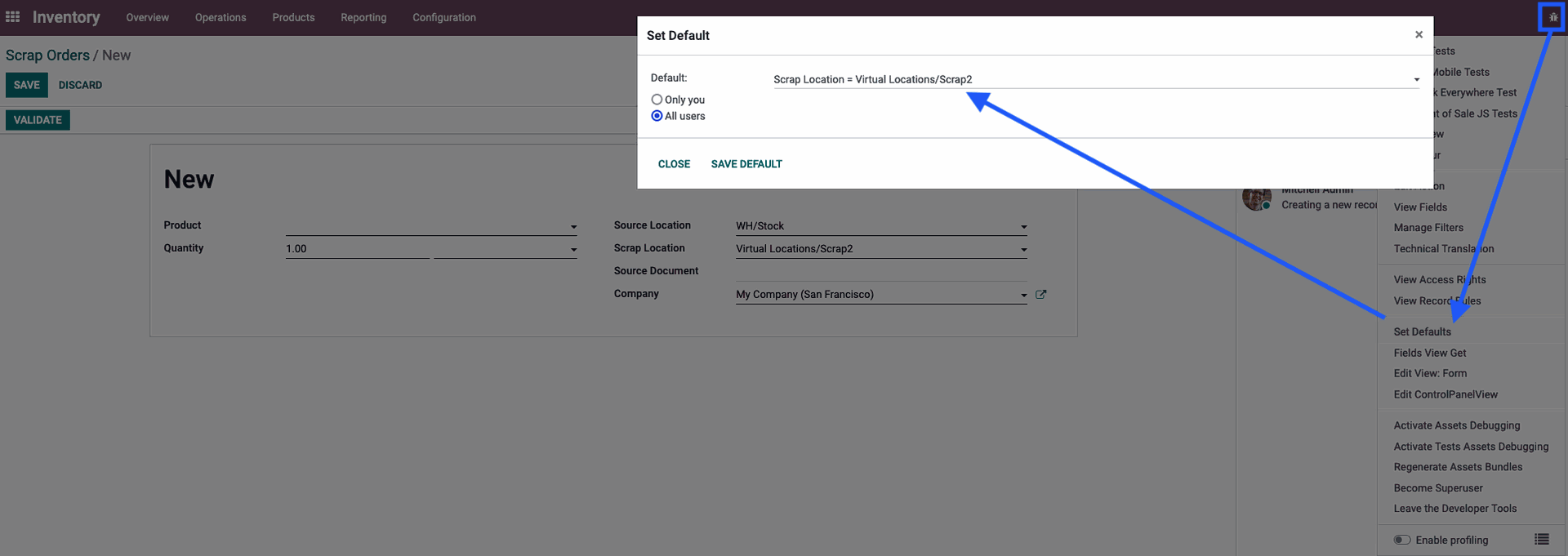One of our warehouse locations was mistakenly set up as a scrap location. Now when I try to deselect the setting I get the message:
"You cannot change the location type or its use as a scrap location as there are products reserved in this location. Please unreserve the products first."
In reality, when I check for reserved products, none are in this actual location but at another location in the same warehouse.
I can live with this location flagged as a Scrap Location if we were able to ignore it, but I want that my default when I scrap items is Virtual Locations/Scrap - currently it is the incorrectly flagged scrap location which is the default scrap location. How can I set Virtual Locations/Scrap as the default?
As a follow-up question, when I scrap a product how can I record the reason for scrapping it such that I can do analysis on all scrapped products later?
Thanks!