Depending on your database, you might need to update your l10n_xx (nl or no in our cases) module if you wish to benefit from the update of Odoo’s taxes, we’ll go through the different options quickly. It’s important to understand that there’s a huge difference in the way to handle that change if you already have a running accounting or not.
New installations: When you install the chart of accounts, you will have the latest version installed, including that new tax template and new tax. You shouldn’t be doing anything in particular. It is VERY important to understand that a new installation means:
Having updated the Odoo sources (e.g through a recent pull of Github)
Having installed the accounting package for a company AFTER that pull made in point a. In the opposite situation, if you create a new company before you update your sources, you won’t have that new tax in Odoo’s code, hence, you won’t impact your accounting
Existing installations: In this case, you will need to update manually. Even if you update the localization modules (and the new tax templates might be there), Odoo is not going to update the existing taxes. The data in the localization modules is used for installing a fresh chart of accounts, not for updating accounts/taxes as everyone might have the accounts/taxes configured according to their wishes.
Here is how to update your taxes, in this example, we are using Dutch accounting:
Since you will most likely need the two taxes operating at the same time for a certain time (e.g: to properly invoice December and January). Because of the need for these two taxes at the same time, It’s then MANDATORY to avoid editing the existing tax and prefer duplicating the taxes instead.
How to update for existing installations
These are the taxes by default in the Dutch localization at 6% that are impacted.
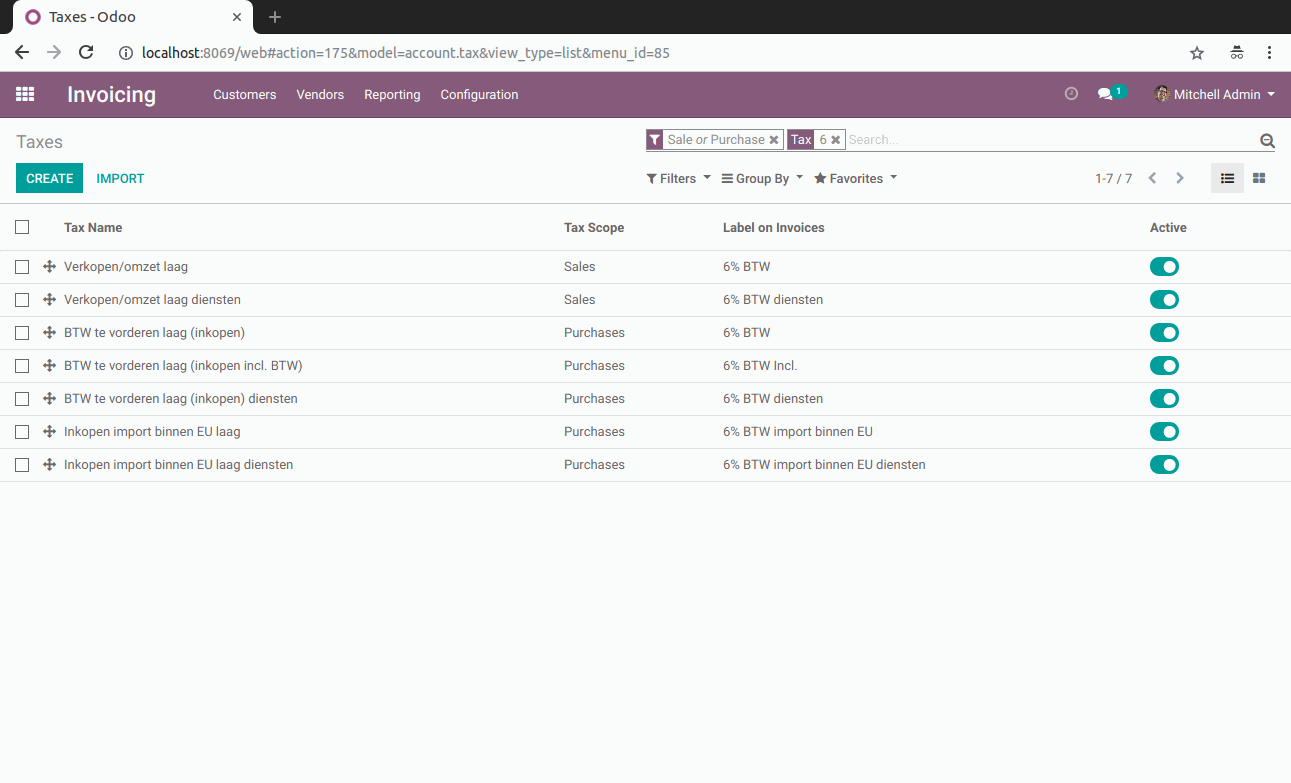
To duplicate them, select one and click on *Duplicate* under the *Action* button:
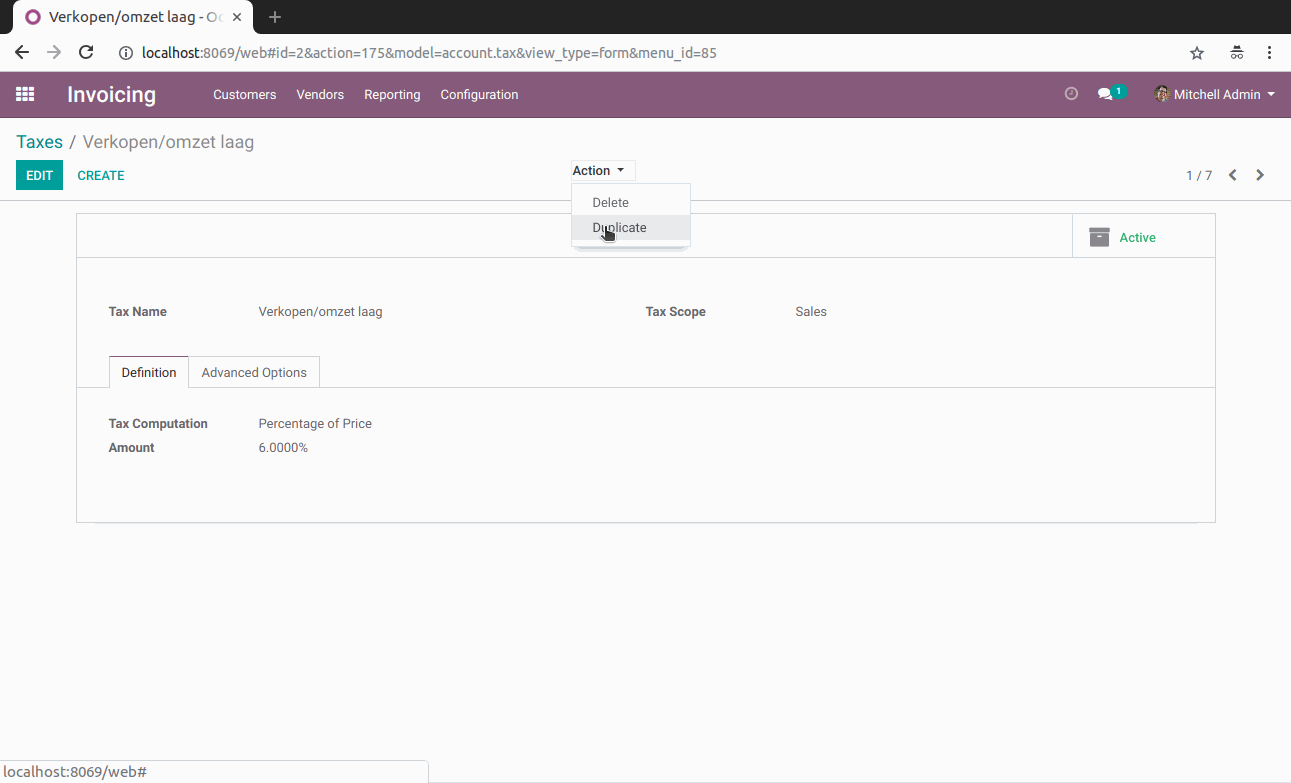
Repeat the process until you duplicated all you need.
You can then modify the new copy, as you can’t have the same name, an option is to put 9% in the new name and of course, you can change the amount that is applied.

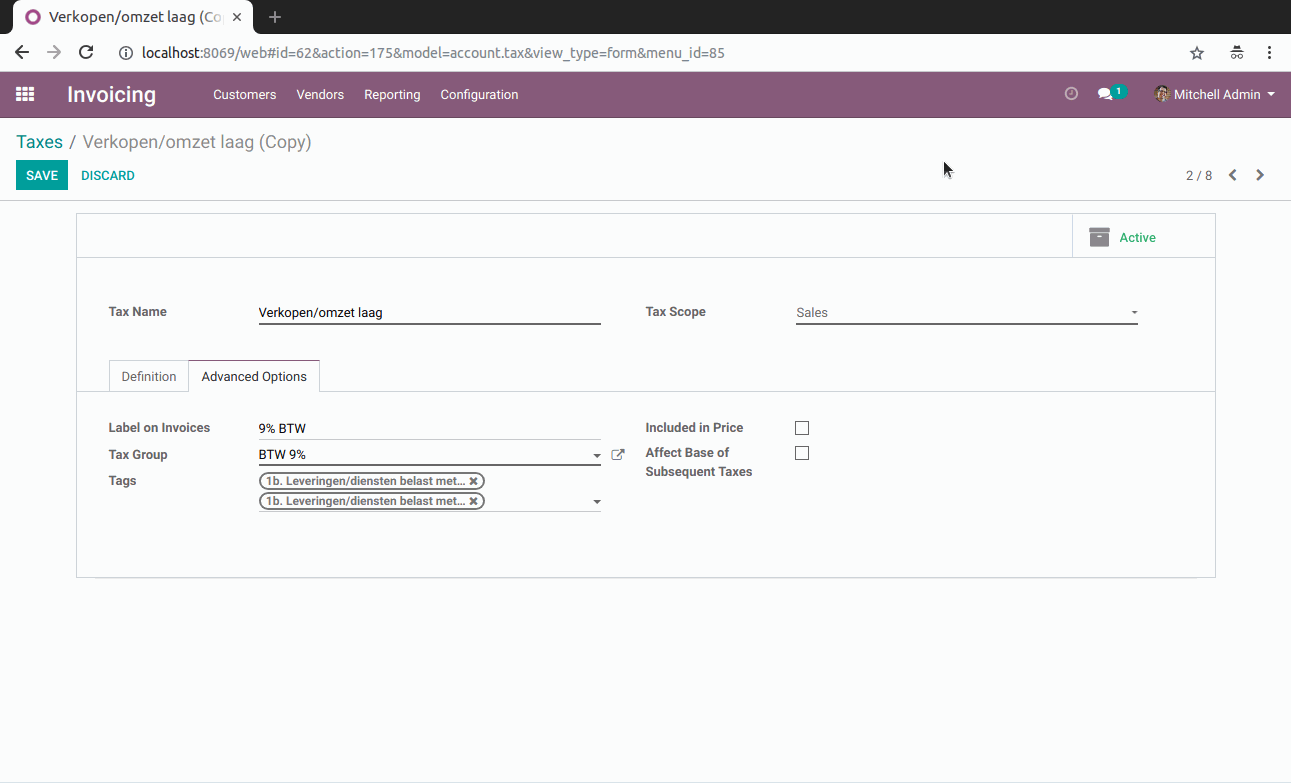
Those taxes are also used in the fiscal positions and you might need to add rules there for them to be converted when the right fiscal position is chosen.
To go to your Fiscal Positions, go to Configuration → Fiscal Positions
There you can see the 6% taxes that should have the 9% taxes, you can add them there.
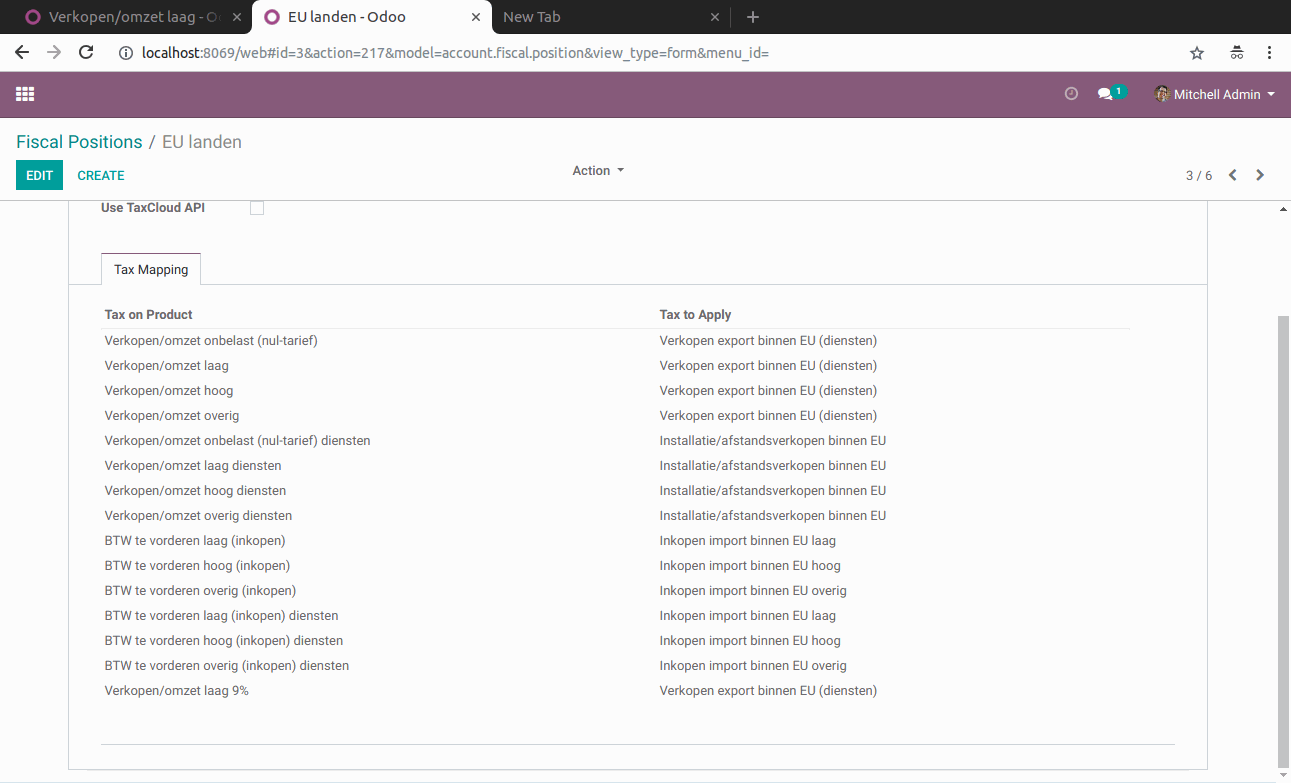
In Odoo, you have the default taxes everywhere (configuration) and the default tax on the product, you can see more about that in our documentation here. It is good to change those as well. If you have a lot of products it might be faster to do an import/export.
If after some time, you don't need to put the taxes on any invoice anymore, you can easily deactivate them. That way, they won’t appear anymore by default.

