This is useful if you want to mark certain tasks with a certain color in the Gantt view to make it more visual for users.
Odoo is the world's easiest all-in-one management software.
It includes hundreds of business apps:
- CRM
- e-Commerce
- 회계
- 재고 관리
- PoS
- Project
- MRP
신고된 질문입니다
[Update]The following solution is no longer applicable in the new versions. You can now directly choose from which field you would like the color to be taken from using Studio.
This solution will require Studio.
1) Open your task and add an integer field. Change the widget of your field to color picker.

You will then be able to set a color on a task
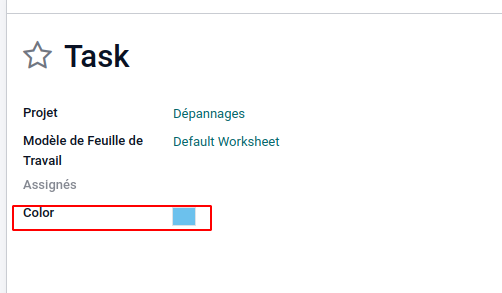
2) After that, go to the Gantt view and open Studio. Change the field color with the new field you just created
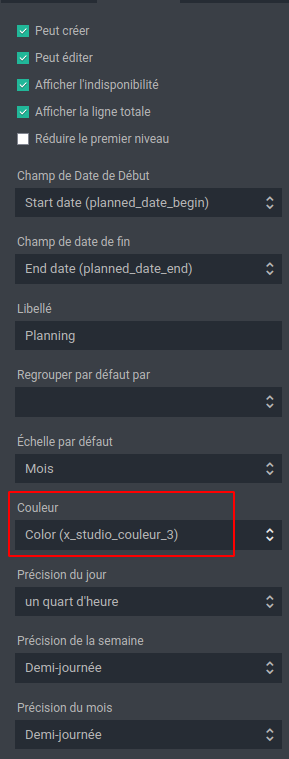
3) Color of the task in Gantt view is now the color set on the task
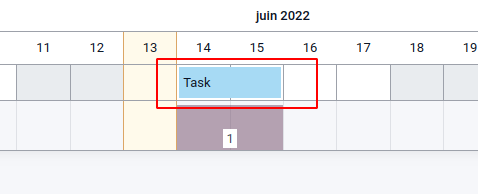
New version : starting from 16.3
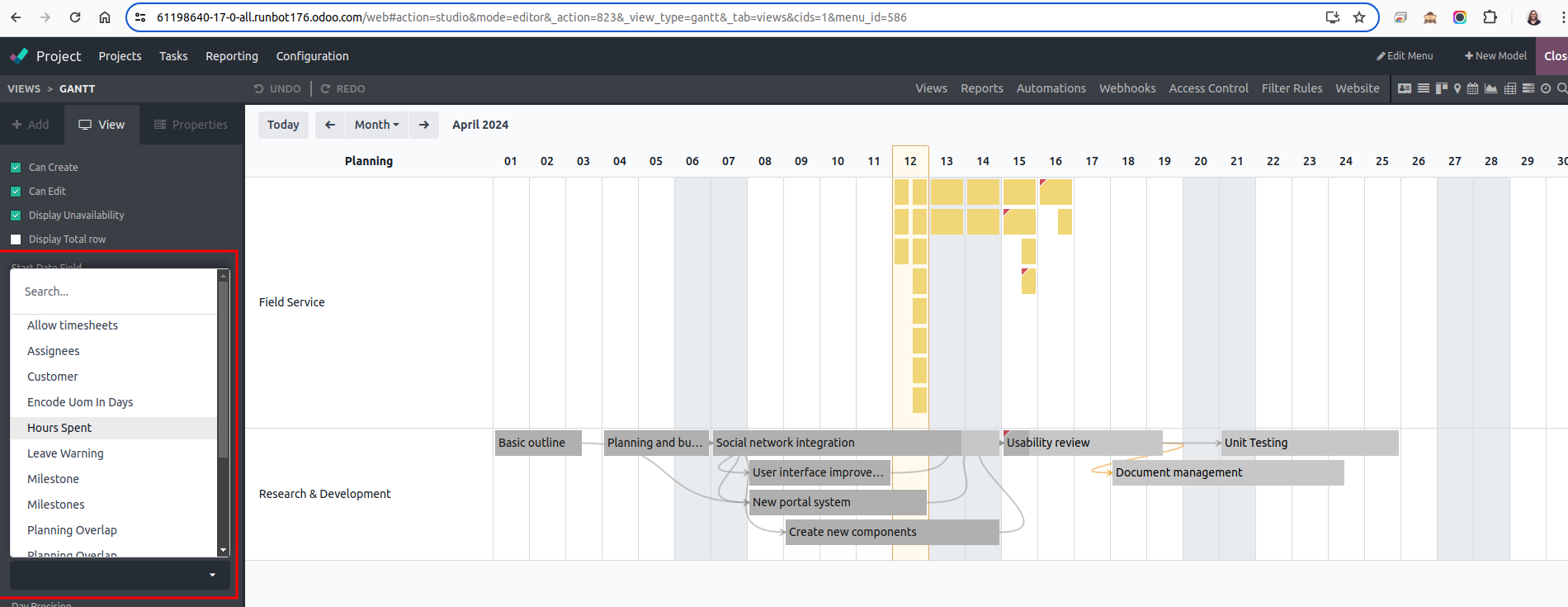
Hi.
But how to automatically do it depending on the stage?
Example:
If stage is ready, then colour is green
If stage is pending, then colour is red
Thanks!
Hi,
To do that, follow the following steps :
1) Add integer field with colour picker widget on the stage of the task
2) Add that same field as related field on the task
3) Open Studio in the Gantt view and change the colour field (on the left) with the related field just created
Let me know if you need more details :)
Hi, Do you know how to color specific days (like week-end) in the Gantt view instead of a task ?
Hello,
For anyone curious, this is still possible but only via code.
Step 1: Go to a task, create Integer field in studio, and assign a widget. Go to that studio created view and change that widget to "color_picker" in the architecture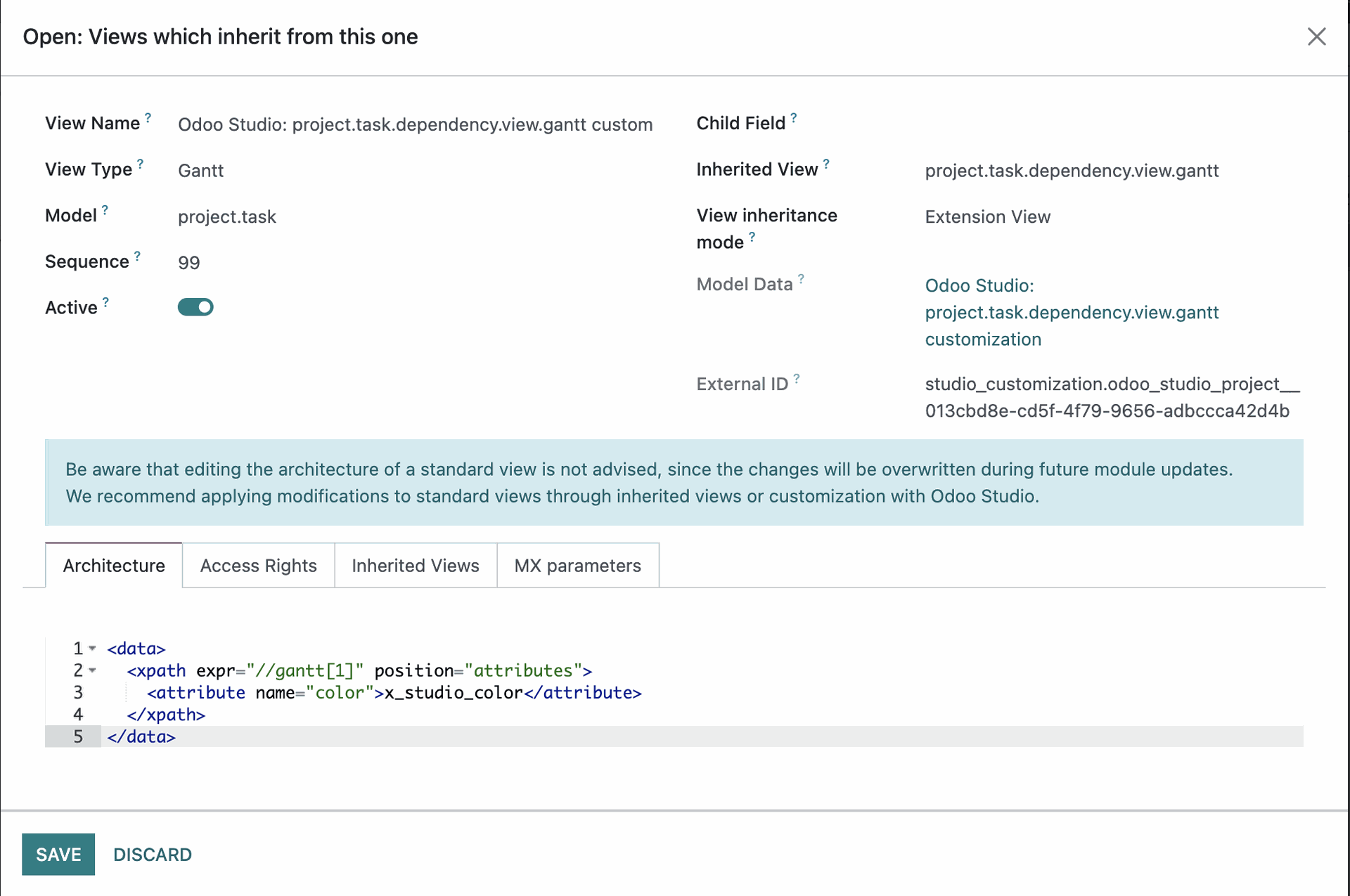
Step 2: Go to any project and open the gantt view, make any change to the view so that it creates a studio view. Go to that studio view, delete the code that was added for that change and insert this code in the architecture:
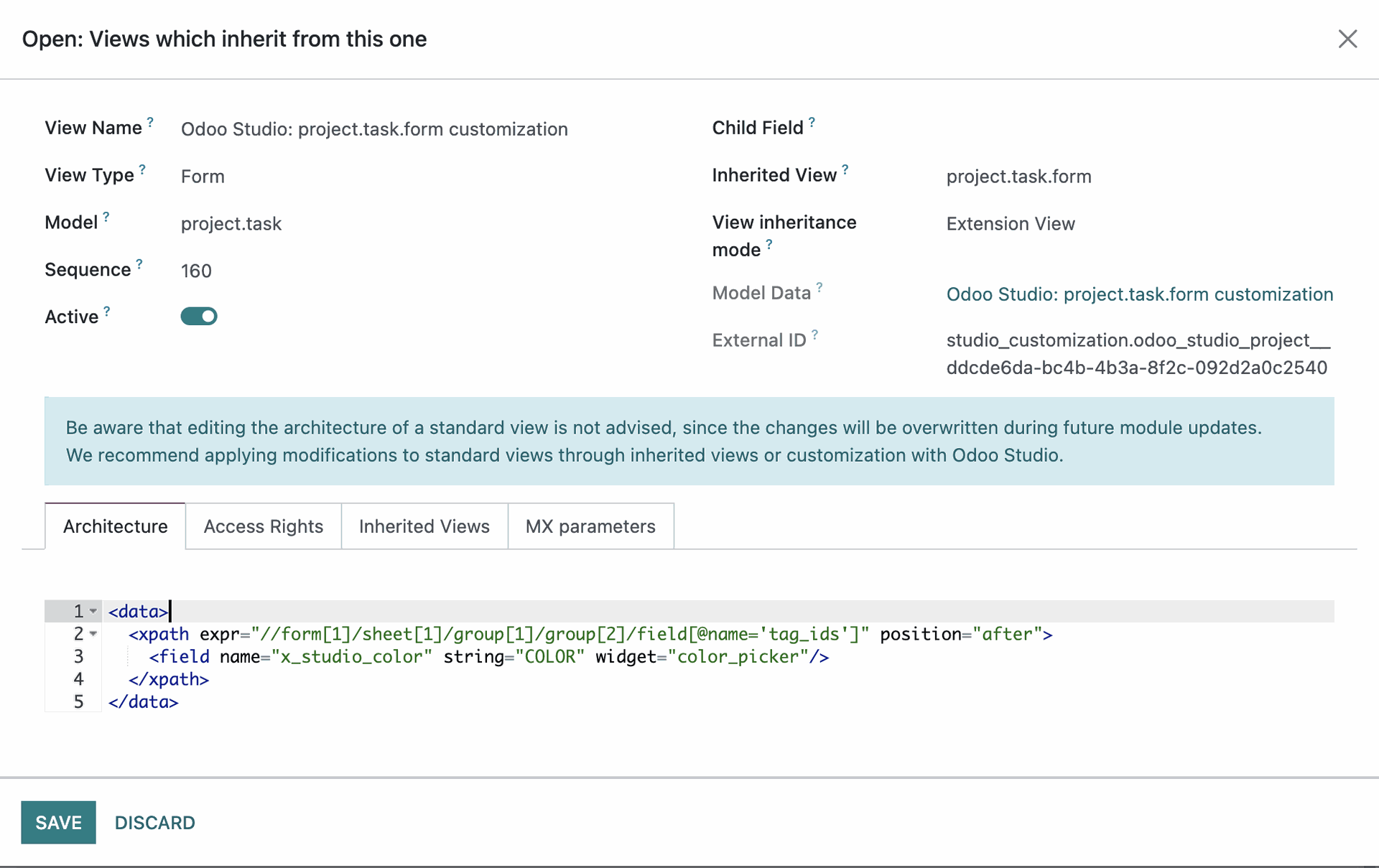
Note that x_studio_color will have to be changed depending on the technical name of the field created in Step 1.

This was a big help!
Thanks for this idea & providing instructions