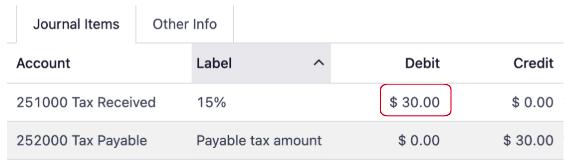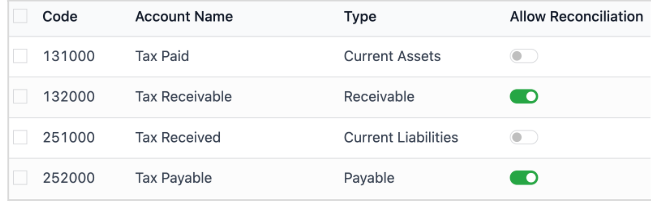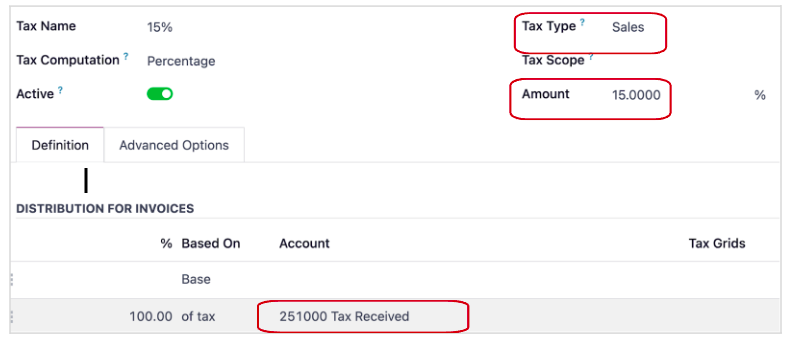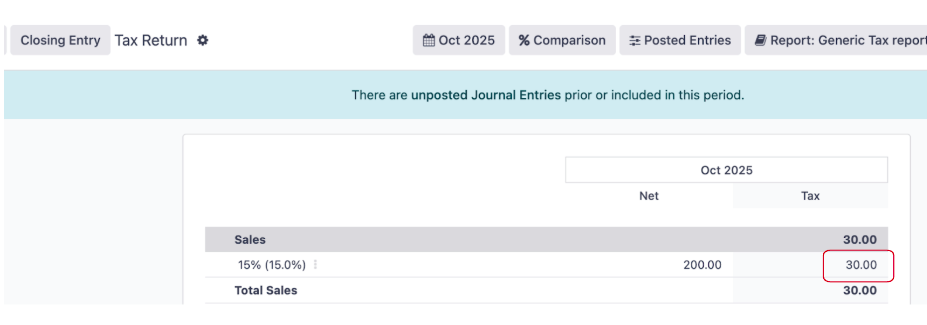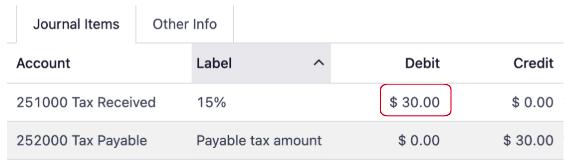Youtube video
Setting
- Odoo Default Chart of Accounts
A quick overview of key tax-related accounts in Odoo. Account names and codes can be customized as needed.
1.1 Tax Paid
- Type: Current Asset
- Use: Tax paid to vendors, reclaimable from the government.
- Note: Often not used in the U.S. — follow local tax rules.
1.2 Tax Received
- Type: Current Liability
- Use: Tax collected from customers, owed to the government.
1.3 Tax Receivable
- Type: Receivable
- Use: Tracks tax amounts due from the government.
1.4 Tax Payable
- Type: Payable
- Use: Tracks tax amounts owed to the government.
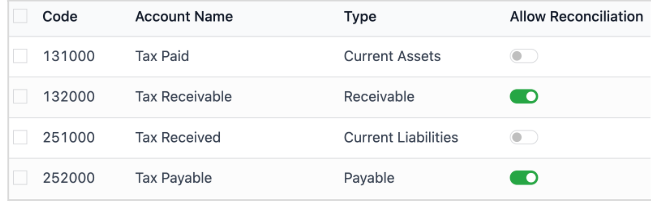
Setting Up Customer Tax
By default, customer tax uses the [Tax Received] account on the 100% tax line.
When creating a tax:
- Set the computation method and amount
- Assign the correct account to the 100% tax line
Note: In the United States, the standard tax report does not require tax grids, unlike the Canadian setup.
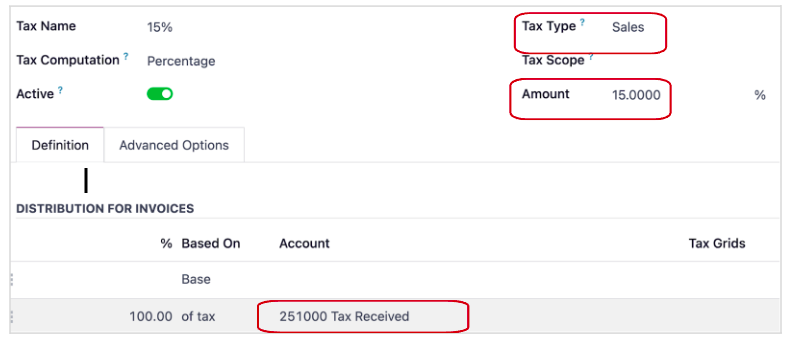
Setting Up Vendor Tax
By default, vendor tax uses the [Tax Paid] account on the 100% tax line.
When creating a tax:
- Set the computation method and amount
- Assign the [Tax Paid] account to the 100% tax line

Setup tax group
Open the tax -> Advanced options

Rename Tax Group (Optional)
You may rename the tax group to a generic name without a percentage, so it can be applied globally across different tax rates.
Important:
Ensure the tax group has both:
- [Tax Payable] account (for tax owed to the government)
- [Tax Receivable] account (for recoverable tax from the government)

Journal entries and reporting
- Create invoice with tax

- October 2025 Tax Closing
When closing October 2025, Odoo calculates total tax for the period as $30.
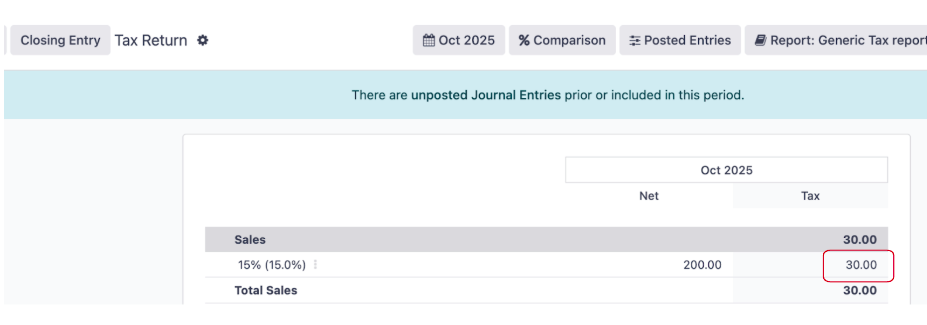
A journal entry is generated:
Credit: [Tax Received] – from 15% sales tax collected
Debit: [Tax Payable] – from the tax group
Why this matters:
The credit to [Tax Received] offsets the total debit posted to that account on customer invoices during the month (from the 15% tax collected).