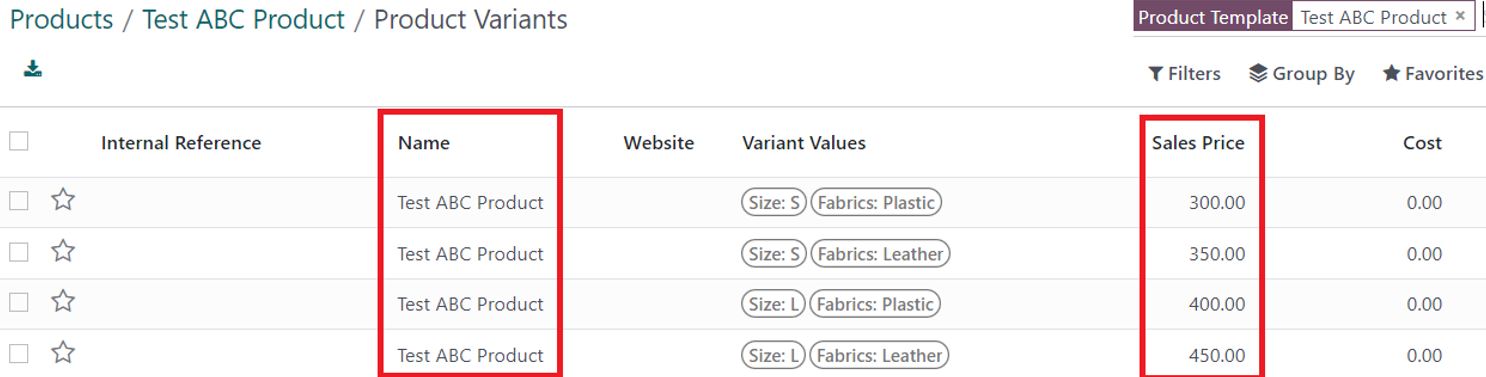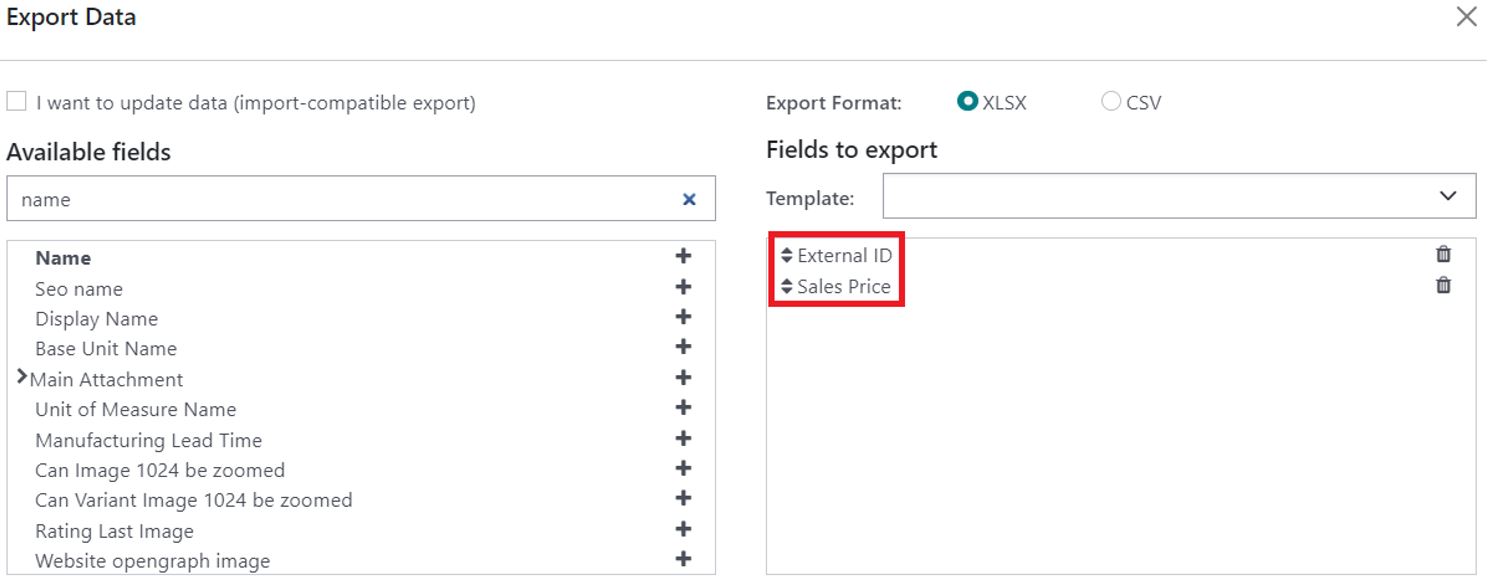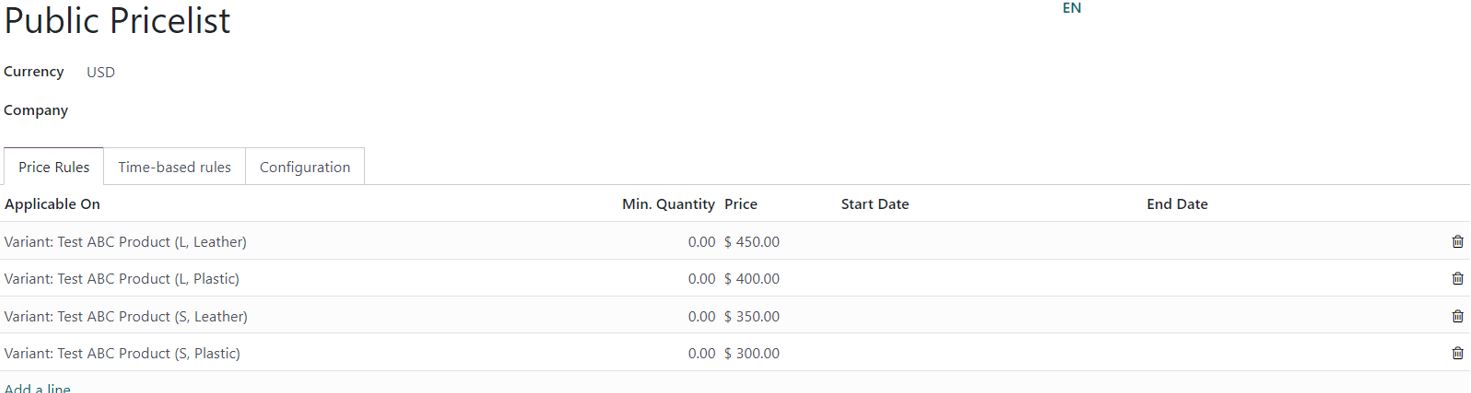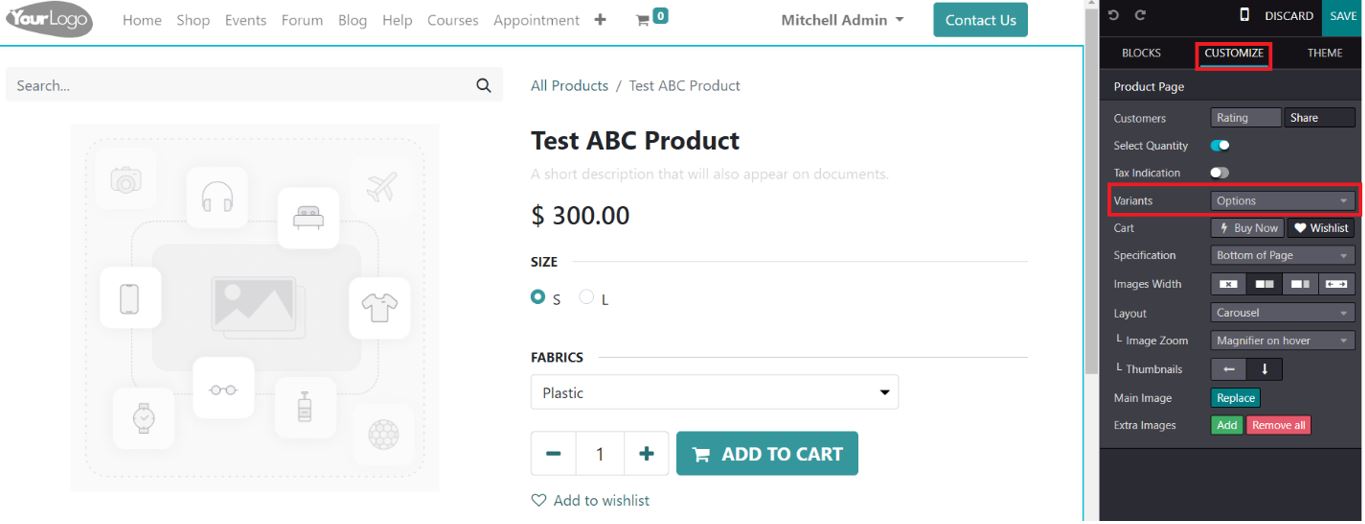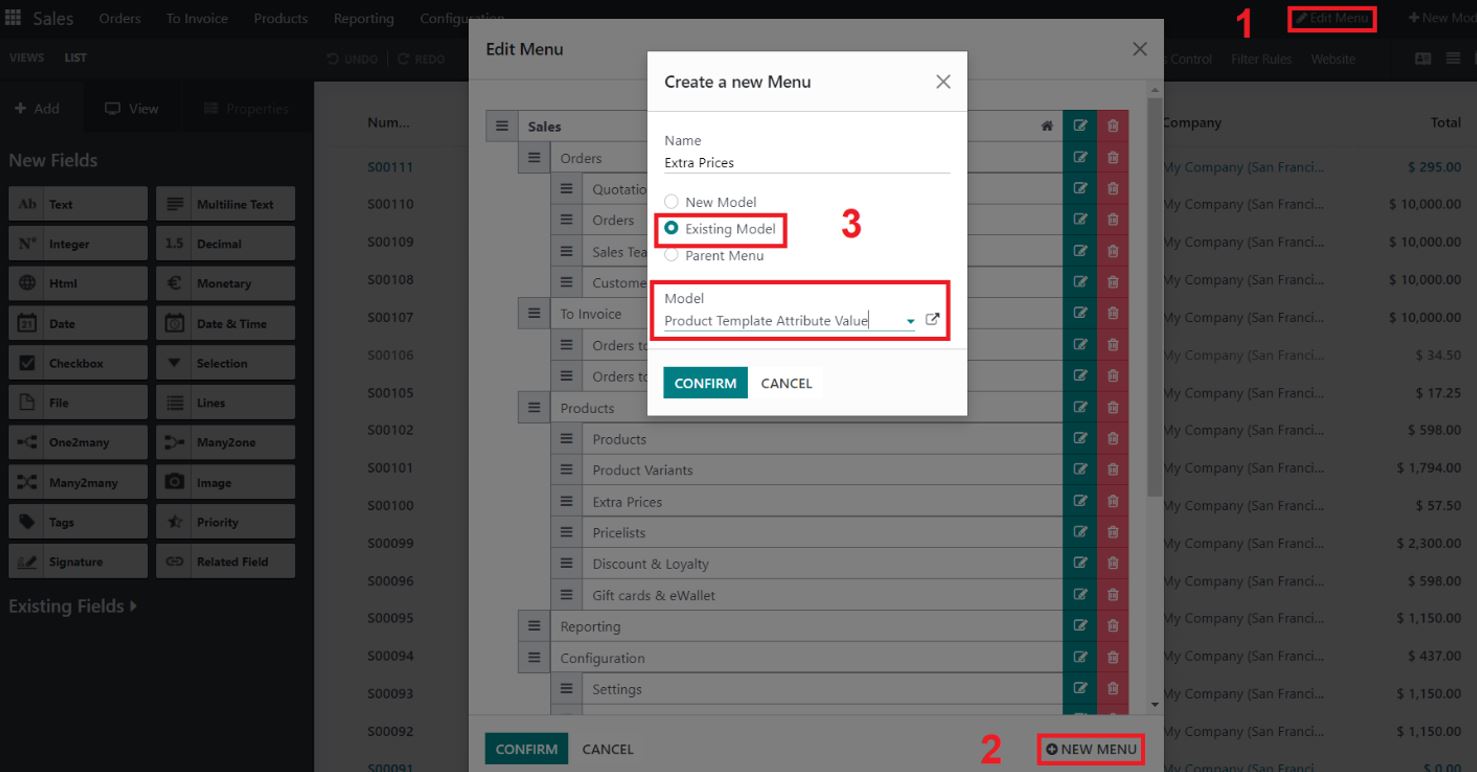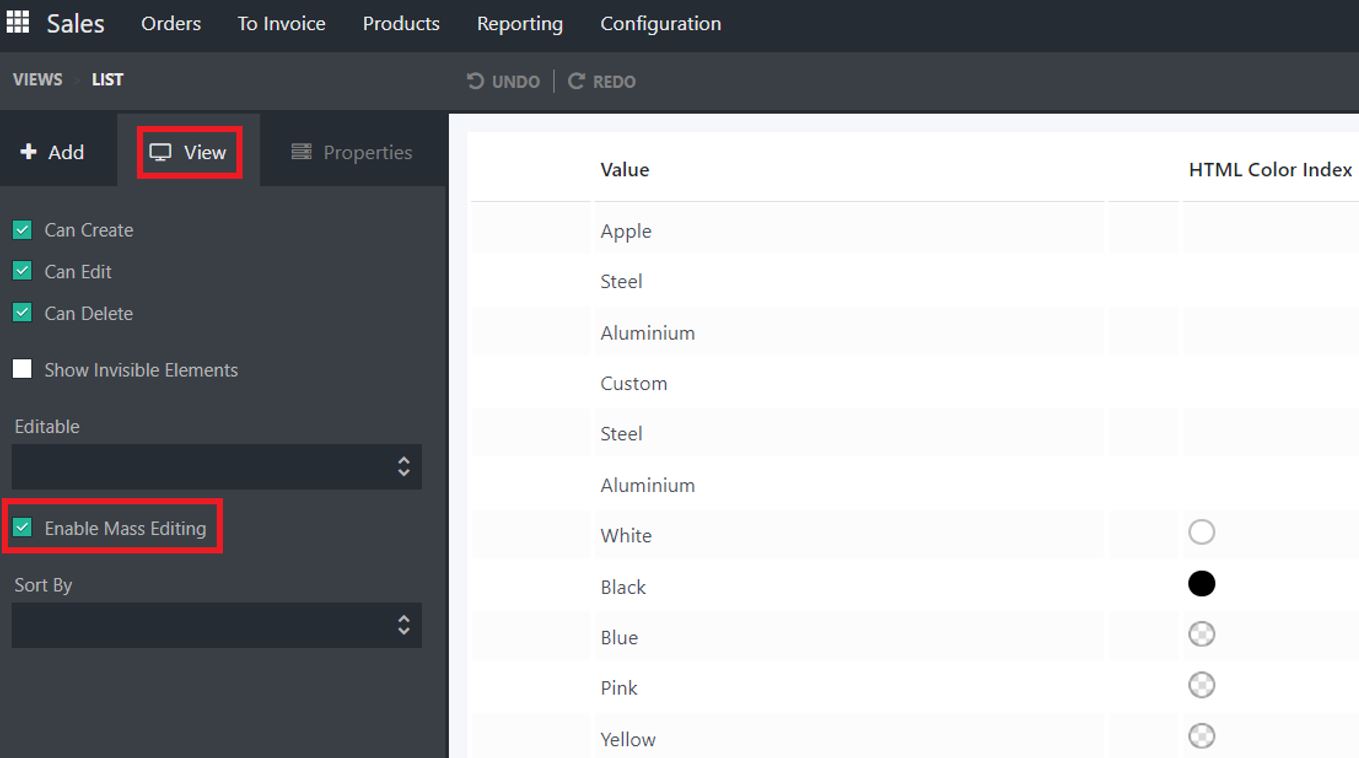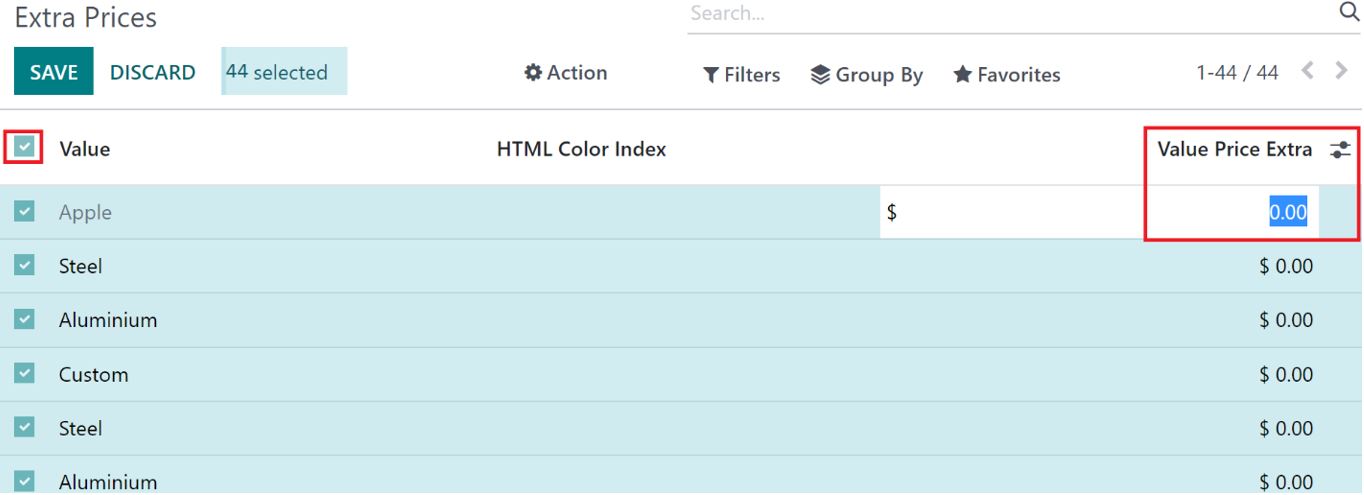When I configure Variants with Extra Prices it comes with the Badge with the additional value on the Product page on the website.
How can I remove these badges from displaying on the Product Page.
Odoo is the world's easiest all-in-one management software.
It includes hundreds of business apps:
- सीआरएम
- e-Commerce
- लेखांकन
- इन्वेंटरी
- PoS
- प्रोजेक्ट
- MRP
This question has been flagged
Once Extra Prices are set on the Product, the variants will be showing the Sales Price of each of them including the extra Price.
export all the variants external ID and their sales price, we will be using these fields when importing the Products and the prices into a Pricelist.
You can go to the products and remove the extra prices added on them.
Also, on the website end make sure to have the variant display option on the Product page is set as Options.
If you have a lot of extra prices and it is difficult to remove them one at a time, you can also consider creating a new menu with the extra prices as an option and change all extra price value at once to 0.
For this, Create a New Menu using Studio Link it to the Existing Model “product.template.attribute.value” which is Product Template Attribute Value model.
enable mass editing on the list view
Select all the extra price you wish to change to zero and set them to zero
Does this work for Odoo Online, and what if I have a B2B and B2C pricelist for my shop? Thank you.
Hi ,
I am using Odoo saas~17.1+e (Enterprise Edition) and this doesn't work
Hi Christopher, It does work in Version 17.1
1. Create Products and add attributes and values creating the variants.
2. Do not add any extra price to the product attribute values.
3. Create a pricelist and add the variants and the sales price of the variants on the pricelist lines.
4. Set the pricelist on the Website. Make this the only pricelist that is on the website and also make sure no pricelist is set as selectable.
Follow these steps and it should work.
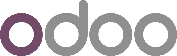
|
|||
|
|
|||
|
|||
|
|
Hi Christopher, It does work in Version 17.1
1. Create Products and add attributes and values creating the variants.
2. Do not add any extra price to the product attribute values.
3. Create a pricelist and add the variants and the sales price of the variants on the pricelist lines.
4. Set the pricelist on the Website. Make this the only pricelist that is on the website and also make sure no pricelist is set as selectable.
Follow these steps and it should work.
--
Vasudevan Padmanabhan (vpd)
Enjoying the discussion? Don't just read, join in!
Create an account today to enjoy exclusive features and engage with our awesome community!
Sign up| Related Posts | Replies | Views | Activity | |
|---|---|---|---|---|
|
|
3
मार्च 15
|
8096 | ||
|
|
1
फ़र॰ 25
|
1675 | ||
|
|
2
नव॰ 24
|
2237 | ||
|
|
1
अग॰ 24
|
2168 | ||
|
|
1
नव॰ 24
|
2583 |