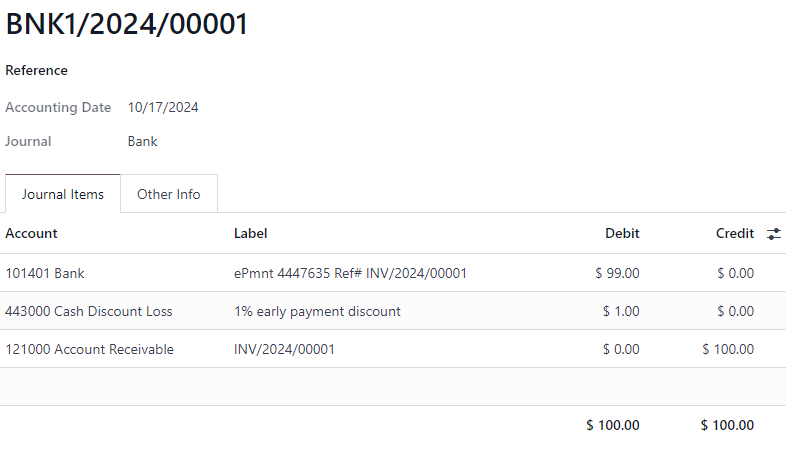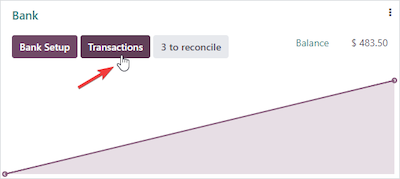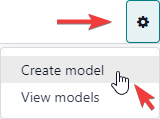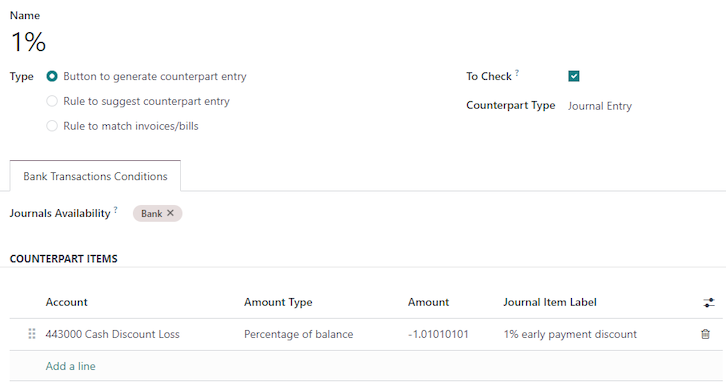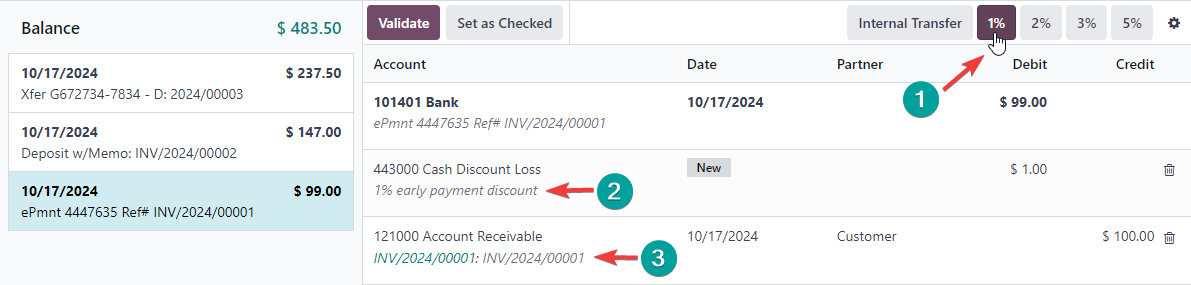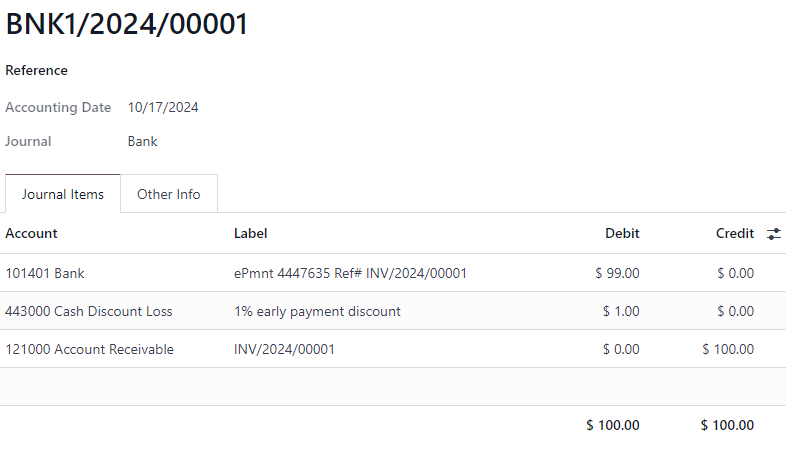You create Reconciliation Models for each discount.
Each one of these becomes a button that handles the discount during bank reconciliation matching.
- If the payment is $99, the 1% button adds $1 so you can match with a $100 Invoice.
- If the payment is $147, the 2% button adds $3 so you can match with a $150 Invoice.
- If the payment is $237.50, the 5% button adds $12.50 so you can match with a $250 Invoice.
The difference is written off automatically in the account you specify when creating the model.
To create Reconciliation Models:
1. Click the Transactions button on your Accounting Dashboard for the relevant Bank Account
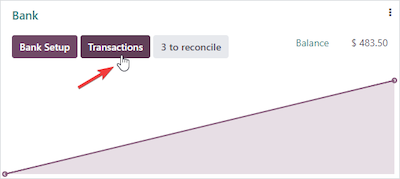
2. Click the COG Menu and select Create Model
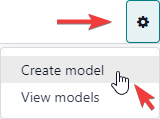
3. Create a model of type Button like this:
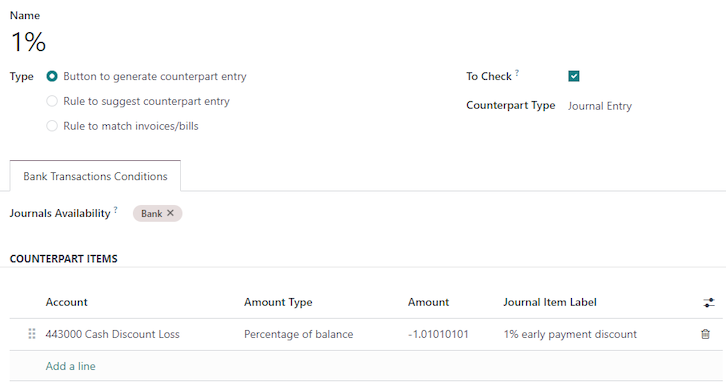
For the Amount, you will use the following formula:
-discount / (100 - discount)
Example:
= -1 / (100 - 1)
= -1.0101010101
The amounts for each percentage:
- 1% = -1.0101010101
- 2% = -2.04081632653
- 3% = -3.09278350515
- 5% = -5.26315789474
When you return to the reconciliation screen, you will see your buttons:

For each payment, simply (1) click on the relevant button to see the discount line (2) added, then click on the Customer Invoice to see it added (3)
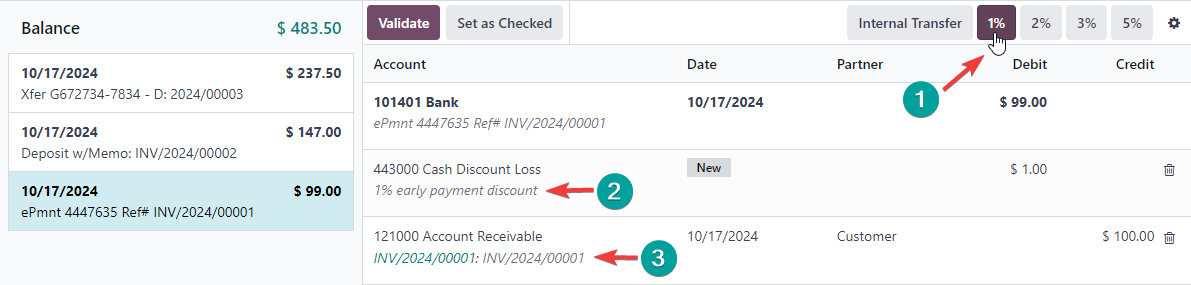
Click Validate to complete the matching. This process allows you to match each payment with an Invoice in three clicks
- click to identify the discount
- click to match the Invoice
- click to validate
The Journal Entry after this process is complete: