I want to set my customer or supplier invoices as Paid from my bank statement. I also would like to register entries in my general accounts. How can I make that work?
Odoo is the world's easiest all-in-one management software.
It includes hundreds of business apps:
- CRM
- e-Commerce
- Comptabilitat
- Inventari
- PoS
- Projectes
- MRP
This question has been flagged
Introduction (courtesy of Jonathan Wilson)
Reconciling accurately internal transactions against the associated bank transaction is an absolutely vital function of a well managed ERP system as it ensures system financial integrity and authenticity. Additionally, as it is such a regular activity, it should be quick and easy to perform. Odoo employs a robust and auditable reconciliation process using a very attractive interface to achieve these goals. However, it is necessary to understand Odoo terminology and reconciliation process to use it effectively.
Banking standards vary from country to country and this may mean that not all of the following applies to all countries, although the concepts are globally applicable. Additionally, the process of reconciling your internal transactions against the bank can vary depending upon the size of your company. Large companies handling thousands of transactions per day will use a different process to a small company handling tens of transactions per day. For the large companies the automatic reconciliation processes are recommended and are not specifically covered here.
How Odoo works
You can manually enter your Bank Statements in Odoo, or you can import them from a csv file or from several predefined formats according to your accounting localisation. Go to Accounting > Bank and Cash and click Bank Statements.
Click the Create button and select your Bank Journal.

The Starting Balance will be proposed automatically for a journal if you tick the Opening With Last Closing Balance option.

With the new reconcilitation options, data entry for bank statements is made a lot easier. When encoding bank statements, all you have to do is add a description, select a partner (if any) and key in the amount (positive or negative). Accounts will no longer be added from the main bank statement screen.
Now what has changed according to previous versions?
You can now speed up your reconciliation process through predefined templates for regular postings in a bank statement, such as the registration of bank fees (with or without VAT), currency rate differences, discounts, and more. When the account_cancel module is installed, you will now be able to cancel individual statement lines.

The Journal Items button will become available as soon as one of the statement lines has been reconciled. Click this button to get an overview of the reconciliations made.

Predefined templates
Go to Accounting > Miscellaneous > Statement Operation Templates and click Create to define a new template. Let's take Bank Fees inclusive of VAT as an example.
Give the template a name, e.g. Bank Fees. Add the corresponding general account to register your bank fees. The Label will be used as default reference in the Bank Reconciliation screen, but you can easily change it for each individual entry.
Choose the amount type, i.e. the way the calculation will be done.
- Fixed, meaning a fixed amount will go to the selected account;
- Percentage of total amount: the specified percentage will be deducted from the total amount of the bank statement line;
- Percentage of open balance: the specified percentage will be deducted from the outstanding amount.
In the case of Bank Fees, select Fixed.
As Amount enter the fixed amount or the percentage to be deducted, according to the amount type selected. In the case of bank fees, leave 0.
Enter the corresponding tax; in the case of bank fees, create a Tax of the type Tax included in Price.

Now let's reconcile! Go back to your statement and click the Reconcile button.
The screenshot below shows the proposal for the encoded bank statement.

Hover the mouse over the counterpart lines and see a - or a + appear. Click - to remove proposed invoices from the selection, and click + in front of the correct invoice(s) to reconcile.
Example
In the first reconciliation we do not want the proposed invoice, but we need the one with the matching description. So click the - in front of the customer account, then click the + in front of the corresponding invoice you want to partially match (SAJ/2014/001). In this case, we only want a partial match. The yellow triangle in front of the amount shows the message that the invoice amount is higher than the amount paid. Now click the triangle to do a Partial reconciliation. The amount will now be set equal to the amount paid. Click the red OK button to confirm the move's reconciliation.

Now let's easily add some bank fees thanks to the predefined template. Click the triangle just below the bank account line (where you see Choose counterpart). Click the corresponding Bank Fees button (linked to the template) to add the correct account data. Change the label if required and click OK to confirm the reconciliation.

If you just want to add the counterpart account without using a predefined template, you can simply enter the corresponding account in the Account field that is displayed below the template buttons and add a label. Click OK to confirm this. You can use this option for accounts that are not often used.
We recommend you to create templates for accounts that you often use. The advantage is that you are sure to always post to the same account and it is a quick and flexible tool to reconcile.
When all your reconciliations for the bank statement have been done, click Close the Statement. Everything will now be posted.
Reconciliation can be done either from the bank statement directly or manually from the menu Accounting > Periodic Processing > Reconciliation on Bank Statements. This screen offers exactly the same features as the one from the bank statement.
For more information about reconciling general accounts, please refer to the topic https://www.odoo.com/forum/Help-1/question/How-can-I-reconcile-general-accounts-from-my-bank-statement-56566
Superb Els!
Thank you Els, Accounting > Miscellaneous > Statement Operation Templates I am not getting this menu, Please can any one say which module i have to install to get this menu?
It is there by default if you have the corresponding user rights. Check whether for accounting you have the Financial Manager rights. Maybe also activate Technical Settings for your admin user.
I understand that this is an old message related to v8 of Odoo. However, it seems that from v16 it is no longer possible to manually enter bank statements. Did I understand right ? In v16 and later versions, is it possible to enter bank statements other than by importing a file?
You can use this app which is easy to use and has been appreciated by accountants https://apps.odoo.com/apps/modules/17.0/quickbooks_manual_reconcile/
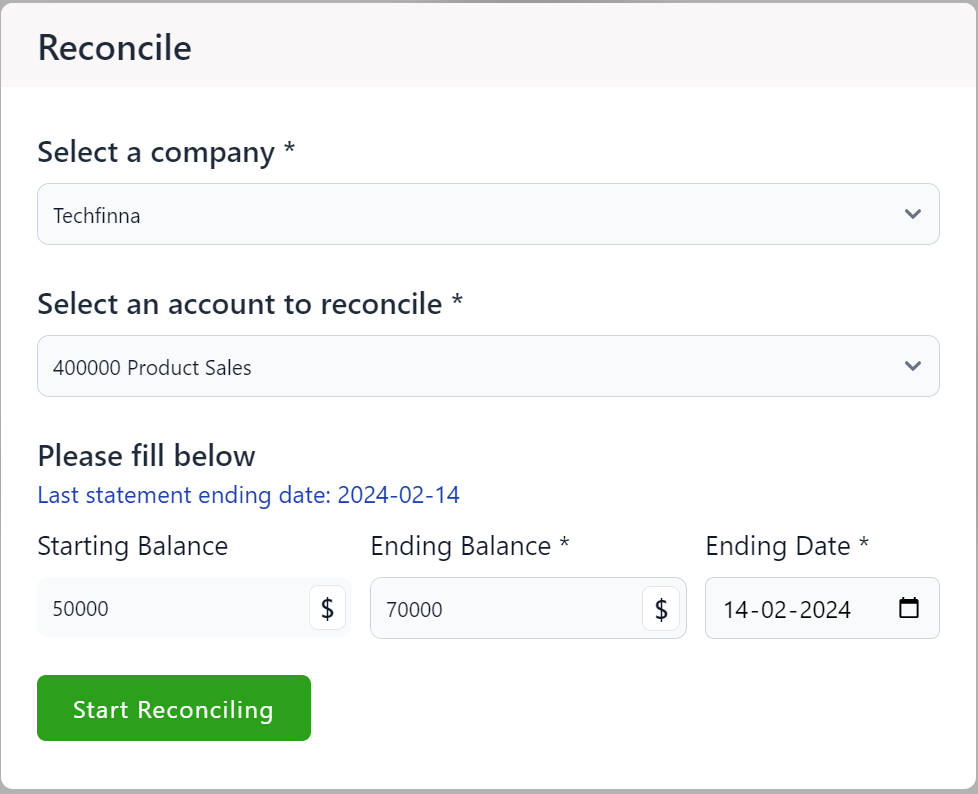
Enjoying the discussion? Don't just read, join in!
Create an account today to enjoy exclusive features and engage with our awesome community!
Registrar-se| Related Posts | Respostes | Vistes | Activitat | |
|---|---|---|---|---|
|
|
4
de març 25
|
34371 | ||
|
|
1
de des. 22
|
16781 | ||
|
|
2
de des. 22
|
7710 | ||
|
|
4
d’ag. 24
|
31106 | ||
|
|
1
d’abr. 16
|
6376 |

Very nice explanation about the bank reconciliation process in Odoo. Thank you Els!