Odoo's Point of Sale improves every day. This Odoo Enterprise application allows you to manage both a physical store and a restaurant or bar, depending on the configuration you choose. In the case of a store, you will register your products and be able to start selling and managing day-to-day operations.
With this application, you can manage your sales, regular invoices and simplified invoices. It is fully integrated with inventory, and you can create customer files for price lists and discounts, among many other features.
In the case of a restaurant or bar, you can create a floor plan of the premises, regardless of the number of rooms, bar, or terrace, taking into account all the tables and being able to easily add, remove, or modify them. In addition, configure your food and beverages, menus, packs, etc., and you'll have everything ready to start working.
When you download the app to your database, access the point of sale settings and activate the restaurant option if applicable. By default, the store option will appear.
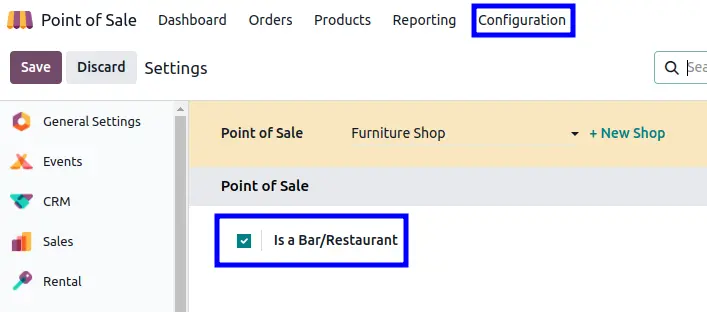
When you save this configuration, you will see a new application in the main menu of your database called Kitchen, which will be the interface that chefs will use to view the orders that are being placed.
To send orders to the kitchen, simply place the order from the points of sale app and it will appear directly in their device (tablet, phone, computer). In addition, waiters do not need to be registered users to access the application to take orders or view the dishes to be prepared.
User Access Rights
In Odoo, you can manage each user's access rights from their settings. Each application has different permission levels, from administrator, which gives full access to the application (including settings), to not even displaying an application in a user's app menu, for instance if a salesperson doesn't need to access marketing apps.
In the case of point of sale, there are three main categories: administrator, user, and employee. The latter option has subcategories, depending on the needs that may arise.
The administrator has full access rights and can perform all possible actions. The user, in terms of the point of sale, will have cashier access with rights to manage the cash register and log in/out, as well as access to the database back-end, but without being able to view reports or settings.
In the case of the employee, the most notable feature is that they do not need a contracted user to access the system. In this case, there are three levels of access that we can give the employee: minimum permissions, which allow basic sales flows; basic rights, which allow logging in, managing cash inflows and outflows, and basic sales flows with more rights (price list, returns, etc.); and finally, advanced rights, which include opening/closing the session, access to the back-end, and collection/withdrawal.
How to configure it?
To activate employee permissions, first go to the point of sale settings and activate the “Log in as employee” option (don't forget to save!). You can then configure which employees have which access rights.
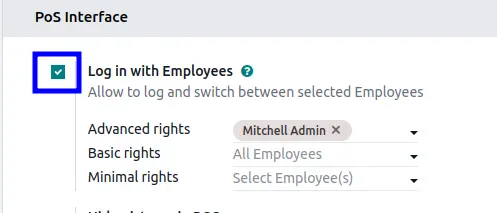
With the option activated, we will create a new employee in the Employees application. With the file already created, we will go to the Human Resources tab within the file and assign a PIN code. With that code, they will be able to access their session to manage sales and orders.
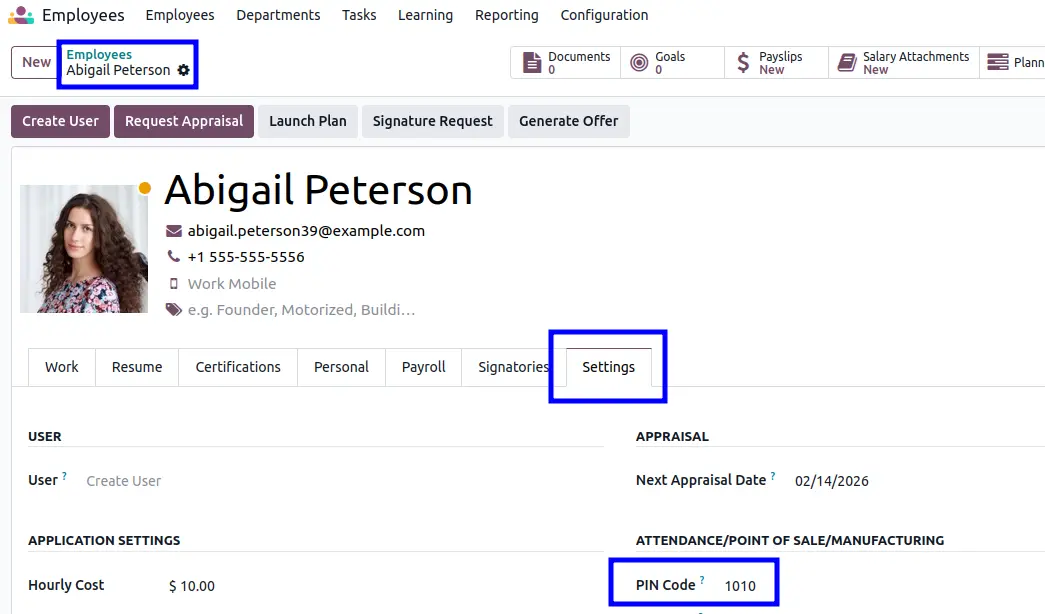
With these steps, you can now have as many waiters or store employees as you need, without having to buy a subscription license for each one. It's a simple way to have a full staff at minimal cost.
