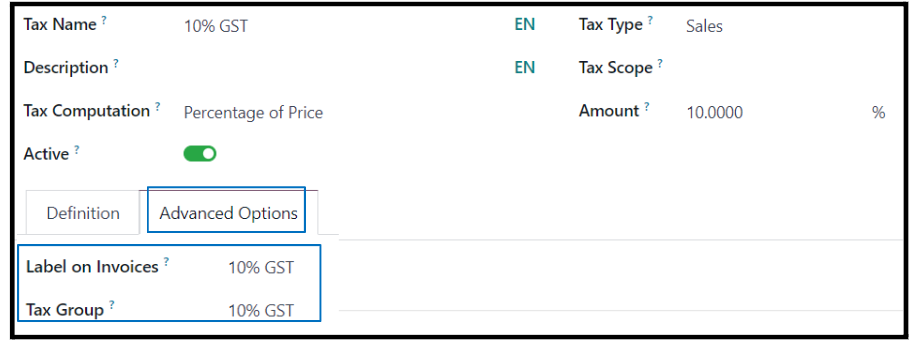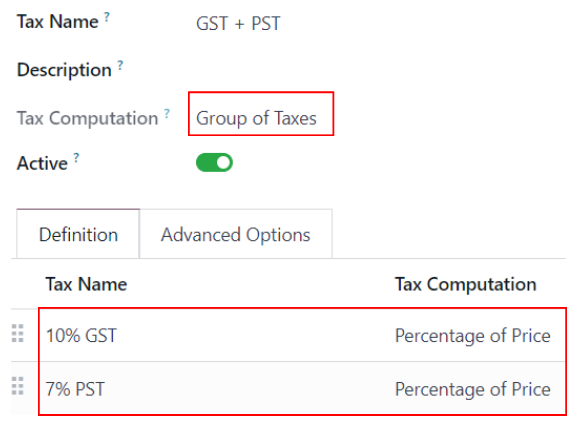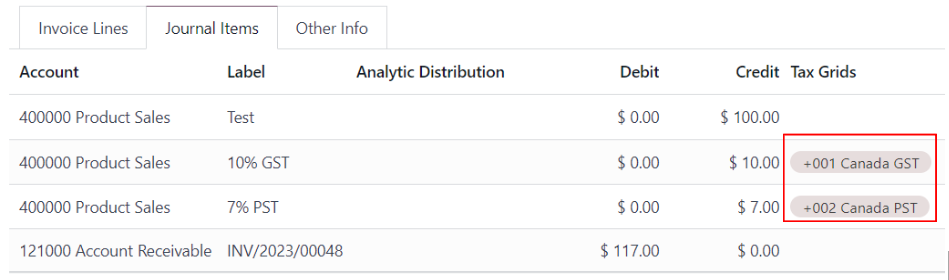The purpose of this document
To guide users who need to customize the tax report.
The use case is when using ‘group of tax’ on the journal entry and expecting to see tax reports in separate items.
The document is based on Odoo 17.
Application of this document
Even though the example is based in Canada,
Other clients can benefit if you are trying to see the breakdown of the tax report.
Note
In case you would like to see the Odoo v15 customized tax report, please review this document:
https://www.odoo.com/forum/help-1/canada-tax-report-separate-gst-and-pst-233444