Reglas de automatización¶
Automation rules allow the execution of one or more predefined actions in response to a specific trigger, e.g., create an activity when a field is set to a specific value, or archive a record 7 days after its last update.
When creating an automation rule, it is possible to add conditions that must be met for the automation rule to run, e.g., the opportunity must be assigned to a specific salesperson, or the state of the record must not be Draft.
To create an automation rule with Odoo Studio:
Abra Studio, haga clic en Automatizaciones y después en Nuevo.
Give the automation rule a clear, meaningful name that identifies its purpose.
Select the Trigger and, if necessary, fill in the fields that appear on the screen based on the chosen trigger.
Click Add an action in the Actions To Do tab.
Truco
If no explicit name is entered, the name of the action will be automatically generated based on the action you define; the name can be updated at any time.
Select the Type of action and complete the relevant fields based on the chosen action.
Click Save & Close or, to define additional actions, Save & New.
Example
To ensure follow-up on less satisfied clients, this automation rule creates an activity 3 months after a sales order is created for clients with a satisfaction percentage lower than 30%.

Truco
Use the Notes tab to document the purpose and functioning of automation rules. This makes rules easier to maintain and facilitates collaboration between users.
To modify the model targeted by the automation rule, switch models before clicking Automations in Studio, or activate developer mode, create or edit an automation rule, and select the Model in the Automation Rules form.
Automation rules can be created from any kanban stage by clicking the (Settings) icon that appears when hovering over the kanban stage name, then selecting Automations. In this case, the Trigger is set to Stage is set to by default, but it can be changed if necessary.
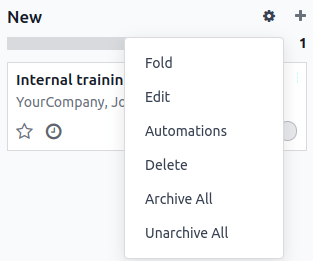
Activador¶
The Trigger is used to define what kind of event needs to occur for the automation rule to run. The available triggers depend on the model. Five trigger categories are available overall:
Adding conditions¶
Domain filters allow you to determine the records an automation rule should target or exclude. Efficient filtering enhances overall performance as it avoids unnecessary processing on records that are not impacted by the rule.
Truco
Activate developer mode before creating an automation rule to have the most flexibility in adding domain filters.
Depending on the trigger chosen, it is possible to define one or more conditions a record must meet before and/or after a trigger occurs.
The Before Update Domain defines the conditions a record must meet before the trigger event occurs, e.g., the record must have
Type = Customer InvoiceandStatus = Posted.With developer mode activated, click Edit Domain, if available, then New Rule.
Extra Conditions, or in some cases Apply on filters, define the conditions a record must meet after the trigger event occurs, e.g., the customer invoice must have
Payment Status = Partially Paid.With developer mode activated if needed, click Add conditions or Edit Domain, as relevant, then New Rule.
When a trigger occurs, e.g., the payment status of a posted customer invoice is updated, the automation rule checks the defined conditions and only executes the action if the record matches those conditions.
Example
If the automated action should be executed when an email address is set for the first time (in
contrast to modifying an email address) on an existing contact that is an individual rather than
a company, use Email is not set and Is a Company is not set as the Before Update
Domain and Email is set as the Apply on domain.

Nota
The Before Update Domain is not checked upon the creation of a record.
Valores actualizados¶
Trigger automated actions when specific changes happen in the database. The triggers available in this category depend on the model and are based on common changes, such as adding a specific tag (e.g., to a task) or setting a field’s value (e.g., setting the User field).
Select the trigger, then select a value if required.
Eventos de correo electrónico¶
Activación de acciones automatizadas al enviar o recibir correos electrónicos.
Condiciones de tiempo¶
Trigger automated actions at a point in time relative to a date field or to the creation or update of a record. The following triggers are available:
Based on date field: The action is triggered a defined period of time before or after the date of the selected date field.
After creation: The action is triggered a defined period of time after a record is created and saved.
After last update: The action is triggered a defined period of time after an existing record is edited and saved.
Puede definir ya sea:
a Delay: Specify the number of Minutes, Hours, Days, or Months after which the action should be triggered. If you selected the Based on date field trigger, the action can be triggered After or Before the selected date field.
Nota
By default, the scheduler checks for time-triggered automation rules every 240 minutes, or 4 hours. This frequency is generally sufficient for delays such as 3 months after the order date or 7 days after the last update.
For delays of less than the equivalent of 2400 minutes, or 40 hours, the system recalculates the frequency of this check to ensure that more granular delays, e.g., 1 hour before the event start date and time, or 30 minutes after creation, can be respected as closely as possible.
To view or manually edit the frequency of the scheduler for a time-triggered automation rule, with developer mode activated, click Scheduled action.

In the Automation Rules: check and execute scheduled action that opens, update the value of the Execute Every field, if desired. Clicking Run Manually triggers the scheduled action to run immediately. To return to the automation rule setup, click the automation rule name in the breadcrumbs.
Extra Conditions: Click Add condition, then specify the conditions to be met for the automation rule to run. Click New Rule to add another condition.
The action is executed when the delay is reached and the conditions are met.
Personalizado¶
Activar acciones automatizadas:
On create: when a record is saved for the first time.
On create and edit: when a record is saved for the first time and any subsequent time.
On deletion: when a record is deleted.
On UI change: when a field’s value is changed on the Form view, even before the record is saved.
For the On create and edit and On UI change triggers, you must then select the field(s) to be used to trigger the automation rule in the When updating field.
Advertencia
Si no se selecciona ningún campo en el campo Al actualizar, es posible que la acción automatizada se ejecute varias veces por registro.
También tiene la opción de definir condiciones adicionales que se deben cumplir para activar la regla de automatización en el campo Aplicar en.
Nota
The On UI change trigger can only be used with the Execute Code action and only works when a modification is made manually. The action is not executed if the field is changed through another automation rule.
Externo¶
Trigger automated actions based on a specific event in an external system or application using a webhook.
After the webhook is configured in Odoo, where the webhook’s URL is generated and the target record defined, it needs to be implemented in the external system.
Advertencia
Le recomendamos consultar a un desarrollador, arquitecto de soluciones o cualquier otra persona con experiencia técnica antes de decidir si usar webhooks y durante el proceso de implementación. Si no se hace una configuración adecuada, los webhooks pueden afectar la base de datos de Odoo y puede tomar tiempo solucionar estos problemas.

Nota
It is also possible to set up an automated action that sends data to a external system’s webhook when an event occurs in your Odoo database.
Ver también
Acciones¶
Once you have defined the automation rule’s trigger, click Add an action in the Actions To Do tab to define the action(s) to be executed.
Truco
You can define multiple actions for the same automation rule. By default, actions are executed in the order in which they were defined.
This means, for example, that if you define an Update record action and then a Send email action where the email references the field that was updated, the email uses the updated values. However, if the Send email action is defined before the Update record action, the email uses the values set before the record is updated.
To change the order of defined actions, click the (drag handle) icon beside an action and drag it to the desired position.
Actualizar registro¶
This action is used to update one of the record’s (related) fields. The following options are available:
Update: updates the selected field with the specified value.
Update with AI: updates the selected field dynamically based on the AI prompt provided. This option requires the Odoo AI app to be installed.
Compute: updates the selected field dynamically using Python code.
To define the action:
With the Update, Update with AI, or Compute option selected, as relevant, select or search for the field to be updated in the list that opens. If needed, click the (right arrow) next to the field name to access the list of related fields.
Provide the relevant information based on the option selected.
Update¶
Select or enter the updated value for the field.
If a many2many field is being updated, choose whether the field must be updated by Adding, Removing, or Setting it to the selected value or by Clearing it.
Example
If you want the automated action to remove a tag from the customer record, set the Update field to Customer > Tags, select by Removing, then select the tag to be removed.

Update with AI¶
Enter a prompt to instruct Odoo AI how to update the field. Type / to open the AI
prompt tools; use Field Selector to tell Odoo AI which related fields to check for
context, and Records Selector to provide possible values for the updated field.
Example
If you want the automation rule to update the Assignees field of a newly created task based on the employees” expertise, you can write a prompt to instruct the Odoo AI to check the Display Name field of the task for the context, then to assign the most suitable employee.

Compute¶
Enter the code to be used for computing the field’s value.
Example
If you want the automation rule to compute a custom datetime field, Escalated on, when a task’s priority is set
to Very high (three stars), you can define the trigger Priority is set to to Very
High and define the Update Record action as follows:
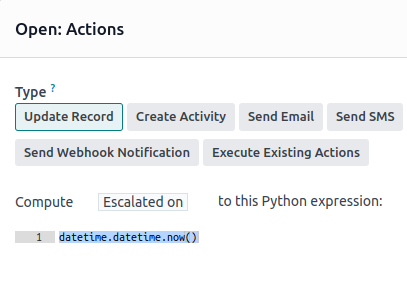
Create Record and Duplicate Record¶
These actions are used to create a new or duplicated record on any model.
To define the action:
With Create Record or Duplicate Record selected as the Type of action, as relevant, select the required model in the Record to Create field; the field contains the current model by default.
Specify a Name for the record, or, if the action duplicates a record, indicate the record being duplicated in the Duplicate from field.
If the new or duplicated record is being created on another model, select a field in the Link Field field to link the record that triggered the creation of the new or duplicated record.
Truco
The Link Field dropdown menu only contains one2many fields existing on the current model that are linked to a many2one field on the target model.
Example
If you want the automation rule to duplicate a project, e.g. a project template with predefined
tasks, when an opportunity is set to Won, add a custom Related opportunity many2one
field field on the Project model and a custom
Related project one2many field field on the
Lead model, then provide the following details about the record being duplicated:

Truco
You can create another automation rule with Actualizar registro actions to update the fields of the new or duplicated record if necessary. For example, you can use a Create Record action to create a new project task and then assign it to a specific user using an Update Record action.
Crear actividad¶
This action is used to schedule a new activity linked to the record.
To define the action:
With Create Activity selected as the Type of action, select the appropriate Activity Type from the dropdown menu.
Enter a Title.
Indicate by when the activity should be completed by specifying a number of Days, Weeks, or Months in the Due Date In field.
Select a User type:
To always assign the activity to the same user, select Specific User, then add the user in the Responsible field.
To target a user linked to the record dynamically, select Dynamic User (based on record). If needed, change the User Field by clicking on the placeholder field name then selecting or searching for the user field in the list that appears. Clicking the (right arrow) next to the field name allows you to access related fields if needed.
Optionally, add a Note to provide more information about the activity.
Example
After a proposition is sent to a opportunity with a high expected revenue, you want to create an activity for the salesperson’s team leader to call the potential client to increase the chances of closing the deal.
To do so, set the Activity Type to Call and the User Type to Dynamic User (based on record). Click on the placeholder field and select Sales Team, then click the (right arrow) and select Team Leader.

Enviar correos electrónicos y enviar mensajes de texto¶
These actions are used to send an email or a text message to a contact linked to a specific record.
To define the action:
With Send Email or Send SMS selected as the Type of action, as relevant, select or create an Email Template or SMS Template.
In the Send Email As or Send SMS As field, choose how you want to send the email or text message.
For an email, select:
Correo electrónico: para enviar el mensaje como un correo electrónico a los destinatarios de la Plantilla de correo electrónico.
Mensaje: para publicar el mensaje en el registro y notificar a los seguidores del registro.
Nota: para enviar el mensaje como una nota interna que los usuarios internos podrán ver en el chatter.
For a text message, select:
SMS (sin nota): para enviar el mensaje como un mensaje de texto a los destinatarios de la plantilla de SMS.
SMS (con nota): para enviar el mensaje como un mensaje de texto a los destinatarios de la plantilla de SMS y también publicarlo como una nota interna en el chatter.
Solo nota: para solo publicar el mensaje como una nota interna en el chatter.
Enviar WhatsApp¶
Importante
Para automatizar el envío de mensajes de WhatsApp debe crear una o varias plantillas de WhatsApp.
This action is used to send a WhatsApp message to a contact linked to a specific record.
With Send WhatsApp selected as the Type of action, select the appropriate WhatsApp Template from the dropdown menu.
Agregar o quitar seguidores¶
This action is used to subscribe/unsubscribe existing contacts as followers of the record.
With Add Followers or Remove Followers selected as the Type of action, as relevant, select a Followers Type:
To always add/remove the same contact(s), select Specific Followers then select the contact(s) from the dropdown menu. Multiple contacts can be added/removed.
To add/remove a contact linked to the record dynamically, select Dynamic Followers. If needed, change the Followers Field by clicking on the placeholder field name then selecting or searching for the partner field in the list that appears. Clicking the (right arrow) next to the field name allows you to access related fields if needed.
Example
To keep customers informed of progress on a project, this automated action adds the relevant
customer as a follower when a project task is set to In progress.

Ejecutar código¶
Importante
For automation rules that require the execution of custom code, note that maintenance of custom code is not included in the Standard or Custom pricing plans and incurs additional fees.
Esta acción se usa para ejecutar código Python. Puede escribir su código en la pestaña Código con las siguientes variables:
env: entorno en el que se activa la acciónmodel: modelo del registro en el cual se activa la acción. Es un conjunto de registros vacío.record: registro en el que se activa la acción; puede estar vacío.records: conjunto de todos los registros en lo cuales la acción fue activada en modo múltiple; puede ser vacío.time,datetime,dateutil,timezone: librerías Python útilesfloat_compare: función de utilidad para comparar números basada en una precisión específica.log(message, level='info'): función de registro para registrar información de depuración en la tabla ir.logging._logger.info(message): registrador para emitir mensajes en los registros del servidor.UserError: clase de excepción para generar mensajes de advertencia dirigidos al usuario.Command: espacios de nombres de comandos x2many.action = {...}: para devolver una acción.
Truco
Las variables disponibles se describen en las pestañas Código y Ayuda.
Ver también
Enviar notificación webhook¶
This action is used to send a POST API request with the values of the selected Fields
to the webhook URL specified in the URL field.
La Carga efectiva de ejemplo proporciona una vista previa de los datos que se incluyen en la solicitud usando los datos de un registro al azar o datos de prueba si es que no hay registros disponibles.
Nota
It is also possible to set up an automated action that uses a webhook to receive data from an external system when a predefined event occurs in that system.
Multi Actions¶
This action is used to trigger multiple actions (linked to the current model) at the same time.
To define the actions:
With Multi Actions selected as the Type of action, click Add an action.
In the Add: Child Actions pop-up:
select one or more existing actions and click Select; or
click New, define the action to be executed, then click Save & Close or, to create additional actions, Save & New .
Repeat as many times as needed.
