Badges¶
In Odoo, employees can earn badges, either automatically through challenges created in the CRM app, through eLearning courses, or manually, as managers decide to award them.
Badges are a way to gamify the work day, can be created for any reason, and can be granted to any user.
Important
Badges can only be awarded to users of the database, and if the eLearning app is installed.
View available badges¶
To view the available badges that are configured by default, navigate to .
All badges appear in a default Kanban view, with the badge’s Name and image displayed. Additionally, the number of users awarded the badge for both the current month, and in total, appears, along with the badge description, and the avatar for each user who received the badge.
Each badge has a Grant button to award the badge from the Badges dashboard.
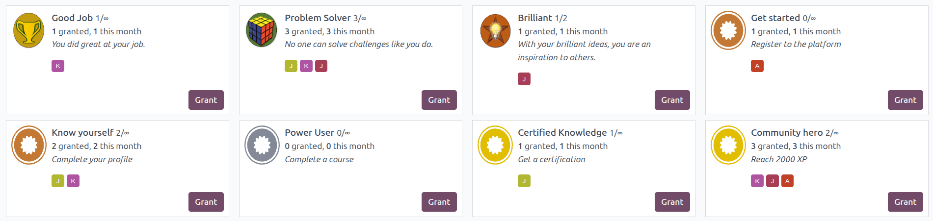
Create badges¶
Badges can be created in the database when the default badges are not sufficient. This can be done from the Badges dashboard in the Employees app, or from the CRM app.
To add a badge in the Employees app, first navigate to , then click the New button in the upper-left corner.
Fill out the badge form as outlined in the CRM documentation.
Pour plus d'infos
View employee badges¶
To view badges awarded to an employee, open the Employees app, and click on an employee record. Click on the Received Badges tab to view any awarded badges.
Note
If this tab is not visible, it means there is no Related User in the Settings tab. Once a user is populated in the Related User field, the Badges tab appears.
Grant badges¶
To grant a badge to an employee, open the employee record, and click into the Received Badges tab. Click the Grant a Badge button to load a Reward Employee pop-up window.
Using the drop-down menu, select the badge being awarded in the What are you thankful for? field. The default options are Good Job, Problem Solver, and Brilliant.
Note
Additional options appear (e.g., Get Started, Power user, community Hero) which are associated with challenges. These are automatically granted through completed challenges. While these can be awarded at any time, it is advised to grant badges manually that are not associated with a challenge.
Next, enter a brief summary of why the badge is being granted in the field displaying Describe what they did and why it matters (will be public) field. Last, click the Reward Employee button, and the badge is awarded, and is visible in the Badges tab.
Note
Users cannot grant themselves badges. An error message appears if attempted.
