Chapter 15: A Brief History Of QWeb¶
So far the interface design of our real estate module has been rather limited. Building
a list view is straightforward since only the list of fields is necessary. The same holds true
for the form view: despite the use of a few tags such as <group> or <page>, there
is very little to do in terms of design.
However, if we want to give a unique look to our application, it is necessary to go a step further and be able to design new views. Moreover, other features such as PDF reports or website pages need another tool to be created with more flexibility: a templating engine.
You might already be familiar with existing engines such as Jinja (Python), ERB (Ruby) or Twig (PHP). Odoo comes with its own built-in engine: QWeb Templates. QWeb is the primary templating engine used by Odoo. It is an XML templating engine and used mostly to generate HTML fragments and pages.
You probably already have come across the kanban board in Odoo where the records are displayed in a card-like structure. We will build such a view for our real estate module.
Concrete Example: A Kanban View¶
Reference: the documentation related to this topic can be found in Kanban.
Note
Goal: at the end of this section a Kanban view of the properties should be created:
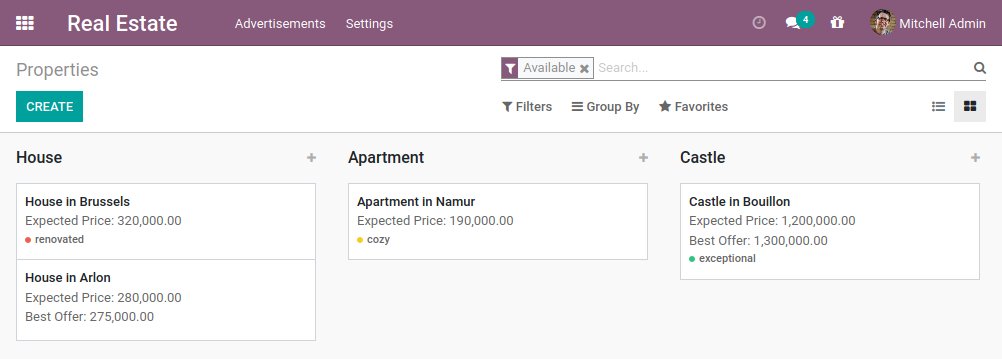
In our estate application, we would like to add a Kanban view to display our properties. Kanban
views are a standard Odoo view (like the form and list views), but their structure is much more
flexible. In fact, the structure of each card is a mix of form elements (including basic HTML)
and QWeb. The definition of a Kanban view is similar to the definition of the list and form
views, except that their root element is <kanban>. In its simplest form, a Kanban view
looks like:
<kanban>
<templates>
<t t-name="kanban-box">
<div class="oe_kanban_global_click">
<field name="name"/>
</div>
</t>
</templates>
</kanban>
Let’s break down this example:
<templates>: defines a list of QWeb Templates templates. Kanban views must define at least one root templatekanban-box, which will be rendered once for each record.<t t-name="kanban-box">:<t>is a placeholder element for QWeb directives. In this case, it is used to set thenameof the template tokanban-box<div class="oe_kanban_global_click">: theoe_kanban_global_clickmakes the<div>clickable to open the record.<field name="name"/>: this will add thenamefield to the view.
Exercise
Make a minimal kanban view.
Using the simple example provided, create a minimal Kanban view for the properties. The
only field to display is the name.
Tip: you must add kanban in the view_mode of the corresponding
ir.actions.act_window.
Once the Kanban view is working, we can start improving it. If we want to display an element
conditionally, we can use the t-if directive (see Conditionals).
<kanban>
<field name="state"/>
<templates>
<t t-name="kanban-box">
<div class="oe_kanban_global_click">
<field name="name"/>
<div t-if="record.state.raw_value == 'new'">
This is new!
</div>
</div>
</t>
</templates>
</kanban>
We added a few things:
t-if: the<div>element is rendered if the condition is true.record: an object with all the requested fields as its attributes. Each field has two attributesvalueandraw_value. The former is formatted according to current user parameters and the latter is the direct value from aread().
In the above example, the field name was added in the <templates> element, but state
is outside of it. When we need the value of a field but don’t want to display it in the view,
it is possible to add it outside of the <templates> element.
Exercise
Improve the Kanban view.
Add the following fields to the Kanban view: expected price, best price, selling price and tags. Pay attention: the best price is only displayed when an offer is received, while the selling price is only displayed when an offer is accepted.
Refer to the Goal of the section for a visual example.
Let’s give the final touch to our view: the properties must be grouped by type by default. You might want to have a look at the various options described in Kanban.
Exercise
Add default grouping.
Use the appropriate attribute to group the properties by type by default. You must also prevent drag and drop.
Refer to the Goal of the section for a visual example.
Kanban views are a typical example of how it is always a good idea to start from an existing view and fine tune it instead of starting from scratch. There are many options and classes available, so… read and learn!