Digest Emails¶
Digest Emails are periodic snapshots sent to your organization via email that include high-level information about how your business is performing.
Navigate to Digest Emails by going to , then activate the Digest Emails feature and click on save.
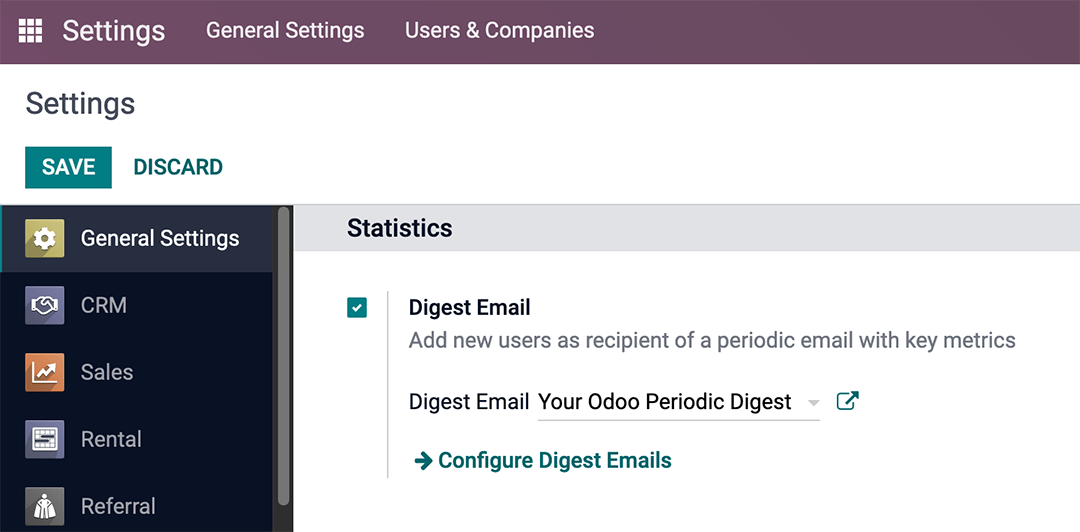
You can control a variety of settings for your Digest Emails, such as:
which KPIs are shared in the Digest
how often Digest Emails are sent
who in your organization receives Digest Emails
creating custom Digest Email templates
adding additional KPIs (Studio required)
Note
By default, Digest Email is enabled, and Your Odoo Periodic Digest serves as the primary template, which includes all KPI measurements across your Odoo database and is sent daily to administrators.
Customize Your Odoo Periodic Digest¶
To customize the default Digest Email (Your Odoo Periodic Digest), go to , select Your Odoo Periodic Digest and click on the external link next to the dropdown selection.
A popup window appears and presents a variety of editable settings, which include:
Digest Title - what you want your Digest Email to be called
Periodicity - control the regimen in how often Digest Emails are sent
KPIs - check/uncheck each calculated KPI that appears in Digest Emails
Recipients - add/remove users who receive your Digest Emails
Custom - add your own KPIs (Studio required)
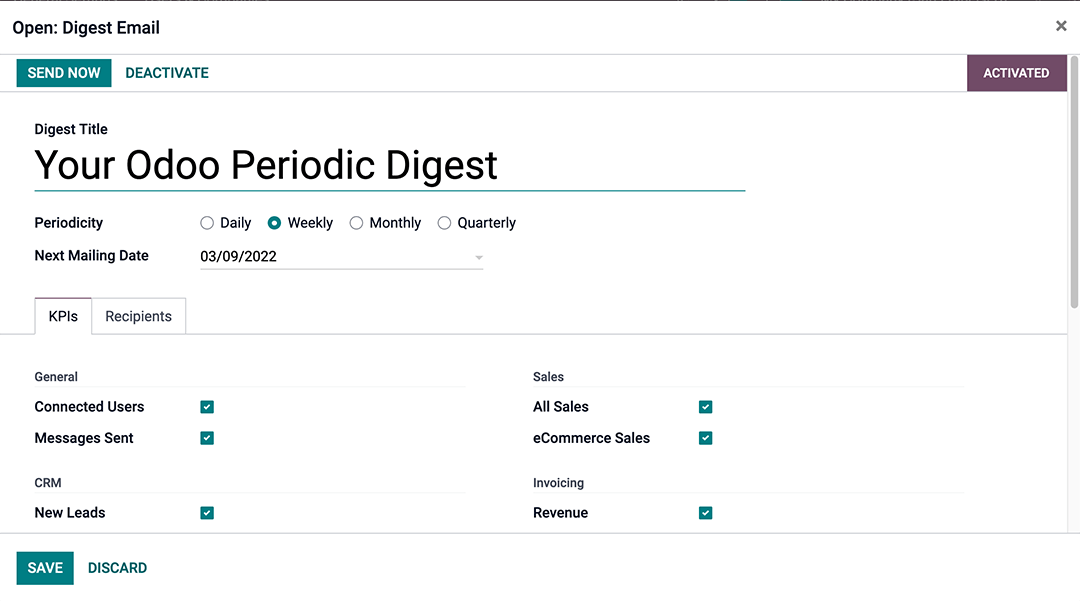
Custom digest emails¶
To do so, click on Configure Digest Emails and then Create.
From there, give your Digest Email a title, specify periodicity, and choose your desired KPIs and recipients fields as needed.
After you click Save, your new custom Digest Email is available as a selection in the General Settings dropdown menu.
Custom KPIs with Studio¶
For either Your Odoo Periodic Digest or your own custom Digest Email, you can add your own KPIs by using Odoo Studio.
To begin, click the Toggle Studio icon or click the Recipients tab and then the ellipses to edit the template or add additional fields.
In order to create additional fields, you must create two fields on the digest object:
create a boolean field called
kpi_myfieldand display it in the KPIs tabcreate a computed field called
kpi_myfield_valuethat computes your customized KPIselect your KPI(s) in the KPIs tab.
Computed values reference table¶
LABEL |
VALUE |
|---|---|
Connected Users |
|
Messages Sent |
|
New Leads |
|
Opportunities Won |
|
Open Tasks |
|
Tickets Closed |
|
% of Happiness |
|
Conversations handled |
|
Time to answer (sec) |
|
All Sales |
|
eCommerce Sales |
|
Revenue |
|
Bank & Cash Moves |
|
POS Sales |
|
New Employees |
|