If we face the support from the client to update the Quotation Date in the sale module, when the fields was in readonly, is there any options in odoo to do that without the DB access and SSH access, only with the admin username and password.
Is it possible in odoo ? if it's there any options means, let me know the proper way to update the data.
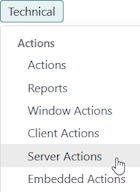
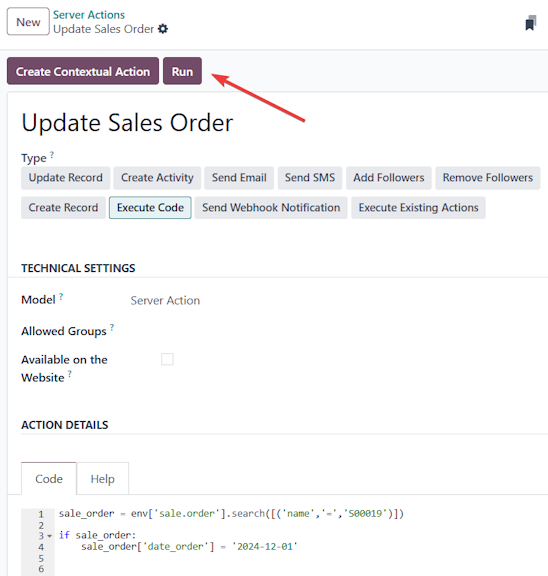
 - this approach can bypass business logic, so only do it if you know what the impact of your changes will be (and test first in a duplicate database) and only do this on simple fields - you can't back date transactions impacting inventory or accounting transactions for example.
- this approach can bypass business logic, so only do it if you know what the impact of your changes will be (and test first in a duplicate database) and only do this on simple fields - you can't back date transactions impacting inventory or accounting transactions for example.
Thanks Ray