How do I set commissions in Odoo 18
Odoo is the world's easiest all-in-one management software.
It includes hundreds of business apps:
- CRM
- e-Commerce
- Contabilidad
- Inventario
- PoS
- Proyectos
- MRP
Se marcó esta pregunta
Hello Vasudevan,
First of all, thanks for the great explanation!
We truly appreciate your detailed guide and have successfully implemented it in our daily business.
However, we have one issue:
Our salespeople who receive commissions are external and do not work directly in our company. The problem is that we have to assign them as the default salesperson for a customer.
Unfortunately, this causes Odoo to use their name when sending emails, making it look like they are the actual sender of the communication, which is misleading.
Possible Solutions We're Considering:
- Modify the commission rule to use a different field instead of the standard "Salesperson" (user_id).
- Is there a way to define a separate field that is only used for commission calculations but does not interfere with email sending?
- Modify the email templates so that they always use the signature of the actual creator of the sales order instead of the assigned salesperson.
- This is our fallback solution, but we would prefer to adjust the commission logic instead.
Do you have any recommendations on how to change the commission rule to use a different field? Or would you suggest another approach?
Thanks in advance for your help!
Best regards,
Ben
I agree and I subscribe to the request. It often happens that the company has to calculate commissions for sellers or referrals who do not work internally or do not manage quotations.
Hello Dario,
that sounds promising that we are not alone with this problem.
Hopefully there is a solution or a workaround! :)
A new feature to manage commission in sales has been introduced in Odoo 18.
Commissions can be enabled from the settings of the sales application; The option is under the invoicing section of the settings.
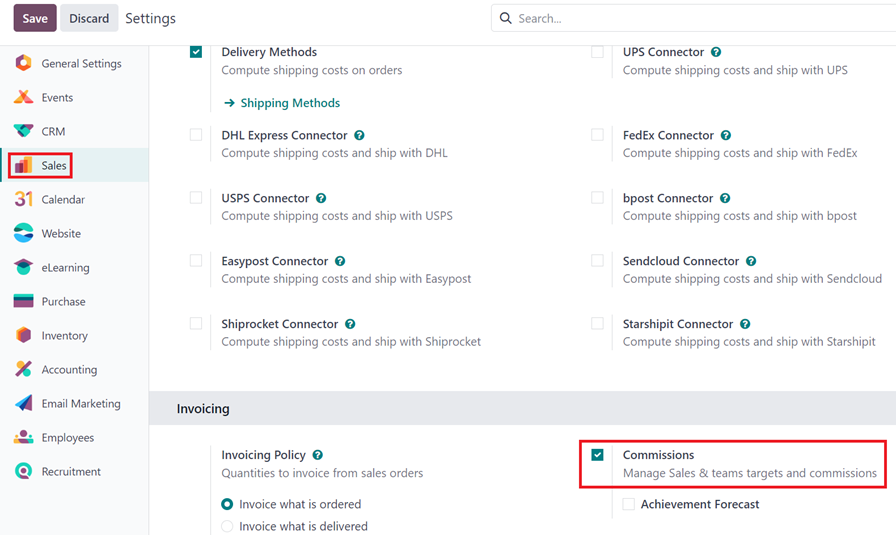
Once enabled the Commissions menu will be visible in the sales application.

The first step to working with commissions is to setup commission plans.
Select Sales application -> Commissions -> Commission plans.
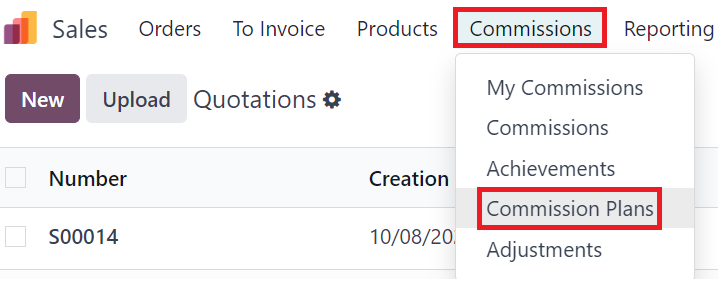
Select New to create a new commission plan
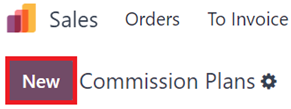
By default, the commission plan will be based on Achievements, and it can also be based on Targets.
Commission based on Achievements
Commission based on achievement will be a flat% commission based on the value of sales/invoices.
The commission also can be applied per salesperson or the whole sales team.
The effective period should be setup based on the start and end date of the specific commission plan.
The payment frequency can be either monthly, quarterly or yearly.
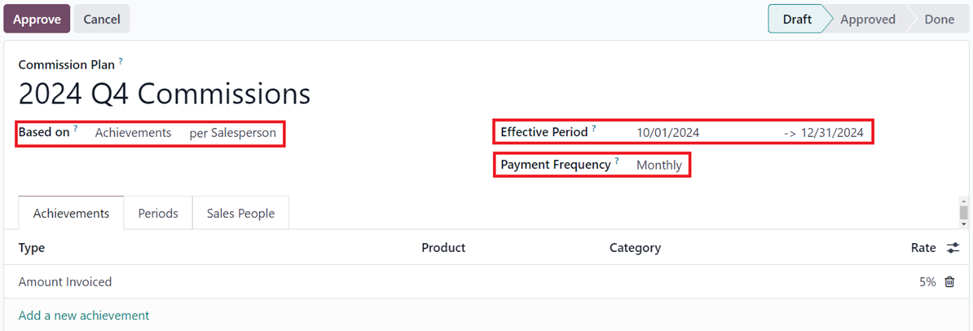
Note: The Commission will be calculated retroactively for all the effective periods, for instance even if the commission plan is created in the middle of October, if the effective dates are from October 1 to December 31, invoices created from October 1 will be considered for commission.
In the Achievements tab, commission rules can be setup.
It can be of the type, Amount Invoiced, Amount Sold, Quantity Invoiced, or quantity sold.
The Commission can be applied for specific products or product categories, if it is left blank, it will be applied to all products.
Add the commission % on the rate field on the Commission plan line.
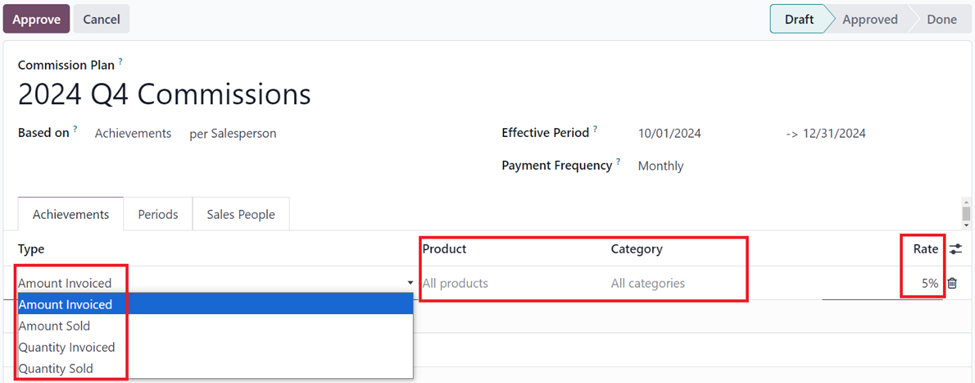
Depending on the payment frequency and the effective periods, Odoo automatically generates the periods. In the current example since the time is for 3 months and the payment frequency is monthly there will be 3 periods, one per month.
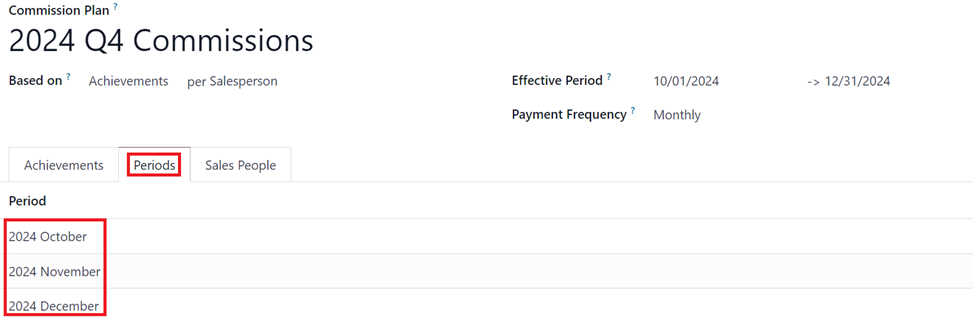
Sales people for the specific commission plan can be added in the sales people tab.
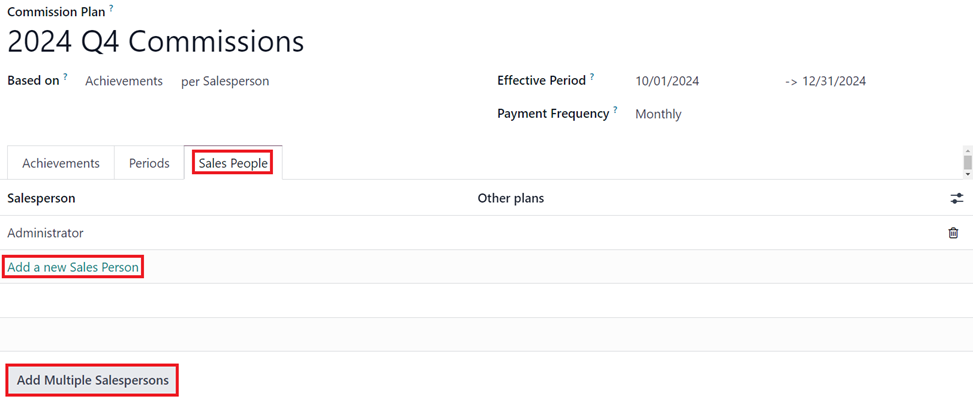
Multiple sales people can be added by selecting the Add multiple Salespersons, This will open up a pop-up window where the salespeople can be added in.

Salespeople can be added one at a time from the dropdown in the pop up or, the search more option can be selected to add several salespeople at once using the checkboxes.
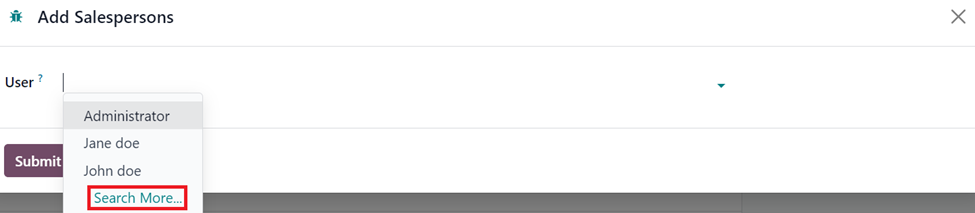
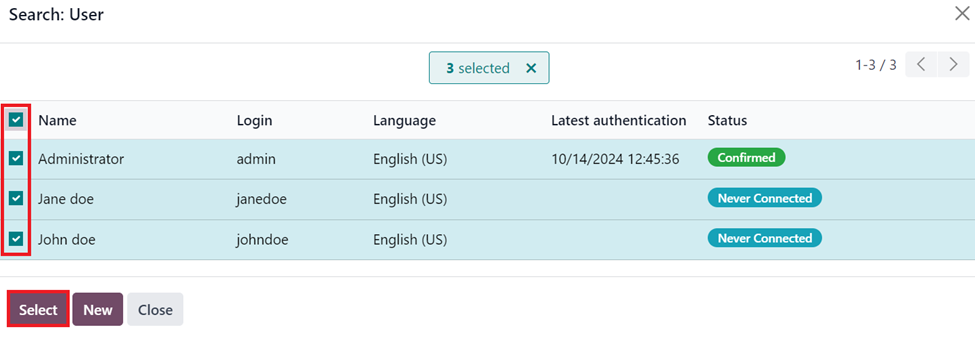
Commissions based on Targets
Commission based on targets will be awarded based on the % of the Target commission is reached.
Commission plans can be set based on targets and when it is selected a new On Target Commission field is displayed a target can be specified.
The commissions tab will become visible where Target compensation % that needs to be achieved should be set along with the Commission compensation when said target is achieved.
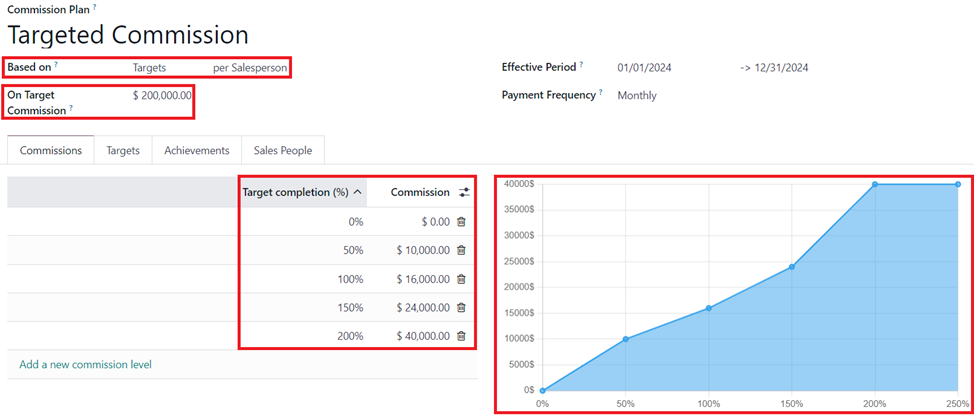
Under the more options button the OTC% can be selected to bring into the view and can be used to set the compensation as a % of the original Target Commission instead of adding the direct commission value.
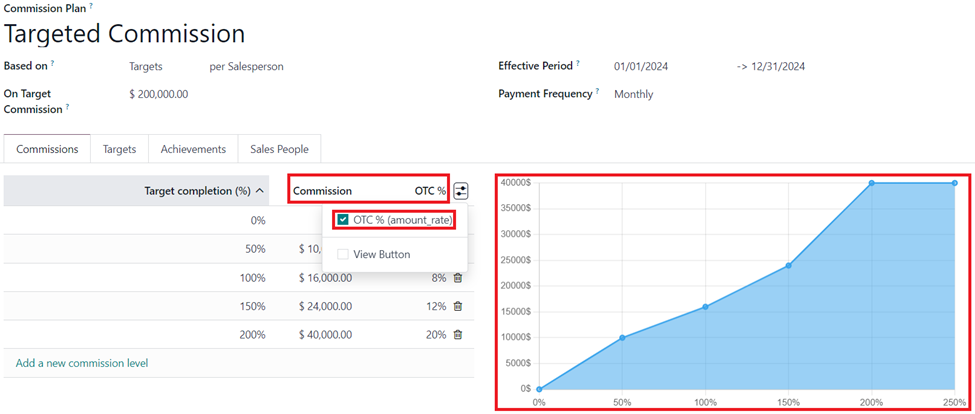
Once the commission plan is completed it will have to be approved to take effect.
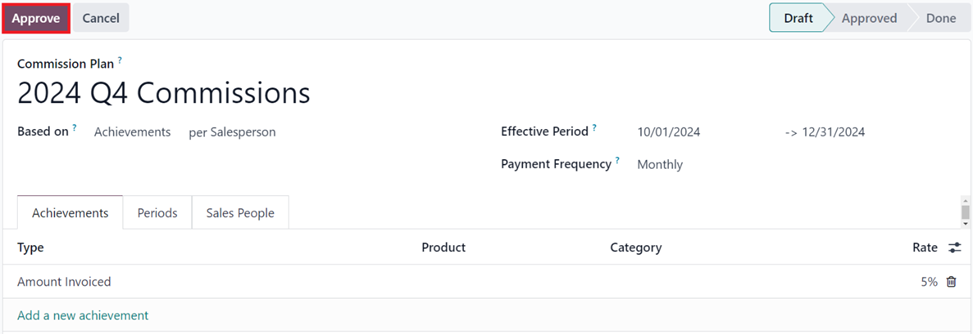
For salespeople with limited access to the sales application, they will be able to see their own commissions under Sales application -> Commissions -> My Commissions

The list shows the commissions in different periods and the amount achieved.
The list button on the line when selected will give a breakdown of the different invoices and the commission gained on each.

When the commission is based on Amount Invoiced as soon as an invoice is created the based on the Commission % on the commission plan, the commission will be considered. Even the draft invoices are considered.
Sales Administrators will be able to see all commissions from the Sales application -> Commissions -> Commissions.

The Achievements menu item shows the list of all achievements (essentially list of all entries where the commission has been achieved).
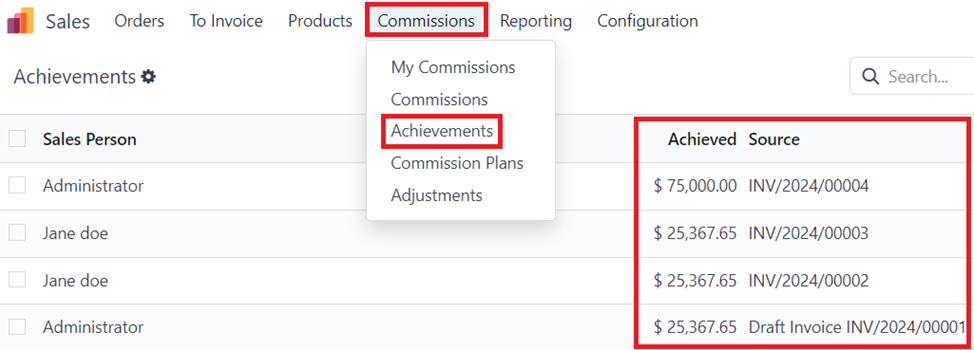
For administrators, the menu will show all the commission entries and for sales users it will only display the achievements for their respective user.
Adjustments are used to make changes to the commission value. Adjustments can be added from Sales application -> Commissions -> Adjustments.
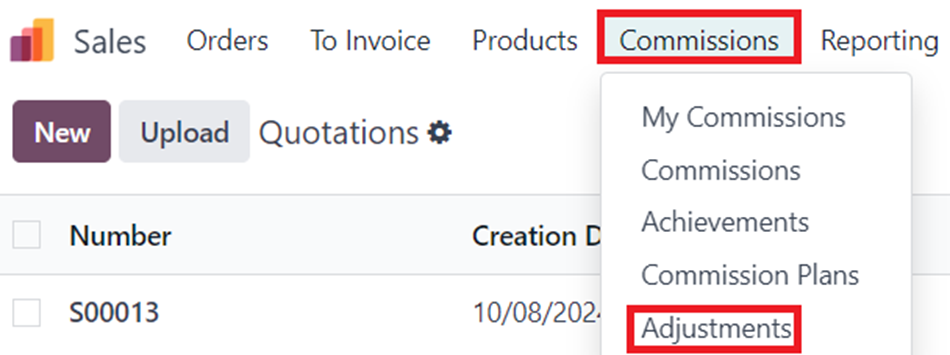
Adjustments can also be used to reduce the commission value, for instance when a specific product is returned the commission can be reduced. The Amount should be the value of the product on the invoice. The value added/reduced from commission would be proportionate to the commission plan.

In the above image the reduced value is $20,000 and the proportionate value from the commission would be removed for that, Per the commission plan it should be 5$ and hence $1000 will be reduced.
Once the adjustment is added the commissions will be adjusted and the Adjustment lines will be displayed on the Achievements.


Other Commission plan applications
If the Commission plan is applied on Amount Sold the Achievements will display the commission per sale order.
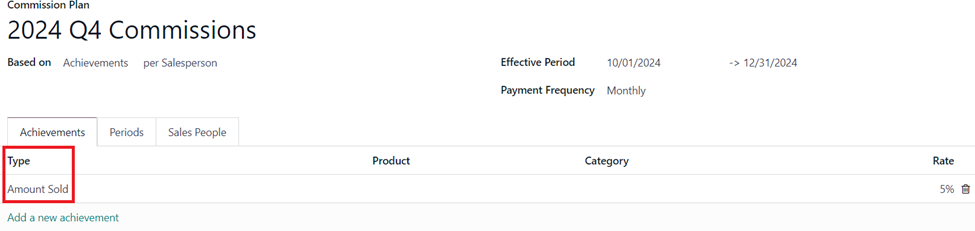
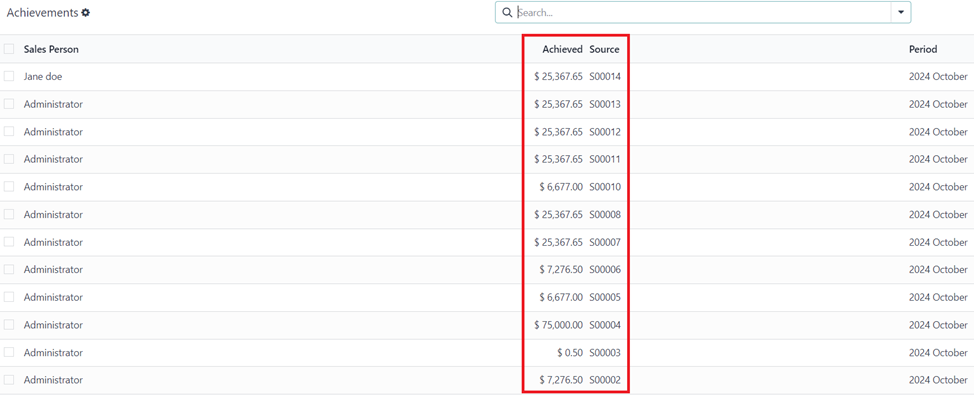
For Quantity Invoiced the rate will be based on the quantity that is invoiced, hence if the % is 100. Each quantity of product invoiced will give the salesperson 1$ in commission irrespective of the value of the product. If the % is 10,000, it will be 100$ per quantity invoiced. Essentially type in the rate times 100 as the rate to set a commission per quantity on the invoice.

For Quantity Sold the rate will be based on the quantity that is sold, hence if the % is 100. Each quantity of product sold will give the salesperson 1$ in commission irrespective of the value of the product. If the % is 10,000, it will be 100$ per quantity sold. Essentially type in the rate times 100 as the rate to set a commission per quantity sold.
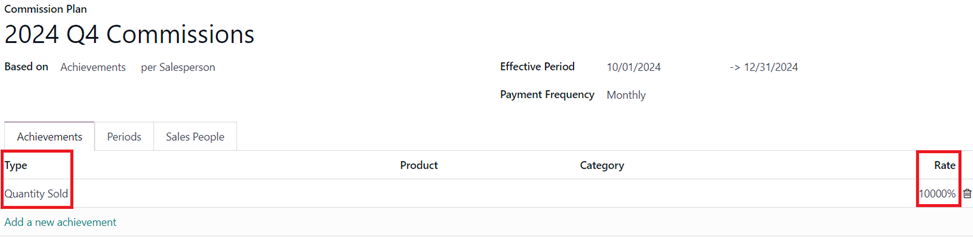
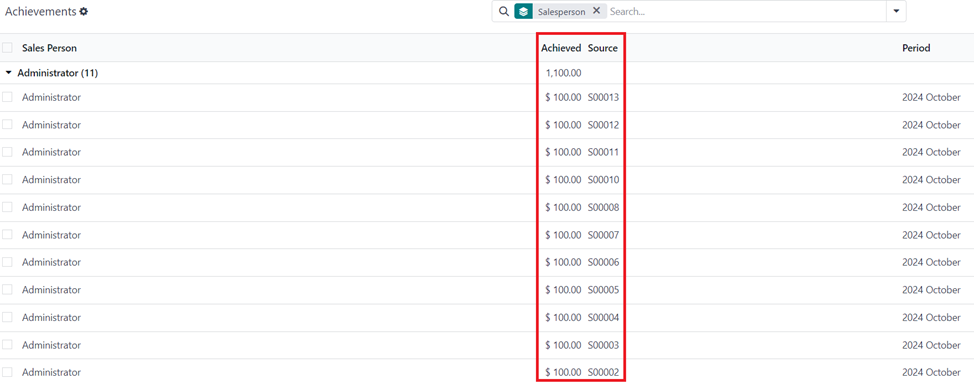
If the subscription app is installed, we will also get additional Achievement type to set MRR as a type and set a recurring subscription plan on the Commission plan line.
Commissions can be set up per sales team instead of an individual salesperson and this can be used for awarding commissions for the managers based on the performance of their team.
This can be achieved by setting the based on as “Sales Team” and selecting the Sales team for the commission plan.
The manager of the sales team should be added as the sales person under the Sales People tab.
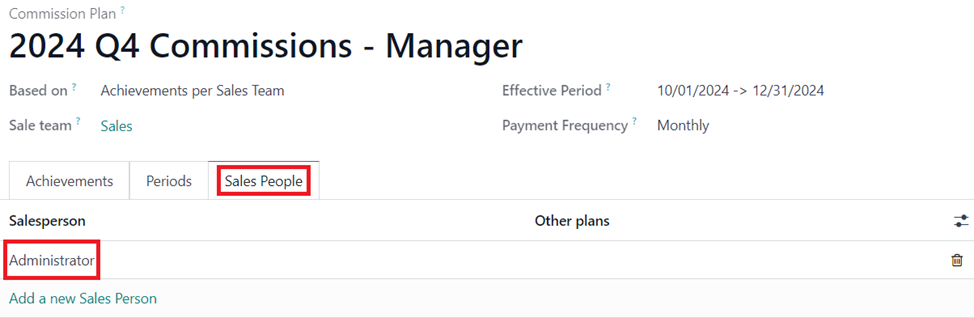
Under Commissions the manager would be able to see their commission.

The Achievements will involve all the orders or invoices from the whole sales team.
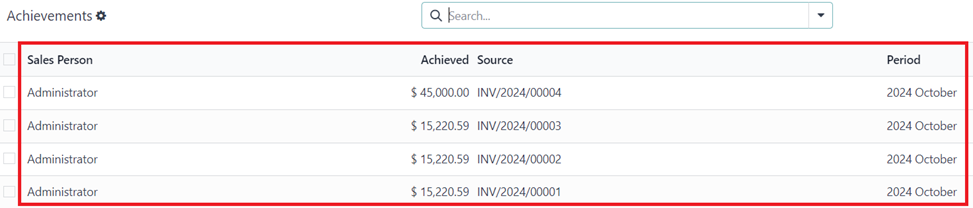
The Sales Person in the Commissions and Achievements do not refer to the salesperson on the Sale order/ invoice. It refers to the one on the commission plan. Hence even if the orders are from different sales people in the sales team since the Administrator (The Sales team manager) is the one specified on the Commission Plan that is being displayed here.
Are you moonlighting for the Documentation team?
@ray just product expert things, helping the community out.
We would also like to be able to set commissions upon paid invoices.
Hello
Thank you for your detailed documentations.
Do you know if it's possible to add a type with amount paid for paid invoices ?
regards
Franck
Hello Franck,
It is not possible to do that with the new commissions in Odoo 18, however something like that could be achieved via the commissions for resellers, Please review the post below and try that.
https://www.odoo.com/forum/help-1/how-do-i-setup-commissions-in-odoo-226633
Best,
Vasu
Envoyé : jeudi 19 décembre 2024 13:36
À : Franck Herzog <fh@groupetfp.com>
Objet : Re: Commissions in Odoo 18
Hello Franck,
It is not possible to do that with the new commissions in Odoo 18, however something like that could be achieved via the commissions for resellers, Please review the post below and try that.
https://www.odoo.com/forum/help-1/how-do-i-setup-commissions-in-odoo-226633
Best,
Vasu
--
Vasudevan Padmanabhan (vpd)
¿Le interesa esta conversación? ¡Participe en ella!
Cree una cuenta para poder utilizar funciones exclusivas e interactuar con la comunidad.
Registrarse| Publicaciones relacionadas | Respuestas | Vistas | Actividad | |
|---|---|---|---|---|
|
How to report on Commission
Resuelto
|
|
1
ago 24
|
3018 | |
|
|
1
may 24
|
3044 | ||
|
|
2
may 25
|
6678 | ||
|
|
1
abr 25
|
2428 | ||
|
|
2
oct 24
|
6248 |
