If the "Partial Refund" option is not appearing in Credit Notes in Odoo 17, it is likely due to misconfiguration or a missing setting. Here's how you can enable and use the "Partial Refund" option:
1. Check Credit Note Settings
Ensure that the Credit Note functionality is fully enabled and configured in your Accounting module.
-
Enable Credit Notes:
- Navigate to Accounting > Configuration > Settings.
- Ensure the Credit Notes option is enabled.
- Save the settings.
-
Verify User Permissions:
- Go to Settings > Users & Companies > Users.
- Open the user account.
- Under Access Rights, ensure the user has sufficient rights for Accounting:
- Set to Adviser or Manager.
2. Verify the Credit Note Options
When creating a credit note, the options (Partial Refund, Full Refund, etc.) are tied to the state and configuration of the original invoice.
Steps to Generate a Credit Note with Partial Refund:
- Navigate to Accounting > Customers > Invoices.
- Open the invoice for which you want to issue a credit note.
- Click the Credit Note button.
- In the wizard that appears:
- If the "Partial Refund" option is not visible:
- Ensure the invoice is in a posted state (not draft or canceled).
- Check if the invoice has been paid partially or fully (affects the refund options).
3. Partial Refund Configuration
If the "Partial Refund" option still does not appear, ensure the credit note logic is aligned with partial refunds:
-
Enable Restocking Fee Feature (Optional for Restocking Fees):
- Navigate to Accounting > Configuration > Settings.
- Enable Discounts and Fees under the Invoicing section.
- Save the settings.
-
Manually Adjust the Credit Note for Partial Refund:
- After clicking Credit Note:
- Select Full Refund (if "Partial Refund" is not visible).
- Edit the credit note form to reflect only the items or amounts being refunded.
- Add a line for the Restocking Fee as a negative amount to reduce the refund total.
- Example:
- Refund Item: $100 (Refund Amount).
- Restocking Fee: -$20.
- Net Refund: $80.
4. Apply Customization for Partial Refund (if Necessary)
If your business process frequently involves partial refunds with restocking fees, you can customize the behavior:
-
Add a "Restocking Fee" Option:
- Navigate to Accounting > Configuration > Journals > Customer Invoices.
- Add a default Restocking Fee product or account to automate the calculation.
-
Create Automated Partial Refund Logic:
- Use a custom module or Odoo Studio to modify the Credit Note wizard to include a "Partial Refund" template that automatically adjusts the refund amount and adds a restocking fee line.
5. Troubleshooting Tips
- Option Not Appearing:
- Check the invoice state. The Credit Note options may not appear for invoices in Draft or Canceled states.
- Access Rights Issue:
- Ensure the user has the necessary rights to manage invoices and refunds.
- Customizations or Bugs:
- If your Odoo instance has customizations, the Credit Note options might be affected. Disable the customizations temporarily to verify.
6. Summary
To enable and use the "Partial Refund" option:
- Ensure the Credit Notes feature is enabled in Accounting settings.
- Verify the invoice state and user permissions.
- Adjust the credit note manually for partial refunds and restocking fees if necessary.
- Use Odoo Studio or a custom module for automation if partial refunds are frequent.
If these steps don't resolve the issue, let me know, and we can explore deeper technical solutions!

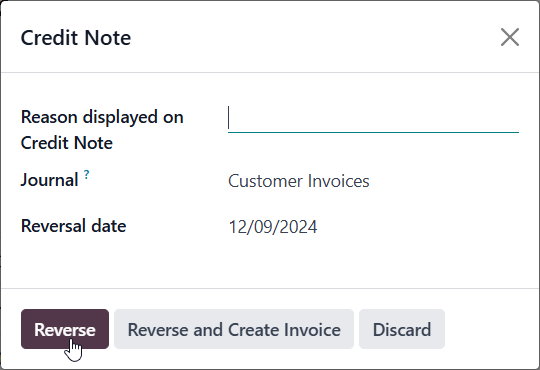

Are you sure that your suggestions apply to Version 17? Most of the settings you mention don't show up in even the most vanilla, brand new install of Ver. 17. These suggestions appears to be from Ver. 16.
We have the highest level of admin level access to everything.
Thanks for the reply. So, the documentation for Ver. 17 is wrong.
We have previously done it how you suggest here. We were just following the official documentation and since it is wrong it was causing confusion.
We are also looking for more detail on combining these other steps:
1) Adding a restocking fee as a line item, since the original item has been returned.
2) Reconciling when the credit note has been completed and paid.
For example, what if the restocking fee is $25, for a $100 widget?