Hi
When doing a stocktake you would want to use an import file as it will contain all the products and locations.
The import file only allows you to import the counted quantities.
The template that Odoo provides doesn't populate the quantity or the difference fields when you import the template, the user has to select the filed, but there is no Odoo field that matches with the template.
If you have done an adjustment to a product before, the next time you import the file for the same product it doubles up the quantity on hand value.
Example
In the Physical Adjustment screen I have the following
ProductA with a location of WH/Stock and a quantity value of 1
ProductA with a location of WH/Stock/AA001 and a quantity value of 2
In my Import File I have the following
ProductA with a location of WH/Stock and a counted quantity value of 0
ProductA with a location of WH/Stock/AA001 and a counted quantity value of 3
When I import the file and apply the adjustment, it doesn't not adjust the WH/Stock location that still has a quantity on hand value of 1, and the product for location WH/Stock/AA001 has now doubled.
Shouldn't the counted quantity adjust the quantity on hand value to what is in the import file?
How do you reduce the quantity on hand value, as ProductA should not have any quantity available within the WH/Stock location, via the import file?
Thanks
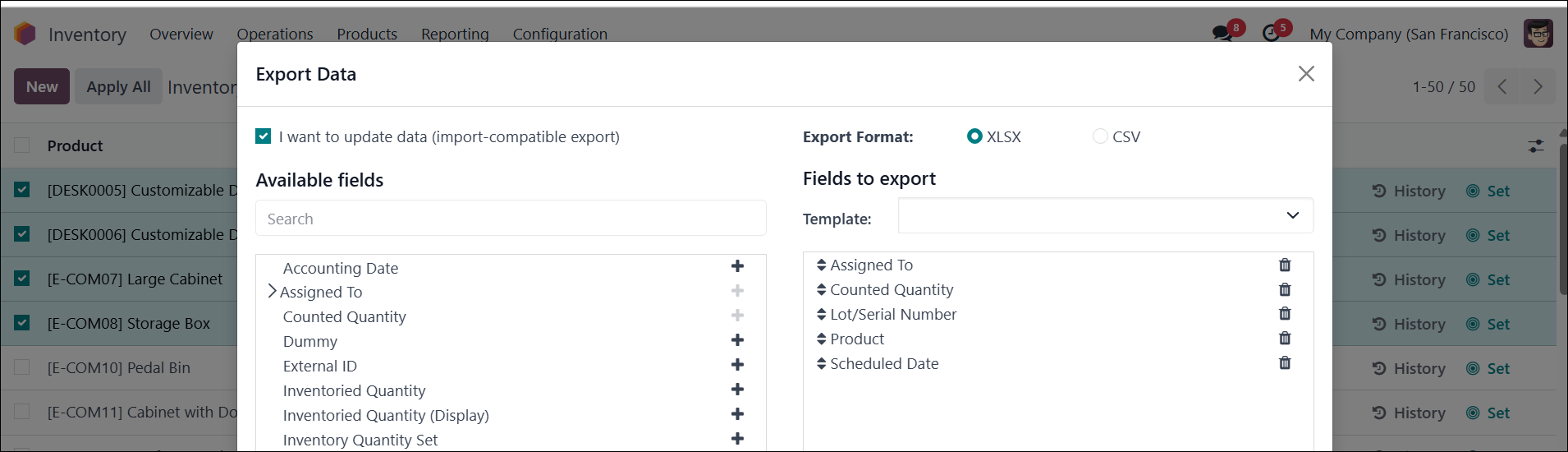
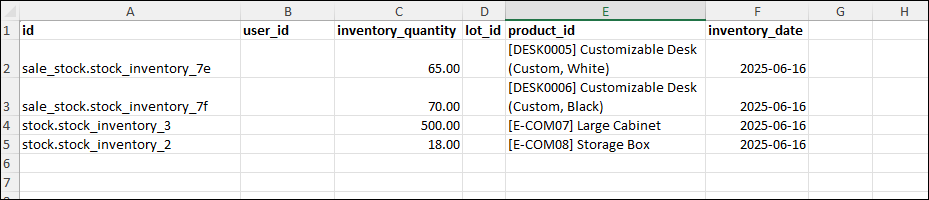
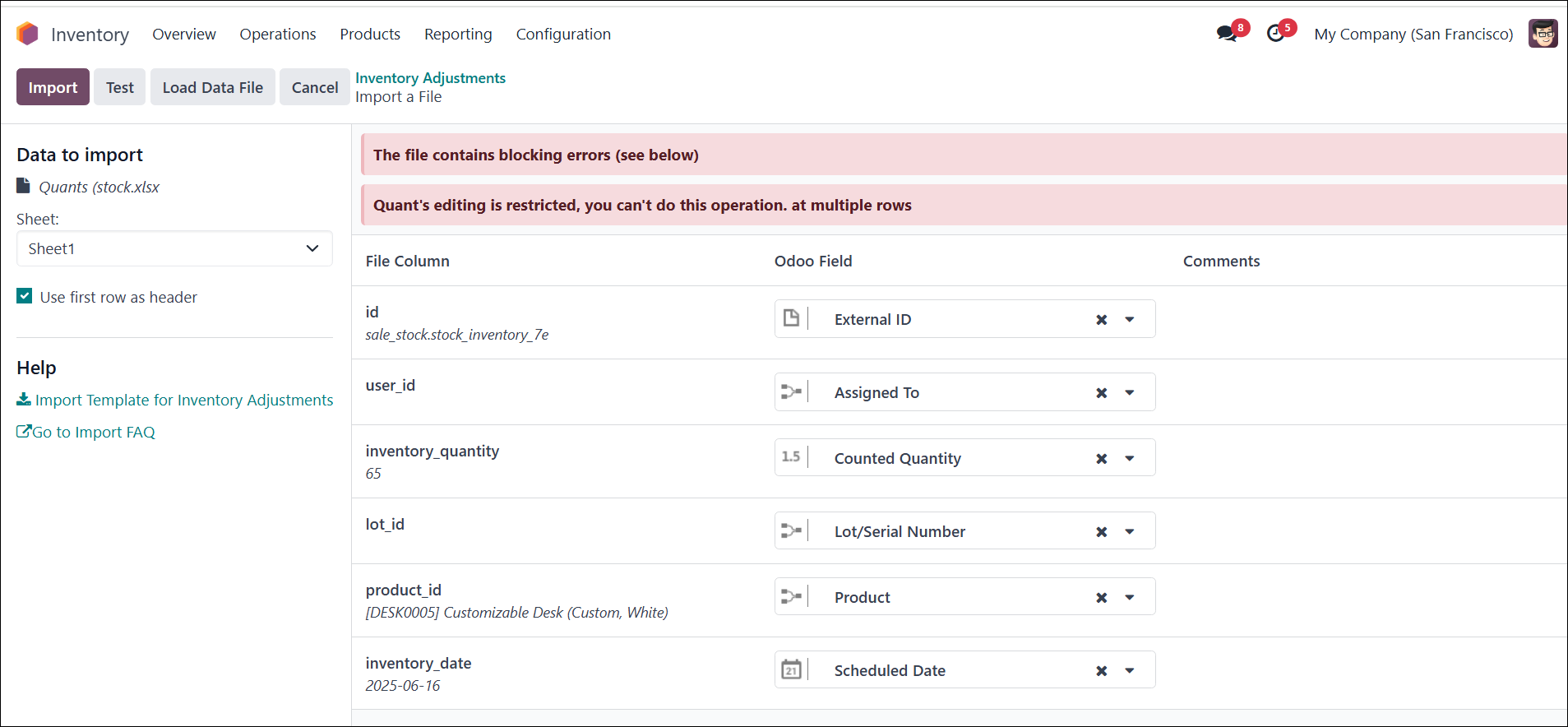

This is the current Physical Adjustment screen
This is the Odoo Template File
Do I change this to the below 'Inventoried Quantity'?
When I import the file, it doubles up the quantity rather than reducing it.
Also didn't let me Apply the changes.
You need to export the file with "I want to update data (import-compatible export)" selected. Then you can update the existing inventory balances. If you don't do that you are creating new records.