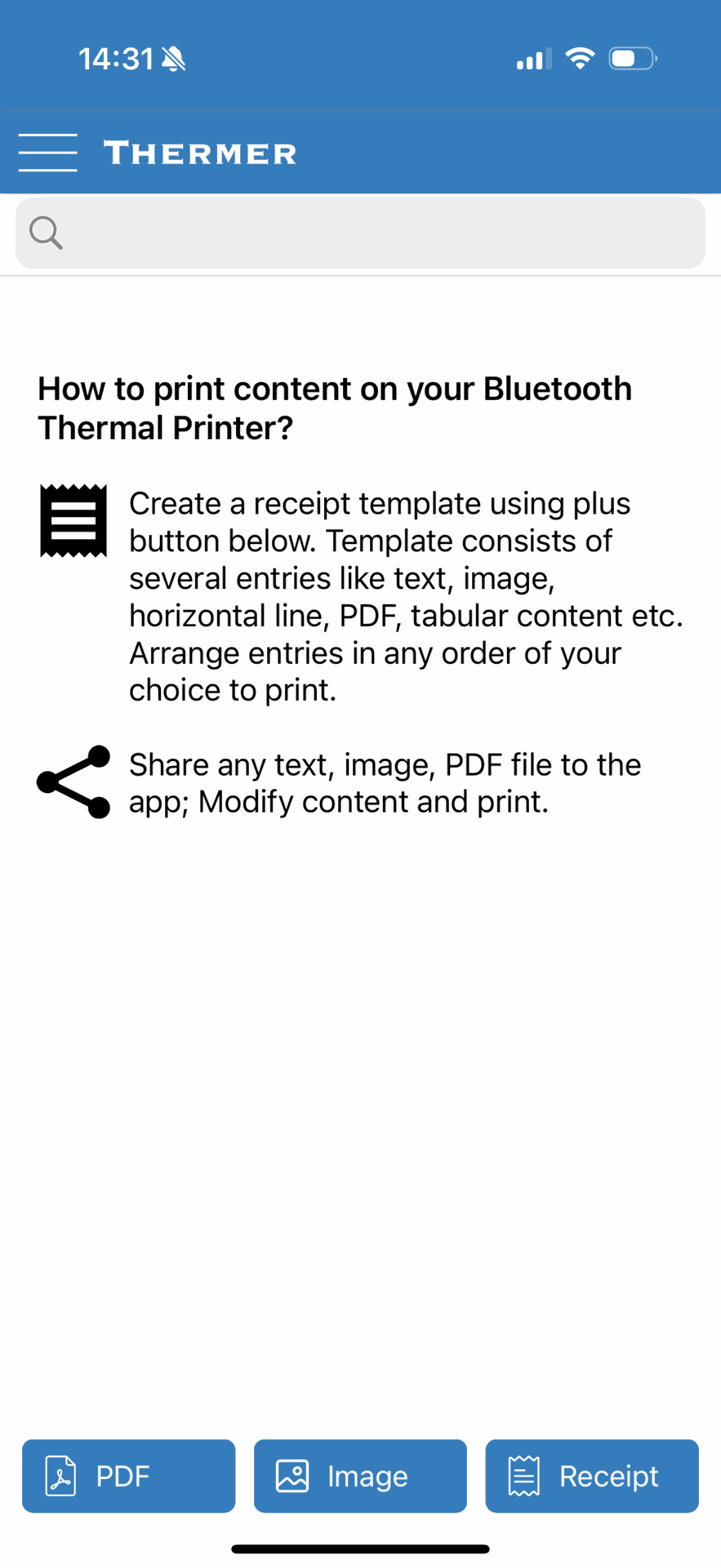For this use case, we tested the following printer :TFW2866717641572KY THERMAL PRINTER: [Link here]
General Printer Description:
- Printing media: Labels
- Scanner type: Portable
- Compatible devices: Mobile phones, computers
- Paper size: 58 millimeters
- Maximum black-and-white print resolution: 203 dpi
- Duplex printing: No
- Manufacturer: Linmeng
- Number of units: 1
- Size: Type A plug
- Manufacturer part number: TFW2866717641572KY
It’s not necessary to set up anything; just turn on the printer and follow the next steps...
Steps to Print from the Application
1 Turn on the printer (press and hold the power button for 2 seconds).
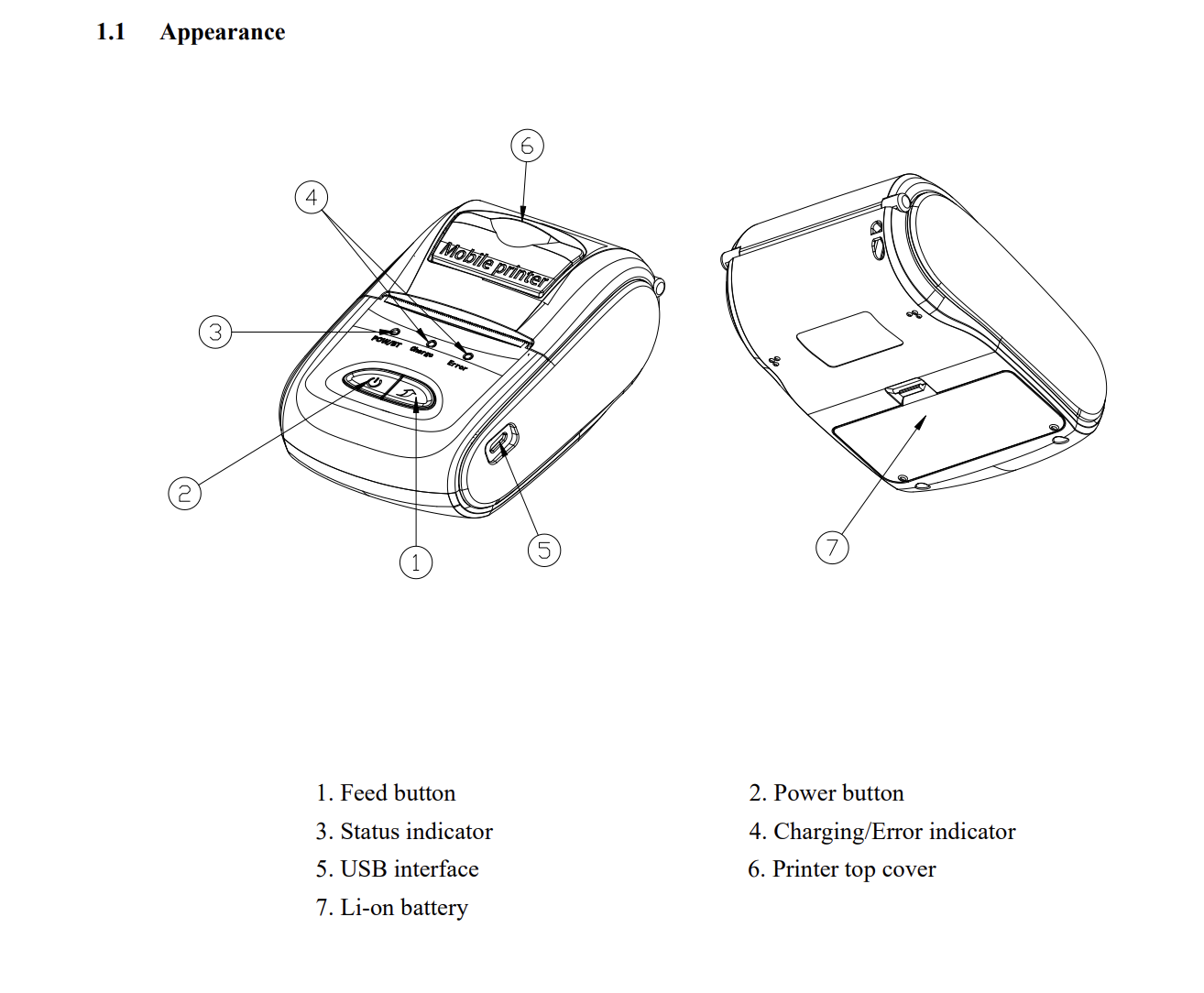
2 Process a sale in POS and download the receipt as a PDF or image.
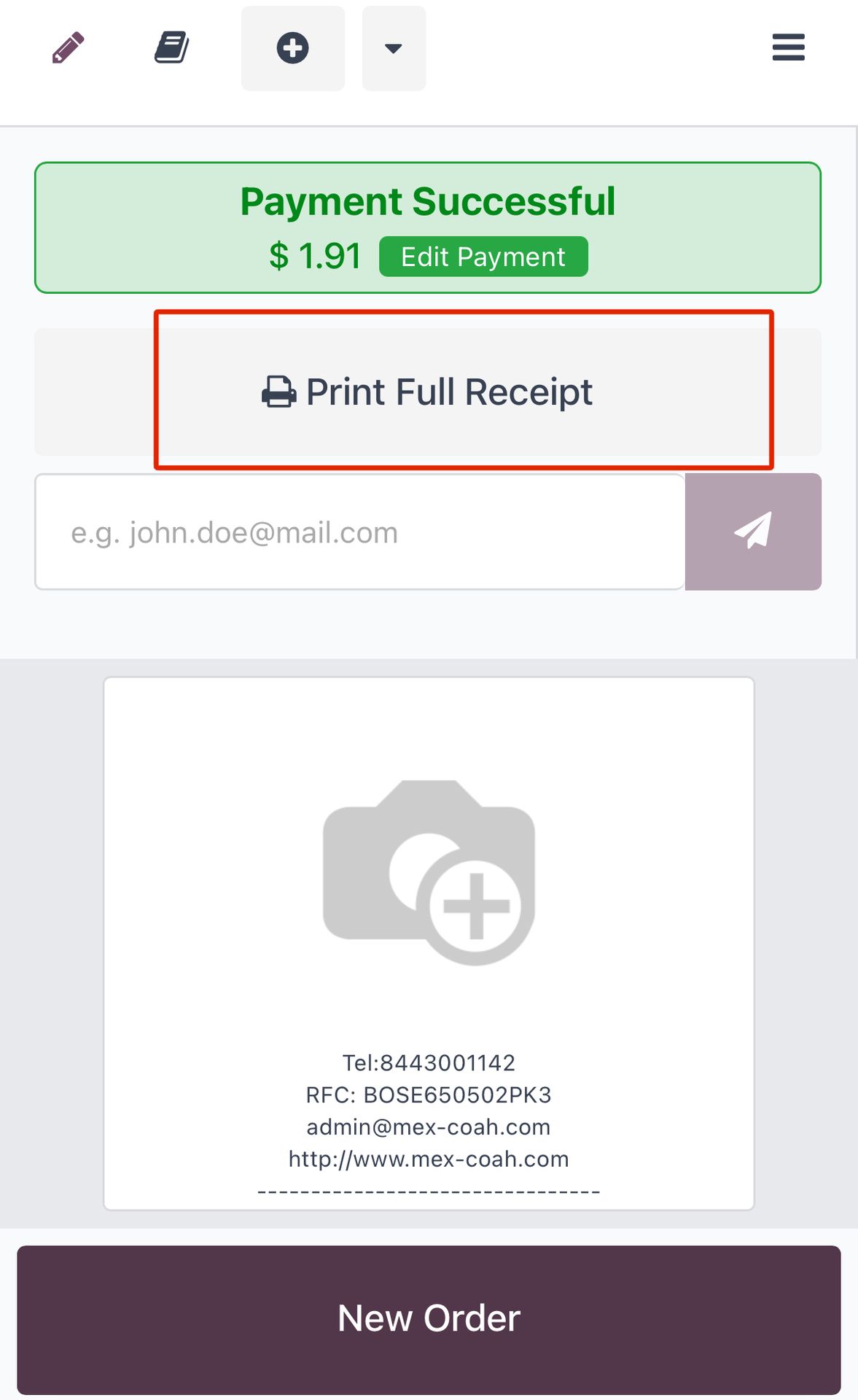
3 Open the Bluetooth Thermal Printer application.
4 Select the file format, either image or PDF, as both are acceptable, and then click Print.
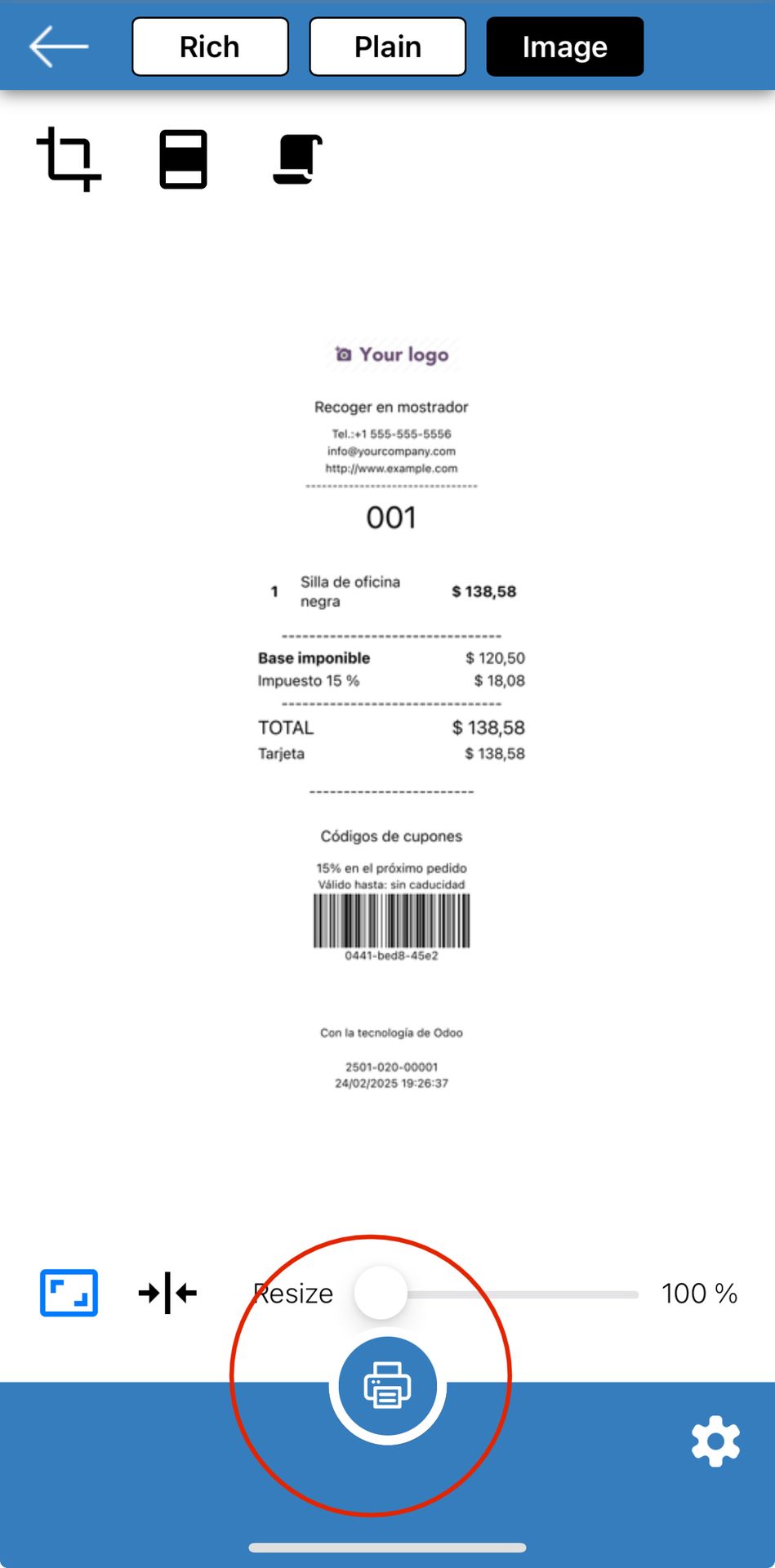
5 Choose the Bluetooth device: MPT-II.
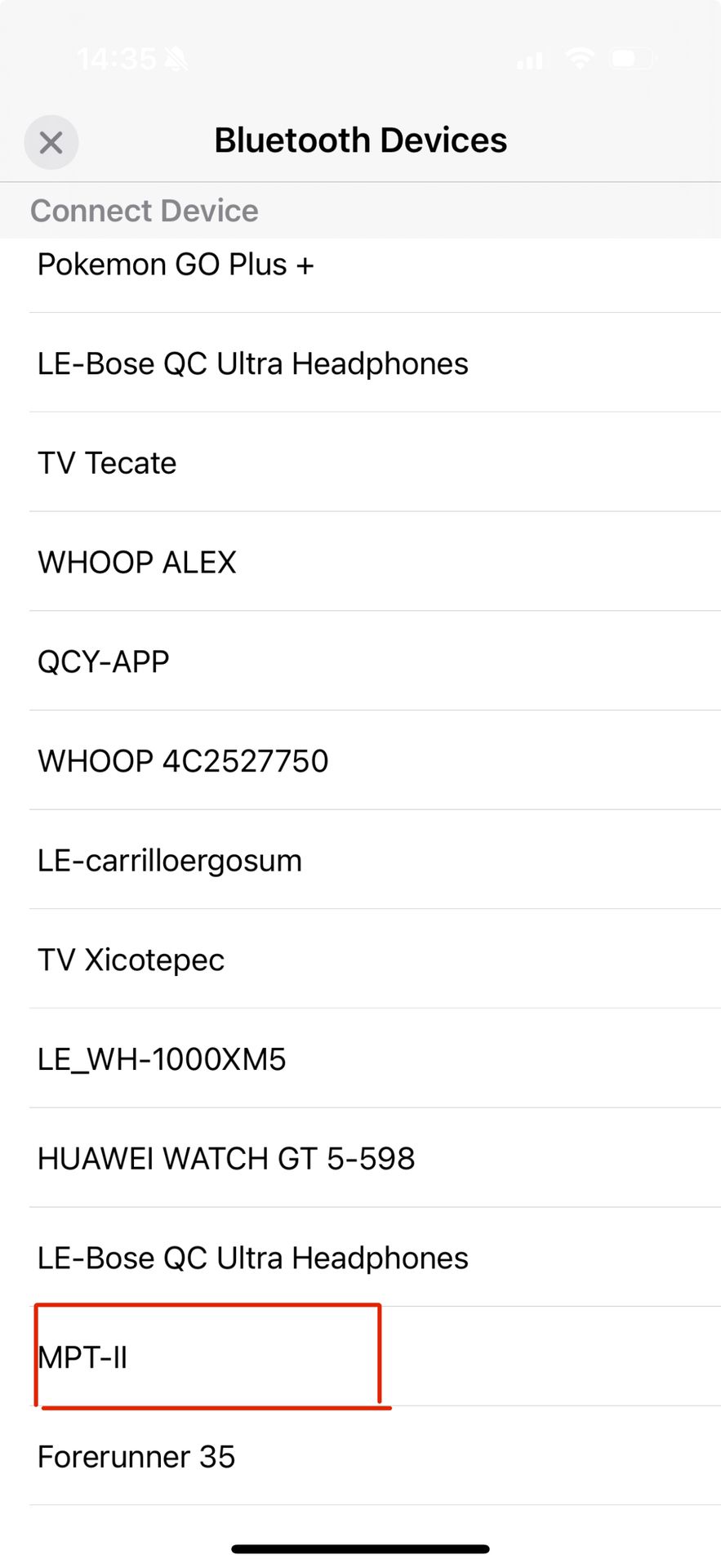
6 The receipt will be printed automatically. 🎉