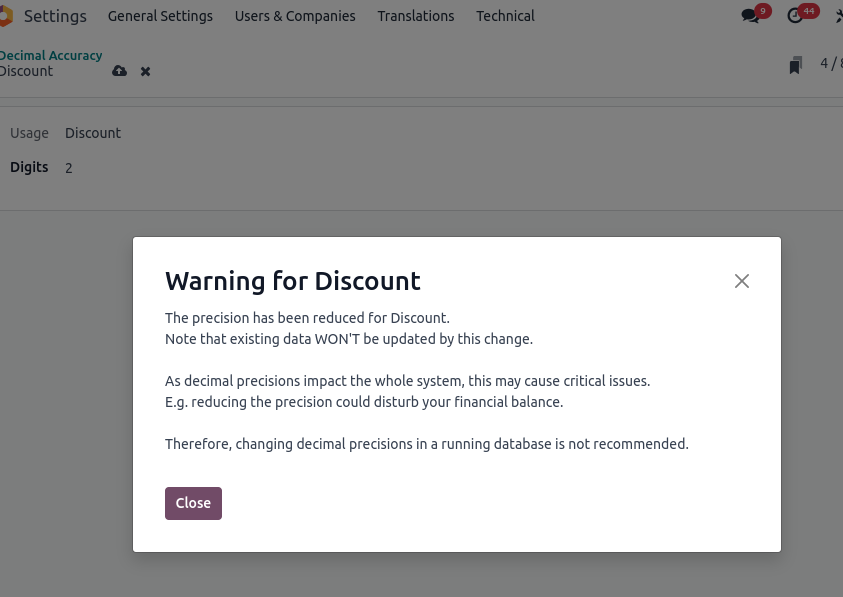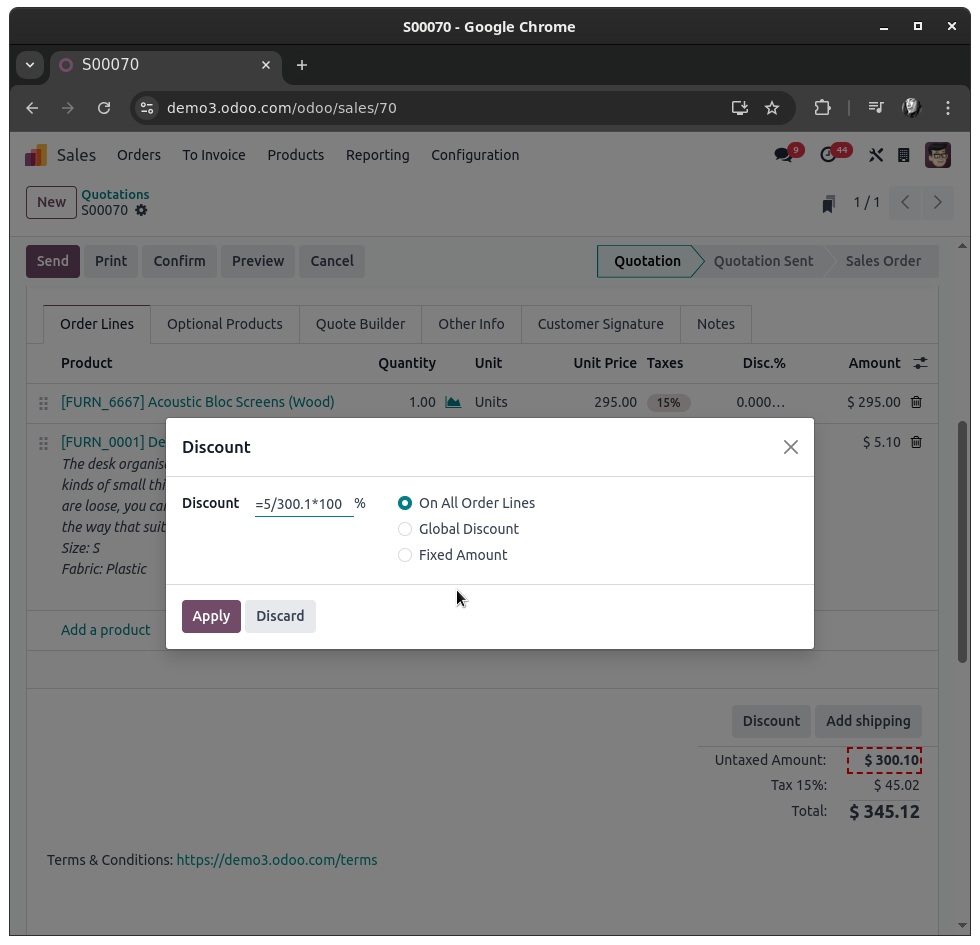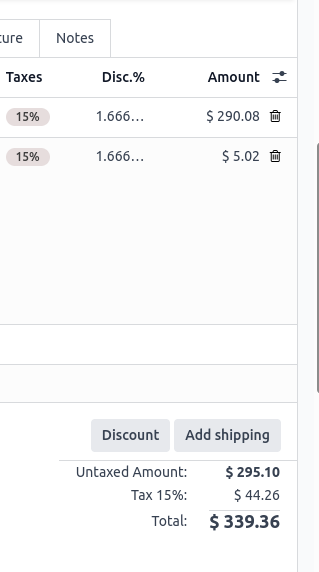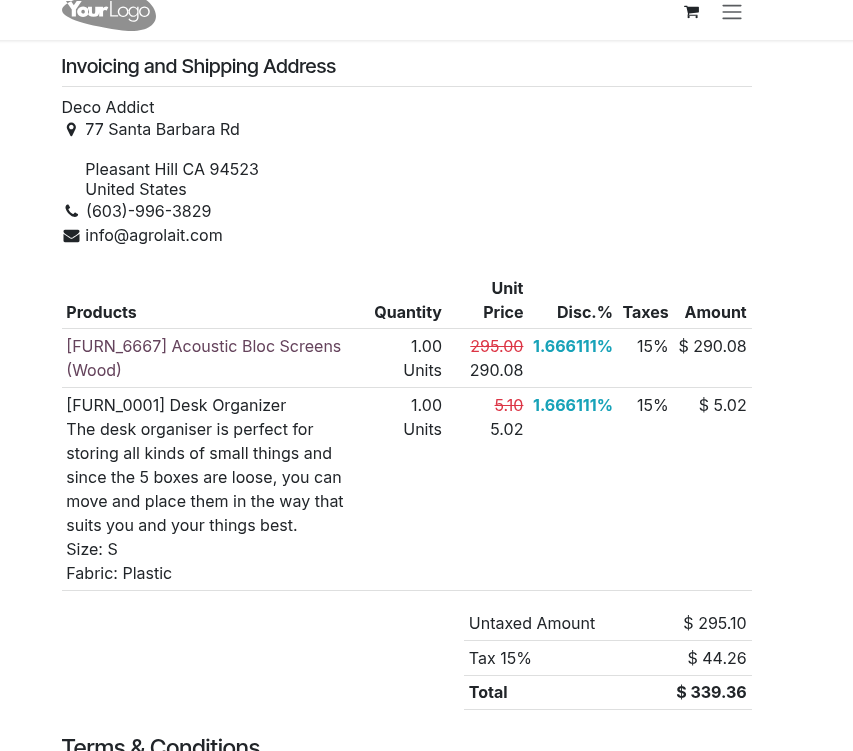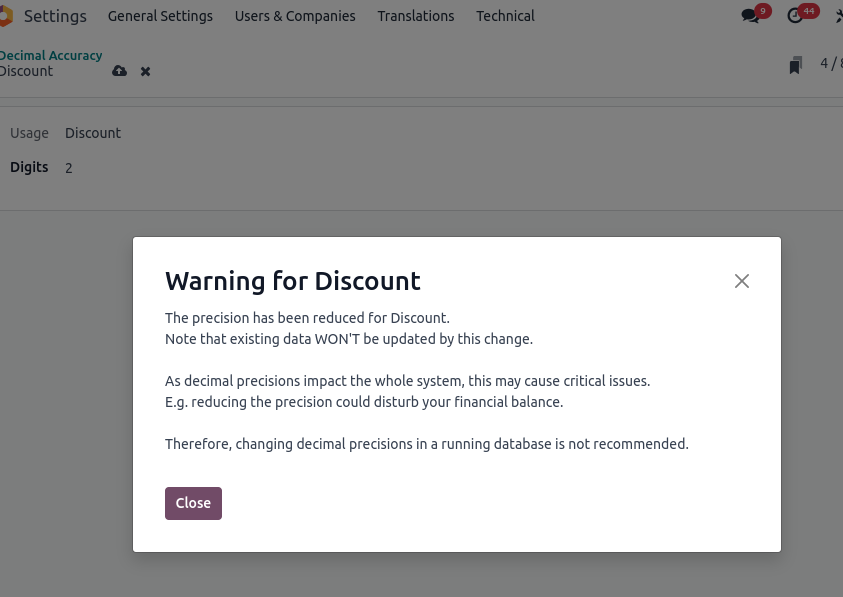You're correct, by default you can not apply and display a Discount amount on a Sale Order Line directly.
However, what you can do is using a formula - similar to what you know from any spreadsheet tool such as MS Excel.
You can define the Discount On All Order Lines as "equals discount amount divided by untaxed amount times 100" for a 5 dollar discount split onto all order lines, e.g. =5/300.1*100:
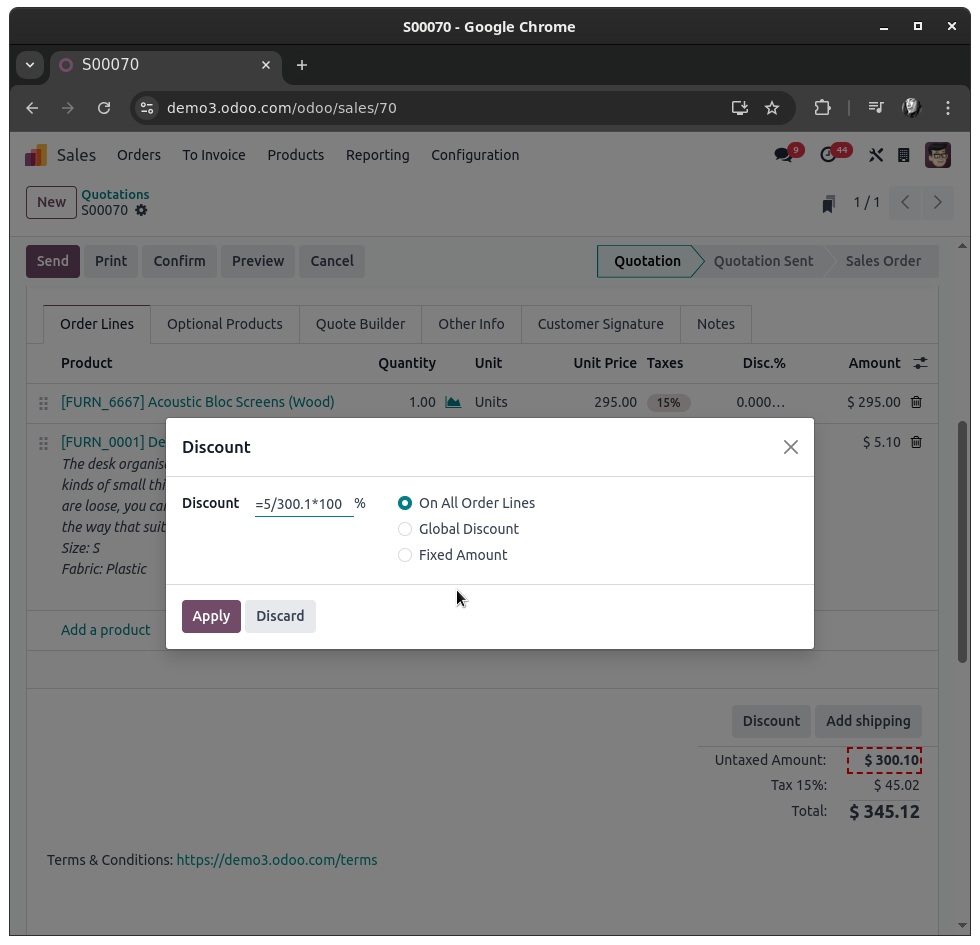
Which will result into:
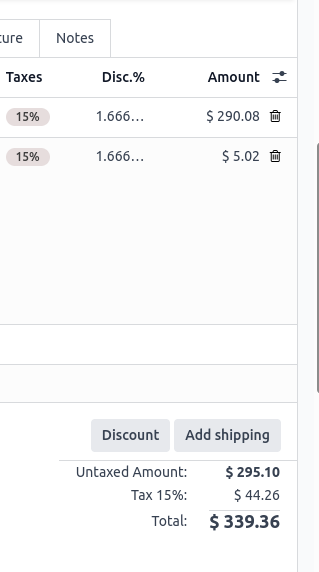
The preview for your customer will look like this:
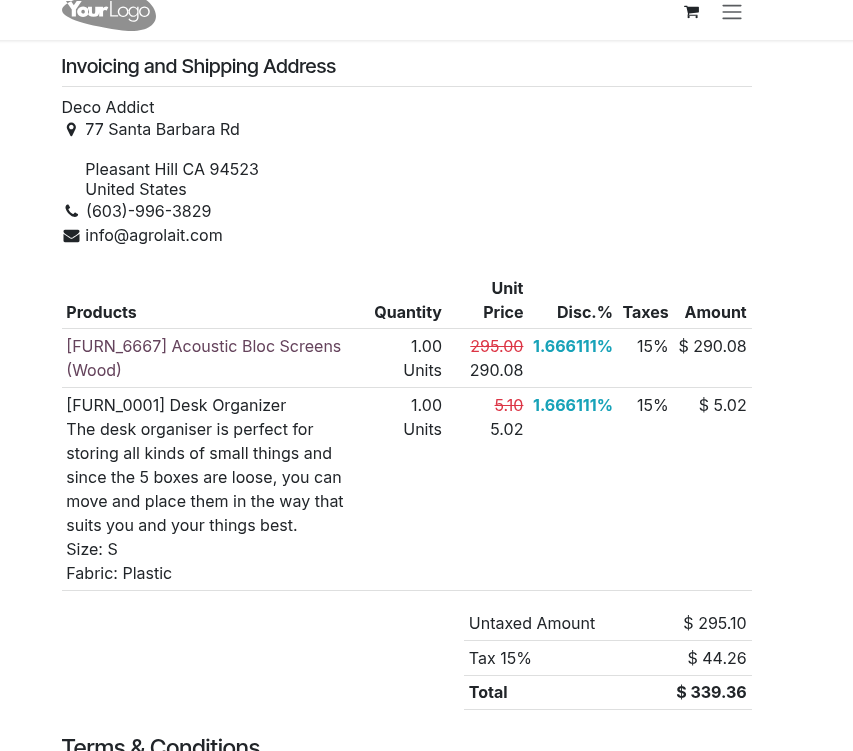
While this does not display a 5 dollar discount directly (this will require certain modification depending on your needs, which may can be done using studio and certainly can be done via custom development) you will end up with the confirmed discount amount.
Now, I should mention in addition, that by default you will most likely NOT get the same result in your database. This is due to the fact that the rounding precision (aka Decimal Accuracy which can be found under Settings -> Technical) by default is set to two digits.
In above example this has been changed to six digits.
To change the Decimal Accuracy you need to enable the Developer Mode (see https://www.odoo.com/documentation/master/applications/general/developer_mode.html)
Note: Please be aware about the fact that you SHOULD NOT set a number lower than what has been stored once in this field once a discount has been applied (i.e. if you choose to change the precision from 2 to let's say 3 for testing, make sure you do this in a test environment first to see whether the outcome is what you want!). In other words: