Impuestos¶
Hay numerosos tipos de of impuestos, y su aplicación varía mucho, dependiendo principalmente en la localización de su compañía. Para asegurarse de que se registran con rigor, el motor de impuestos de Odoo soporta toda clase de usos y cálculos.
Default taxes¶
Default Taxes define which taxes are automatically selected when there is no other indication about which tax to use. For example, Odoo prefills the Taxes field with the Default Taxes when you create a new product or add a new line on an invoice.

To change your Default Taxes, go to , select the appropriate taxes for your default Sales Tax and Purchase Tax, and click on Save.

Nota
Default Taxes are automatically set up according to the country selected at the creation of your database, or when you set up a fiscal localization package for your company.
Activate Sales Taxes from the List view¶
As part of your fiscal localization package, most of your country’s sales taxes are already preconfigured on your database. However, only a few of them are activated by default, so that you can activate only the ones relevant for your business.
To activate Sale Taxes, go to and use the Activate toggle button to activate or deactivate a tax.

Configuración¶
To edit or create a Tax, go to and open a tax or click on Create.

Importante
Taxes have three different labels, each one having a specific use. Refer to the following table to see where they are displayed.
Back end |
Columna Impuestos en facturas exportadas |
Sobre la línea Total en facturas exportadas |
Basic Options¶
Nombre del impuesto¶
The Tax Name as you want to display it for backend users. This is the label you see while editing Sales Orders, Invoices, Products, etc.
Cálculo de impuestos¶
Group of Taxes
The tax is a combination of multiple sub-taxes. You can add as many taxes you want, in the order you want them to be applied.
Importante
Asegúrese de que la secuencia de impuestos sea correcta, ya que el orden en que se encuentran puede afectar el cálculo de los montos de los impuestos, especialmente si uno de los impuestos: ref:
afecta la base de los siguientes <impuestos/base-subsiguiente>.Fixed
The tax has a fixed amount in the default currency. The amount remains the same, regardless of the Sales Price.
For example, a product has a Sales Price of $1000, and we apply a $10 fixed tax. We then have:
Product’s Sales Price
Price without tax
Impuesto
Total
1,000
1,000
10
1,010.00
Percentage of Price
The Sales Price is the taxable basis: the tax’s amount is computed by multiplying the Sales Price by the tax’s percentage.
For example, a product has a Sales Price of $1000, and we apply a 10% of Price tax. We then have:
Product’s Sales Price
Price without tax
Impuesto
Total
1,000
1,000
100
1,100.00
Percentage of Price Tax Included
The Total is the taxable basis: the tax’s amount is a percentage of the Total.
For example, a product has a Sales Price of $1000, and we apply a 10% of Price Tax Included tax. We then have:
Product’s Sales Price
Price without tax
Impuesto
Total
1,000
1,000
111.11
1,111.11
Activo¶
Only Active taxes can be added to new documents.
Importante
It is not possible to delete taxes that have already been used. Instead, you can deactivate them to prevent future use.
Nota
This field can be modified from the List View. See above for more information.
Ámbito del impuesto¶
The Tax Scope determines the tax’s application, which also restricts where it is displayed.
Ventas: Facturas de cliente, Impuestos de venta de productos, etc.
Compras: Facturas de proveedor, Impuestos de compra de productos, etc.
Ninguno
Truco
You can use None for taxes that you want to include in a Group of Taxes but that you don’t want to list along with other Sales or Purchase taxes.
Pestaña de definición¶
Allocate with precision the amount of the taxable basis or percentages of the computed tax to multiple accounts and Tax Grids.

Based On:
Base: el precio en la línea de factura
% de impuesto: un porcentaje del impuesto calculado.
Cuenta: Si está definida, se registra un apunte adicional.
Tax Grids: used to generate Tax Reports automatically, according to your country’s regulations.
Pestaña de opciones avanzadas¶
Etiqueta en facturas¶
The label of the tax, as displayed on each invoice line in the Taxes column. This is the label visible to front end users, on exported invoices, on their Customer Portals, etc.
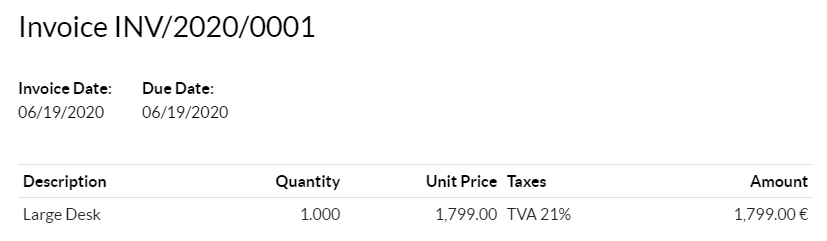
Grupo de impuestos¶
Select to which Tax Group the tax belongs. The Tax Group name is the label displayed above the Total line on exported invoices, and the Customer Portals.
Tax groups include different iterations of the same tax. This can be useful when you must record differently the same tax according to Fiscal Positions.
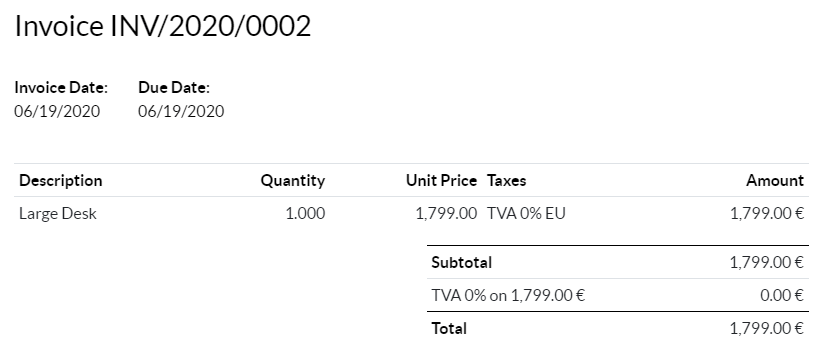
In the example above, we see a 0% tax for Intra-Community customers in Europe. It records amounts on specific accounts and with specific tax grids. Still, to the customer, it is a 0% tax. That’s why the Label on the Invoice indicates 0% EU, and the Tax Group name, above the Total line, indicates 0%.
Incluir en la Analítica de costes¶
Con esta opción activada, el importe del impuesto se asigna a la misma Cuenta analítica que la línea de factura.
Incluir en el precio¶
Con esta opción activada, el total (incluyendo el impuesto) es igual al Precio de venta.
Total = Precio de venta = Precio sin impuestos calculado + Impuesto
Por ejemplo, un producto tiene un precio de venta de $1000 y aplicamos un impuesto 10% del precio que está incluído en el precio. Tenemos, pues:
Product’s Sales Price |
Price without tax |
Impuesto |
Total |
|---|---|---|---|
1,000 |
900.10 |
90.9 |
1,000.00 |
Nota
If you need to define prices accurately, both tax-included and tax-excluded, please refer to the following documentation: B2B (tax excluded) and B2C (tax included) pricing.
Nota
Invoices: By default, the Line Subtotals displayed on your invoices are Tax-Excluded. To display Tax-Included Line Subtotals, go to , and select Tax-Included in the Line Subtotals Tax Display field, then click on Save.
eCommerce: Por defecto, los precios mostrados en su sitio web eCommerce son Impuestos excluídos. Para mostrar precios Impuestos incluídos vaya a , y seleccione Impuesto incluído en el campo Precios del producto y pulse Guardar.
Base imponible de subsiguientes impuestos¶
With this option, the total tax-included becomes the taxable basis for the other taxes applied to the same product.
You can configure a new Group of Taxes to include this tax, or add it directly to a product line.

Advertencia
The order in which you add the taxes on a product line has no effect on how amounts are computed. If you add taxes directly on a product line, only the tax sequence determines the order in which they are applied.
To reorder the sequence, go to , and drag and drop the lines with the handles next to the tax names.

Ver también
TaxCloud integration (decommissioning TaxCloud integration in Odoo 17+)