Manage users¶
Odoo defines a user as someone who has access to a database to perform daily tasks. You can add as many users as you need and, in order to restrict the type of information each user can access, rules can be applied. Users and access rights can be added and changed at any point.
Ver también
Agregar usuarios individuales¶
Vaya a y haga clic en Crear.

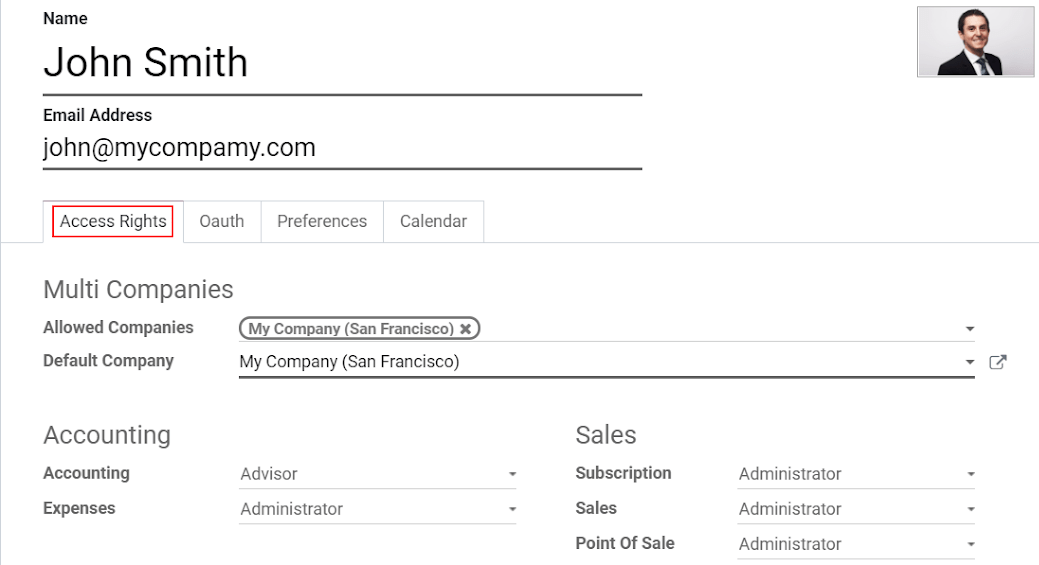
Cuando haya terminado de editar la página y la haya Guardado, se envía automáticamente un correo electrónico de invitación al usuario. El usuario debe hacer clic en él para aceptar la invitación y crear un inicio de sesión.

Nota
Recuerde que los precios de suscripción siguen el número de usuarios. Consulte nuestra página de precios para obtener más información.
With the developer mode activated, User Types can be selected.

Las opciones Portal y Público no le permiten elegir derechos de acceso. Los miembros tienen reglas específicas (como reglas de registro y menús restringidos) y generalmente no pertenecen a los grupos habituales de Odoo.
Deactivate users¶
Go to , open the user you want to deactivate, click on Action, and then on Archive.
Peligro
Never deactivate the main user (admin).
Gestión de contraseñas¶
Resetear contraseñas¶
Habilitar el reset de las contraseñas desde la página de login¶
It is possible to enable password resets directly from the login page.
To do so, go to , activate Password Reset and Save.

Enviar a los usuarios instrucciones de reseteo¶
Go to , select the user out of the list and click on Send Password Reset Instructions on its user form. An email is automatically sent to them.
Nota
The Send Password Reset Instructions button only appears if the Odoo invitation email has already been confirmed by the user.
This email contains all the instructions needed to reset the password, along with a link redirecting the user to an Odoo login page.

Cambiar las contraseñas de los usuarios¶
Go to and select a user to access its form. Click on the Action button and select Change Password.

Enter a new password and confirm by clicking on Change Password.
Nota
This operation only modifies the password of the users locally and does not affect their odoo.com account. If you want to change the odoo.com password, you can send the password reset instructions.
Click on Change Password one more time. You are then redirected to an Odoo login page where you can reaccess your database using your new password.
Multicompañía¶
El campo Multi Compañías le permite configurar a cual de las múltiples compañías de su base de datos tiene acceso el usuario.
Nota
Note that if not handled correctly, it may be the source of a lot of inconsistent multi-company behaviors. Therefore, a good knowledge of Odoo is required. For technical explanations refer to this documentation.

Ver también